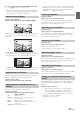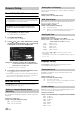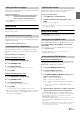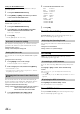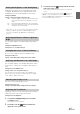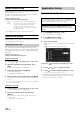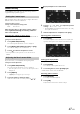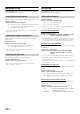User manual
Table Of Contents
- Operating Instructions
- WARNING
- Features
- Getting Started
- Accessory List
- Location of Controls
- Touch operation
- Turning Power On or Off
- Turning the System On
- Initial System Start-Up
- Inserting/Ejecting a Disc
- Adjusting the Monitor Viewing Angle
- Adjusting the Volume
- Using the Home Screen
- Using the Favorites Menu
- Switching between Simple Mode & Info Mode
- Selecting an Item in a List
- About the Indicator Display
- Radio
- RDS
- CD/MP3/WMA/AAC
- DVD
- Playing a Disc
- Stopping Playback (PRE STOP)
- Stopping Playback
- Fast-forwarding/Fast-reversing
- Finding the Beginnings of Chapters/ Tracks/Files
- Playing Still Frames (Pausing)
- Forward frame-by-frame Playback
- Slow Motion Playback
- Selecting Programme/Playlist
- Selecting Folders
- Repeat Playback
- Searching by Title/Programme Number
- Searching Directly by Chapter Number
- Searching by Programme
- Searching by Playlist
- Searching for a Desired Video File
- Switching the Angle
- Switching the Audio Tracks
- Switching the Subtitles (Subtitle Language)
- About DivX®
- Setup
- Audio Setup
- Audio Setup Operation
- Setting the Balance/Fader/Subwoofer
- Setting the Volume for Each Application
- Setting the MX (Media Xpander)
- Equalizer Presets (Bass Max EQ)
- Download Sound Setting
- Setting Defeat
- Adjusting the Time Correction (Time Correction)
- Adjusting the Crossover Settings (X- OVER)
- Adjusting the Parametric Equalizer Curve (Parametric EQ)
- About Time Correction
- About the Crossover
- Display Setup
- General Setup
- Application Setup
- Audio Setup
- BLUETOOTH Operation
- Navigation System (Optional)
- Auxiliary Device (Optional)
- Camera Operation (Optional)
- USB Memory (Optional)
- iPod/iPhone (Optional)
- Nokia(Optional)
- Information
- Installation and Connections
41-EN
6
Touch [] to return to the main application screen.
Touch [] to return to the previous screen.
• Immediately after changing the settings of Display Setup (While the
system is writing data automatically) do not turn the ignition key to
OFF. Otherwise, the settings may not be changed.
Setting item: Display Mode
Setting contents: WIDE (Initial setting) / CINEMA / NORMAL
In WIDE mode, the monitor displays a normal picture wider to fit
in a wide-screen monitor by evenly stretching out the picture
horizontally.
In CINEMA mode, the monitor displays a normal picture by
stretching out the picture horizontally and vertically. This mode is
good for displaying a cinema type picture at the 16:9 ratio.
In NORMAL mode, the monitor displays a normal picture at the
center of the screen with a vertical black band at each side.
This function automatically adjusts the areas on the screen that are too
bright or too dark and corrects them to natural brightness.
Setting item: Live Contrast
Setting contents: OFF (Initial setting) / LOW / HIGH
You can select a mode suitable for the subject image.
Setting item: Visual EQ
Setting contents: OFF (Initial setting) / NIGHT M. / SOFT /
SHARP / CONTRAST
• To return to the default video settings, set this function to OFF. Any
Visual EQ selection or changes made are reset their initial settings.
• If any adjustments are made to the existing Visual EQ selections
(NIGHT M., etc.), “CUSTOM” is displayed.
Setting item: Bright
Setting content: -15 to +15 (Initial setting: 0)
You can adjust the brightness between MIN (-15) and MAX
(+15). When it reaches the minimum or maximum point, the
display shows “MIN” or “MAX” respectively.
Setting item: Color
Setting content: -15 to +15 (Initial setting: 0)
You can adjust the colour between MIN (-15) and MAX (+15).
When it reaches the minimum or maximum point, the display
shows “MIN” or “MAX” respectively.
Setting item: Tint
Setting content: R15 to G15 (Initial setting: 0)
Adjust the colour from R15 to G15.
• When setting PAL, you can not adjust the TINT.
Setting item: Contrast
Setting content: -15 to +15 (Initial setting: 0)
You can adjust the contrast between MIN (-15) and MAX (+15).
When it reaches the minimum or maximum point, the display
shows “MIN” or “MAX” respectively.
Setting item: Sharpness
Setting content: -5 to +5 (Initial setting: 0)
Picture quality adjustment range is -5 to +5. “SOFT” and “HARD”
appear as the minimum and maximum values specified.
When adjusting audio (video media), you can store the settings made
for “Adjusting Live Contrast, Brightness, Color, Tint, Contrast and
Sharpness.”
Setting item: Preset1 / Preset2
1 After completing “Adjusting Live Contrast, Brightness,
Color, Tint, Contrast and Sharpness” (page 41), touch
and hold [Preset1] or [Preset2] to save the settings.
2 Touch [Preset1] or [Preset2] to call the saved settings.
• Visual EQ is registered as “CUSTOM.”
• Display Mode cannot be registered.
Switching Display Modes
Adjusting the Live Contrast
Selecting the Visual EQ Mode (Factory’s
setting)
OFF: Initial Setting
NIGHT M.: Suitable for movies in which dark scenes
frequently appear.
SOFT: Suitable for CGs and animated films.
SHARP: Suitable for old movies where images are not
clearly shown.
CONTRAST: Suitable for recent movies.
Adjusting Brightness
Adjusting Colour of Picture
Adjusting Tint of Picture
Adjusting Image Contrast
Adjusting Picture Quality
Saving and calling the adjusted picture
quality