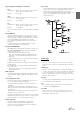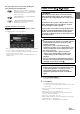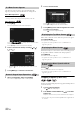User manual
Table Of Contents
- Operating Instructions
- WARNING
- Features
- Getting Started
- Accessory List
- Location of Controls
- Touch operation
- Turning Power On or Off
- Turning the System On
- Initial System Start-Up
- Inserting/Ejecting a Disc
- Adjusting the Monitor Viewing Angle
- Adjusting the Volume
- Using the Home Screen
- Using the Favorites Menu
- Switching between Simple Mode & Info Mode
- Selecting an Item in a List
- About the Indicator Display
- Radio
- RDS
- CD/MP3/WMA/AAC
- DVD
- Playing a Disc
- Stopping Playback (PRE STOP)
- Stopping Playback
- Fast-forwarding/Fast-reversing
- Finding the Beginnings of Chapters/ Tracks/Files
- Playing Still Frames (Pausing)
- Forward frame-by-frame Playback
- Slow Motion Playback
- Selecting Programme/Playlist
- Selecting Folders
- Repeat Playback
- Searching by Title/Programme Number
- Searching Directly by Chapter Number
- Searching by Programme
- Searching by Playlist
- Searching for a Desired Video File
- Switching the Angle
- Switching the Audio Tracks
- Switching the Subtitles (Subtitle Language)
- About DivX®
- Setup
- Audio Setup
- Audio Setup Operation
- Setting the Balance/Fader/Subwoofer
- Setting the Volume for Each Application
- Setting the MX (Media Xpander)
- Equalizer Presets (Bass Max EQ)
- Download Sound Setting
- Setting Defeat
- Adjusting the Time Correction (Time Correction)
- Adjusting the Crossover Settings (X- OVER)
- Adjusting the Parametric Equalizer Curve (Parametric EQ)
- About Time Correction
- About the Crossover
- Display Setup
- General Setup
- Application Setup
- Audio Setup
- BLUETOOTH Operation
- Navigation System (Optional)
- Auxiliary Device (Optional)
- Camera Operation (Optional)
- USB Memory (Optional)
- iPod/iPhone (Optional)
- Nokia(Optional)
- Information
- Installation and Connections
30-EN
On DVD mode, menu screens may appear automatically. If this
happens, perform the operation described below to start playback.
Direct Menu Operations
Touch the DVD menu directly.
Menu Operations
1
Touch [Key].
The menu operation mode will be displayed.
Touch [] [] to change the Key panel location
from right to left or vice-versa.
Touch [Return] to return to the previous display.
2
Select a desired menu item by touching [], [],
[] or [].
• Touching [] in the operation panel returns to the screen in
step 1.
3
Touch [Enter] to confirm the selected item.
1
After touching [Page 1/2], touch [10Key].
The numeric keypad input mode screen appears
2
Touch a desired number.
Touch [] to delete an entered number.
Touch [Delete All] to delete all entered number.
3
Touch [Enter] on the numeric keypad mode screen
to confirm your selection.
Touch [] to hide the keypad display.
When a DVD contains two or more titles, the top menu screen appears.
Touch [Top Menu].
The top menu screen appears.
• To perform necessary operations, refer to “If a Menu Screen
Appears” (page 30).
With a DVD having two or more menus, a menu screen will appear for
the programmes available, in addition to the main programmes.
Touch [Menu].
The Root menu screen appears.
• To perform necessary operations, refer to “If a Menu Screen
Appears” (page 30).
Touch [].
The menu operation mode screen appears.
• To perform necessary operations, refer to “If a Menu Screen
Appears” (page 30).
Stopping Playback (PRE STOP)
Touch the stop button during playback to stop playback. That position is
stored in the memory.
1
Touch [] during playback.
“Pre ” indicator is displayed.
2
Press Media Control button 2 ( / ) in the PRE
STOP mode.
Playback starts from the position at which it was stopped.
• For some discs, the position at which playback was stopped may not
be accurate.
If a Menu Screen Appears
• Some operations cannot be performed depending on the disc.
Numeric Keypad Input Operations
Displaying the Top Menu Screen
Displaying the Menu Screen
Displaying the Menu Operation Mode
Screen