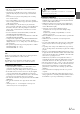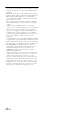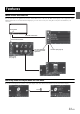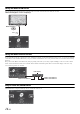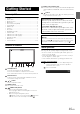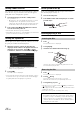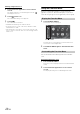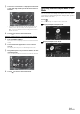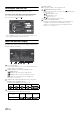User manual
Table Of Contents
- Operating Instructions
- WARNING
- Features
- Getting Started
- Accessory List
- Location of Controls
- Touch operation
- Turning Power On or Off
- Turning the System On
- Initial System Start-Up
- Inserting/Ejecting a Disc
- Adjusting the Monitor Viewing Angle
- Adjusting the Volume
- Using the Home Screen
- Using the Favorites Menu
- Switching between Simple Mode & Info Mode
- Selecting an Item in a List
- About the Indicator Display
- Radio
- RDS
- CD/MP3/WMA/AAC
- DVD
- Playing a Disc
- Stopping Playback (PRE STOP)
- Stopping Playback
- Fast-forwarding/Fast-reversing
- Finding the Beginnings of Chapters/ Tracks/Files
- Playing Still Frames (Pausing)
- Forward frame-by-frame Playback
- Slow Motion Playback
- Selecting Programme/Playlist
- Selecting Folders
- Repeat Playback
- Searching by Title/Programme Number
- Searching Directly by Chapter Number
- Searching by Programme
- Searching by Playlist
- Searching for a Desired Video File
- Switching the Angle
- Switching the Audio Tracks
- Switching the Subtitles (Subtitle Language)
- About DivX®
- Setup
- Audio Setup
- Audio Setup Operation
- Setting the Balance/Fader/Subwoofer
- Setting the Volume for Each Application
- Setting the MX (Media Xpander)
- Equalizer Presets (Bass Max EQ)
- Download Sound Setting
- Setting Defeat
- Adjusting the Time Correction (Time Correction)
- Adjusting the Crossover Settings (X- OVER)
- Adjusting the Parametric Equalizer Curve (Parametric EQ)
- About Time Correction
- About the Crossover
- Display Setup
- General Setup
- Application Setup
- Audio Setup
- BLUETOOTH Operation
- Navigation System (Optional)
- Auxiliary Device (Optional)
- Camera Operation (Optional)
- USB Memory (Optional)
- iPod/iPhone (Optional)
- Nokia(Optional)
- Information
- Installation and Connections
20-EN
Selecting an Item in a List
To scroll through a list, perform the following operations.
Touch the screen and slide your finger up and down.
The screen will scroll along with your finger movement.
Also, you can touch [] and [].
• After touching the screen, move your finger away from the screen
before dragging and that item will be selected.
About the Indicator Display
The Indicator Bar at the bottom of the screen displays various types of
information, like the current time.
The clock display
You can switch between the 12 hour display and 24 hour
display options (See page 42).
Lights up when connected to a BLUETOOTH
compatible device.
: BLUETOOTH connection to audio device
: BLUETOOTH connection to Hands Free Phone
Blinks while reconnecting. Does not display when
connection is set to OFF.
Indicates the signal strength level of the connected
BLUETOOTH compatible device.
Displayed when BLUETOOTH setting is ON.
Indicates the signal strength level of GPS radio.
Displayed when GPS anntena is connected.
RDS indicator
For details on RDS, refer to page 23 to 24.
(Media View) button guide
Indicates the action that occurs when the (Media View)
button is pressed.
:Audio/Visual screen
:Navigation screen
:Phone screen*
* Displayed when transmitting or during a call.
Media Control button guide
Displays the operation icon (guide) corresponding to the
currently selected audio/video application (source).
Indicates the respective action for when Media Control
button 1, 2 or 3 is pressed.
0123No Service
GPS positioning
status
No
positioning
2D
positioning
3D
positioning
Icon