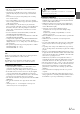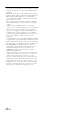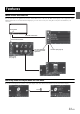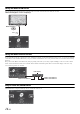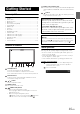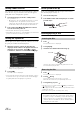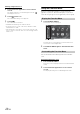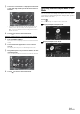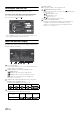User manual
Table Of Contents
- Operating Instructions
- WARNING
- Features
- Getting Started
- Accessory List
- Location of Controls
- Touch operation
- Turning Power On or Off
- Turning the System On
- Initial System Start-Up
- Inserting/Ejecting a Disc
- Adjusting the Monitor Viewing Angle
- Adjusting the Volume
- Using the Home Screen
- Using the Favorites Menu
- Switching between Simple Mode & Info Mode
- Selecting an Item in a List
- About the Indicator Display
- Radio
- RDS
- CD/MP3/WMA/AAC
- DVD
- Playing a Disc
- Stopping Playback (PRE STOP)
- Stopping Playback
- Fast-forwarding/Fast-reversing
- Finding the Beginnings of Chapters/ Tracks/Files
- Playing Still Frames (Pausing)
- Forward frame-by-frame Playback
- Slow Motion Playback
- Selecting Programme/Playlist
- Selecting Folders
- Repeat Playback
- Searching by Title/Programme Number
- Searching Directly by Chapter Number
- Searching by Programme
- Searching by Playlist
- Searching for a Desired Video File
- Switching the Angle
- Switching the Audio Tracks
- Switching the Subtitles (Subtitle Language)
- About DivX®
- Setup
- Audio Setup
- Audio Setup Operation
- Setting the Balance/Fader/Subwoofer
- Setting the Volume for Each Application
- Setting the MX (Media Xpander)
- Equalizer Presets (Bass Max EQ)
- Download Sound Setting
- Setting Defeat
- Adjusting the Time Correction (Time Correction)
- Adjusting the Crossover Settings (X- OVER)
- Adjusting the Parametric Equalizer Curve (Parametric EQ)
- About Time Correction
- About the Crossover
- Display Setup
- General Setup
- Application Setup
- Audio Setup
- BLUETOOTH Operation
- Navigation System (Optional)
- Auxiliary Device (Optional)
- Camera Operation (Optional)
- USB Memory (Optional)
- iPod/iPhone (Optional)
- Nokia(Optional)
- Information
- Installation and Connections
17-EN
Adjusting the Monitor Viewing Angle
Adjust the monitor’s angle for better visibility.
1
Press .
The Open/Tilt screen is displayed.
2
Touch [Up] or [Down] of “Tilt” to adjust the
desired monitor angle.
The monitor angle can be adjusted in 5 stages.
3
Touch [] to return to the normal mode.
• The screen colour will vary when viewed at certain angles. Adjust the
screen angle for the best viewing position.
• If the voltage of the vehicle’s battery power is low, the screen may
blink when the screen angle is changed. This is normal and not a
malfunction.
Adjusting the Volume
Adjust the volume by pressing or .
Volume decreases/increases continuously by pressing and
holding or .
Volume: 0 - 35
Using the Home Screen
The Home Screen displays icons for applications that can be operated
with this device. You can easily display the Home Screen and switch to
the application of your choice.
1
Press the Home button.
The Home screen is displayed. The Home button will blink
slowly.
Touching an icon on the Home screen will switch to the
screen for the selected application.
2
Press Home button again to deactivate Home
screen.
• is displayed on the selected icon.
• Icons on the Home screen are not displayed or their enabled/disabled
indication is not displayed according to the setting and/or connection
status of the external devices.
To view the previous page or next page, slide your finger
left or right while touching the background (avoiding the
application icons).
• The dots on the lower of the screen indicate the number of pages and
the page currently displayed.
Number of dots: page number
White dot: current page
Rearranging the Application Icons
1
Touch and hold an application icon for at least 2
second.
The display will change to Icon Rearrangement mode.
will display on the icon.
2
Drag and drop the icon to the desired location.
The icon moves.
3
Touch [] to return to the normal mode.
• To move to the previous or next page, drag the icon to the left or right
edge of the Home screen. Hold your finger down for at least 2
seconds after fixing the icon on the destination page to move it.
Dragging an icon to the right edge of the screen on the last page will
display a new page.
Displaying the Home Screen
Switching the Home Screen Page
Customizing the Home Screen
Number of dots display