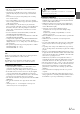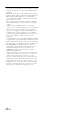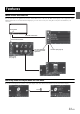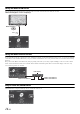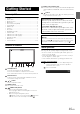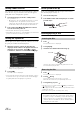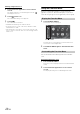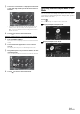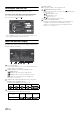User manual
Table Of Contents
- Operating Instructions
- WARNING
- Features
- Getting Started
- Accessory List
- Location of Controls
- Touch operation
- Turning Power On or Off
- Turning the System On
- Initial System Start-Up
- Inserting/Ejecting a Disc
- Adjusting the Monitor Viewing Angle
- Adjusting the Volume
- Using the Home Screen
- Using the Favorites Menu
- Switching between Simple Mode & Info Mode
- Selecting an Item in a List
- About the Indicator Display
- Radio
- RDS
- CD/MP3/WMA/AAC
- DVD
- Playing a Disc
- Stopping Playback (PRE STOP)
- Stopping Playback
- Fast-forwarding/Fast-reversing
- Finding the Beginnings of Chapters/ Tracks/Files
- Playing Still Frames (Pausing)
- Forward frame-by-frame Playback
- Slow Motion Playback
- Selecting Programme/Playlist
- Selecting Folders
- Repeat Playback
- Searching by Title/Programme Number
- Searching Directly by Chapter Number
- Searching by Programme
- Searching by Playlist
- Searching for a Desired Video File
- Switching the Angle
- Switching the Audio Tracks
- Switching the Subtitles (Subtitle Language)
- About DivX®
- Setup
- Audio Setup
- Audio Setup Operation
- Setting the Balance/Fader/Subwoofer
- Setting the Volume for Each Application
- Setting the MX (Media Xpander)
- Equalizer Presets (Bass Max EQ)
- Download Sound Setting
- Setting Defeat
- Adjusting the Time Correction (Time Correction)
- Adjusting the Crossover Settings (X- OVER)
- Adjusting the Parametric Equalizer Curve (Parametric EQ)
- About Time Correction
- About the Crossover
- Display Setup
- General Setup
- Application Setup
- Audio Setup
- BLUETOOTH Operation
- Navigation System (Optional)
- Auxiliary Device (Optional)
- Camera Operation (Optional)
- USB Memory (Optional)
- iPod/iPhone (Optional)
- Nokia(Optional)
- Information
- Installation and Connections
15-EN
Accessory List
• ICS-X8..................................................................................1
• Power cable.........................................................................1
• Mounting sleeve ..................................................................1
• Bracket key..........................................................................2
• Flush head screw (M5x8) ....................................................6
• Screw (M5×8) ......................................................................8
• Rubber cap..........................................................................1
• Hex bolt .............................................................................1
• Face plate............................................................................1
• AUX/PRE OUT cable ...........................................................1
• Camera cable ......................................................................1
• USB extension cable (L type)..............................................1
• USB extension cable (I type)...............................................1
• Nokia Dock cable ................................................................1
• Microphone..........................................................................1
• Owner’s Manual .............................................................1 set
Location of Controls
Home/C button
Touch the Home button to call up Favorites.
Press the Home button to call up the Home Screen.
Press and hold for at least 5 seconds to turn the power off.
Remote Sensor
Point the remote control transmitter towards the remote
sensor within a range of 2 metres.
/ button
Press to adjust the volume.
RESET switch
The system of this unit is reset.
(Media View) button
• When using the Navigation system:
Pressing toggles between the Navigation screen and
Audio/Visual screen.
• When not using the Navigation system:
If appears on the screen, pressing the button will
close the screen in the same way as touching [].
Media Control button 1/2/3
This action varies according to the Audio/Visual application.
(Track Up/Down, PLAY/PAUSE, Fast reverse/Fast forward,
etc)
button
Recalls the Open/Tilt screen. Executes display open/close,
angle adjustment, and disc eject.
Touch operation
You can operate the system by using the touch panel on the screen.
• Be sure to touch the onscreen button lightly with the pad of your
finger to protect the display.
• If you touch a button and there is no reaction, remove your finger
from the display once, and try again.
• Onscreen buttons that cannot be operated appear dull in colour.
Common onscreen buttons
[]:Returns to the previous screen. Depending on the
function, this button may cancel the operations
performed on the screen.
[]:Closes the window.
Getting Started
Optional Remote Control Interface Box
This unit is operable using the vehicle’s secondary radio controls.
An Alpine Remote Control Interface Box (optional) is required. For
details, contact your Alpine dealer.
Controllable with Remote Control
This unit can be controlled with an optional Alpine remote control.
For details, consult your Alpine dealer. Point the optional remote
control transmitter at the remote control sensor.
About the button descriptions used in this Owner’s
Manual
The buttons found on the face of the unit are expressed in
bold (e.g. Home/ ). The buttons found on the touch-screen
display are shown in bold within brackets, [ ] (e.g. []).