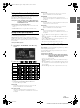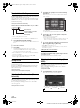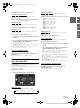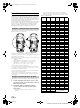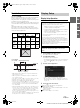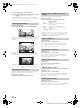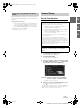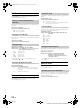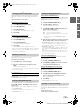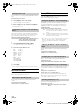User manual
29-EN
01GB05ICS-X7HD.fm
ALPINE ICS-X7HD 68-21057Z34-A (EN/FR/ES)
EN
FR
ES
This unit will display the registration code required to play a DivX
®
VOD (Video On Demand), or you can also display the deregistration
code.
Setting item: Warranty / Copyright Info.
Displaying the Registration Code
1
Touch [Warranty/Copyright Info.].
2
Touch [DivX(R) VOD].
3
Touch [Registration].
The registration code is displayed on the screen.
4
Touch [OK].
Displaying the Deregistration Code
1
Touch [Warranty/Copyright Info.].
2
Touch [DivX(R) VOD].
3
Touch [Deregistration].
The confirmation dialog screen appears.
4
Touch [OK].
The deregistration code is displayed on the screen.
• When you have finished, touch [Cancel]. If you want to continue and
display a new registration code, touch [OK], check the registration
code, and then touch [OK] again.
You can initialize all data, to restore the factory settings. Remove the
USB memory, etc. from the system before operation
Setting item: Clear All Settings
1
Touch [Reset] of “Clear All Settings.”
2
After the confirmation message appears, touch
[OK].
The system starts initialization.
• Do not turn on/off the power or change the ignition key position until
system restart is completed.
BLUETOOTH Setting
[BLUETOOTH] is selected on the General setup menu in step 3. Refer
to “General Setup Operation” (page 27).
When using BLUETOOTH, first set the BLUETOOTH mode to “On.”
Touch [On] or [Off] of “BLUETOOTH” in the General
Setup screen.
After selecting “On,” you can adjust BLUETOOTH settings by
touching [BLUETOOTH].
• If the Bluetooth setting is “Off,” you cannot move to the
BLUETOOTH setting screen.
Registering the BLUETOOTH Device
The BLUETOOTH device is used when a connectable BLUETOOTH
compatible device is searched and connected from this unit, or a new
BLUETOOTH compatible device is registered.
1
Touch [Set BLUETOOTH Device].
2
Touch [Search] of “No Device.”
The Device list displays up to 10 items.
3
Touch [Audio], [HFT] or [Both] of the device you
want to connect from the list.
• You can connect (pair) up to 5 BLUETOOTH compatible
mobile phones.
4
When the device registration is complete, a message
appears and the device returns to normal mode.
• The BLUETOOTH registration process differs depending on the
device version and SSP (Simple Secure Pairing). If a 4 or 6 character
Passcode appears on this device, enter the Passcode using the
BLUETOOTH compatible device.
If a 6 character Passkey appears on this device, make sure the same
passkey is displayed on the BLUETOOTH compatible device and
touch “Yes.”
• If all the 5 devices have been registered, you cannot register the 6th
device. To register another device, you need to delete one of the
devices from position 1 to 5 first.
Setting the BLUETOOTH Device
Select one of 5 paired BLUETOOTH compatible devices that you
previously registered.
1
Touch [Set BLUETOOTH Device].
2
Touch [Audio] or [HFT] of the device you want to
connect from the Paired Device list.
Deleting a BLUETOOTH Device from the list
You can delete the information of a previously connected
BLUETOOTH compatible device.
1
Touch [Set BLUETOOTH Device].
2
Touch [Delete] of the BLUETOOTH compatible
device to delete from the Paired Device list.
A message is displayed.
3
Touch [OK].
• Touching [Cancel] will cancel the setting.
If the Automatic Connecting setting is “On,” automatic connection is
performed for the BLUETOOTH audio device registered in the Paired
Device list.
Setting item: Auto Connect
Setting contents: Off / On (Initial setting)
Checking the DivX
®
Registration
Initializing the System
Setting the BLUETOOTH On/Off
Setting the BLUETOOTH Device
Audio: Sets for use as an Audio device
HFT: Sets for use as a Hands Free Device.
Both: Sets for use as both an Audio device and Hands Free
Device.
Automatic Connection Setting
01GB00ICS-X7HD.book Page 29 Friday, October 12, 2012 5:20 AM