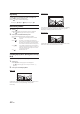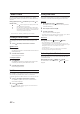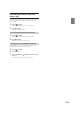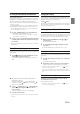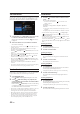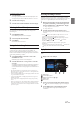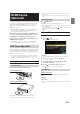User's Manual
68-EN
3 Touch [ ] to exit Instant Replay and listen to live
content.
• To fast reverse, touch and hold [ ] and to fast forward, touch and
hold [ ].
• Touching [ ] or [ ] will move a track up/down.
• If you change channels while in Replay mode, the contents of the replay
buffer are emptied.
• The allowed recording time differs depending on the SiriusXM Tuner
box.
Parental Lock Function
This function can help restrict the listening of channels to children of
appropriate age levels only. For information on setting the Parental
Control passcode, see “Setting the Parental Lock” (page @@).
When a locked channel is selected, “Channel <xxx> Locked” is displayed
and then the numeric keypad appears for you to enter the passcode.
Input the 4-digit passcode you set in “Setting the Parental
Lock” (page @@).
The initial number is 0000.
• If you input a wrong passcode, “Incorrect Pass Code entered” is
displayed.
• After entering the correct passcode, you can access all locked channels
without entering the passcode again until the unit is powered off and
then back on.
Using Jump Memory and Jump Recall function
The Jump Channel is a special channel that you can jump to with the
press of a dedicated button and then jump back to the previous channel.
This channel is often used to select your favorite SiriusXM traffic and
weather report channel.
1 To store the Jump channel in memory, touch and hold
[ ] (Jump) for at least 2 seconds.
2 Touch [ ] (Jump) to recall and tune to the saved Jump
channel.
3 Touch [ ] (Jump) again to receive the previous
channel.
• While receiving the Jump channel, you cannot perform other
operations.
• Only one channel can be stored as the jump source channel. When you
want to store a new channel, the old channel will be cleared and the new
one will be memorized.
Storing the Tag information
iTunes Tagging lets you tag songs heard on SiriusXM channels. Using
this unit in conjunction with an optional SiriusXM Tuner and a Tagging
compatible iPod/iPhone, you can tag the music that you listen to, then
transfer the tag information to your iPod/iPhone, and later, when your
iPod/iPhone is connected to iTunes, you can preview, buy and download
your tagged songs. For details, refer to the Owner’s Manual of the
Tagging compatible iPod/iPhone.
The “Tag” indicator will appear when a song playing on a SiriusXM
channel has tag information available.
When Tagging is available, the “Tag” indicator is shown.
When a desired song is heard on an SiriusXM channel, touch
the [ ] (Tag) to save its tag information.
If no iPod/iPhone is connected, “Tag count X” is displayed (X is the
total amount of the tag information stored in this unit).
• During tagging, the iPod/iPhone takes priority to save the tag
information. If no iPod/iPhone is connected, the tag information is
saved to this unit.
• When the memory of iPod/iPhone is full, “iPod memory full.” is
displayed. The tag information will be stored to the unit.
• If the tagging operation is interrupted by a hands-free phone call, the
tagging operation will be canceled and the unit will display “Cannot
Tag”.
• This unit can store up to 50 pieces of tag information. When the
memory of the unit is full, “Tag count 50. Tuner memory full. Connect
iPod.” may be displayed.
• When the iPod/iPhone is disconnected from the unit during tagging, its
tag information will be stored in the unit.
• If there is stored tag information on the unit, when an iPod/iPhone
supporting the tag function is connected, the stored tag information will
be transferred to the iPod/iPhone automatically. When the iPod/
iPhone memory becomes full, “iPod memory full <xx> remaining.” may
be displayed, and any remaining tag information on the unit will not be
transferred to the iPod/iPhone.
• If tag information already exists, “Already Tagged” will be displayed
when you try to tag information again.
Tag indicator