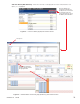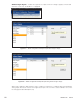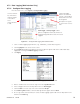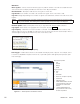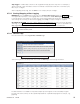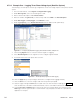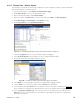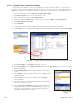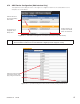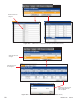Manual
85
0700015-J0 Rev B
6.7.3.5 Example Two – Battery System
The following is an example of a Data Log configured to monitor the battery voltage, current, temperature
and other parameters for a battery system.
1. From the web interface, select Signals > Configure Data Logging.
2. Under Data Log Files, select an unused log file to edit.
3. Enter a filename description under File Information.
4. Enter the number of Log Records you want to keep and select FIFO as the File Save Option.
5. Under Start Trigger and Stop Trigger, select Manual for each.
6. Under Log Frequency, select Enable Signal Interval.
7. Click the Log Signals button to select the battery signals for logging.
8. Select Controller Signals from the Signal List in the Configure Signals window.
9. Scroll down and check each battery signal as shown.
10. Select Apply (to accept changes and return to Configure Data Logging window).
11. Click the Save icon to save the changes and click Accept when prompted.
12. Start the log by clicking the Start button located next to the File Information heading (see Figure 90).
Once the data has collected for the desired interval, return to this window and click the Stop button.
13. Select Logs & Files > Retrieve Logs. Select the file name from the pull-down menu and then select
Data Log to view the log information in a new window. Copy and paste the data into a spreadsheet
application for analysis.
Figure 97 — Configure (Signals) Data Logging web interface window, example two
Figure 98 — Enable (Controller) Signals for Data Logging web interface