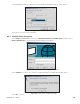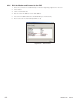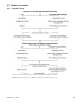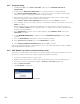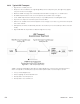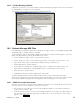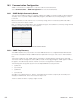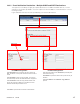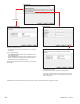Manual
0700015-J0 Rev B
112
9.3.2 Computer Setup
1. In Windows® 2000, select START > SETTINGS, and then select NETWORK AND DIAL-UP
CONNECTIONS.
2. Double-click the MAKE NEW CONNECTION icon to start the Network Connection Wizard.
3. Select DIAL-UP TO PRIVATE NETWORK. Note: Some systems may come up with another pop-up
selection for modem or infrared port. Modem should be selected.
4. Enter the phone number for the Cordex (this field can be blank and the phone number may be
entered in the pop-up connection window, see note below).
5. Select FOR ALL USERS or ONLY FOR MYSELF as required. Then select NEXT to continue.
6. Select a Unique name for the Cordex connection; for example, “SiteName CXC.modem.” Then select
FINISH to continue.
NOTE: A dialup connection interface may appear. (If not, enter the phone number as in step 4. If
in Step 5, FOR ALL USERS was selected, then there is no need to enter user name and password.
Leave these two fields blank.)
7. Select PROPERTIES. Ensure the correct modem appears under CONNECT USING. Then select
CONFIGURE to continue.
8. Change MODEM SPEED (BPS) to 57600. Deselect all HARDWARE FEATURES and select OK to
continue.
9. Select the NETWORKING tab (Dial-up Connection Properties window).
10. Select Internet Protocol (TCP/IP). Then select PROPERTIES to continue.
11. Select OBTAIN IP ADDRESS AUTOMATICALLY and select OK to continue.
Launch Internet Explorer® version 8.0 or greater to access the Cordex web interface. Type the address
http://10.10.10.203 into the URL section.
9.3.3 CXC Modem Test Feature (via Web interface only)
This feature is a modem dial out test and can only be done using the web interface with Ethernet (Local
or Remote) connection. Refer to the controller setup and computer setup above.
1. Connect the computer modem to a phone jack.
2. Establish connection between controller and computer and launch the CXC user web interface.
3. Once the connection is established, navigate to Hardware > Test Modem (Figure 112).
4. Enter the Telephone Number.
5. Click Test Modem to initiate test.
Figure 140 — Test Modem web interface