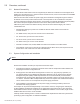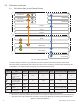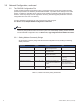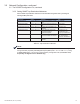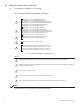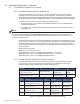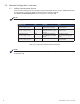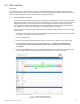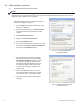User Manual
20
746-257-B5-001, Rev. A1 (11/2013)
Use the following procedure to congure a static IP
address on a laptop or computer:
1. Click the Start button (lower left button on most
Windows
®
computers).
2. When the window pops up, click Control Panel
(usually about half the way down the second
column).
3. Click Network Connections.
4. Right-Click Local Area Connection.
5. Click the Properties button.
6. You will see a dialog box much like Fig. 4-2; scroll
down to the entry Internet Protocol (TCP/IP) and
then click on the Properties button.
7. The Internet Protocol (TCP/IP) Properties
dialog box will open (Fig. 4-3). Select Use
the following IP address. Enter the values
as shown (i.e. IP address 192.168.100.2
and Subnet mask 255.255.255.0). Record
the existing IP address and Subnet mask
in order to later return the computer to its
original state.
8. Click on the OK button and try to connect
to the IDH4 Series transponder once again
using 192.168.100.1 in your Web browser.
9. To restore network settings, repeat Steps 1
through 6.
If you are unable to view the home page of the IDH4 Series using IP address 192.168.100.1, the network
conguration on the computer that is being used to connect to the IDH4 Series transponder may require a
temporary static IP address to be congured.
NOTE:
Fig. 4-2, Local Area Connection
Properties Screen
Fig. 4-3, Internet Protocol (TCP/IP)
Properties Screen
4.0 Web Interface, continued
4.1 Local Web Server Access, continued