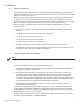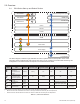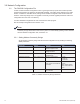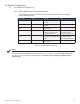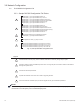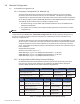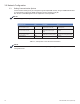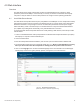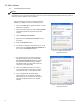Manual
20 746-257-B2-001, Rev. B (01/2014)
Use the following procedure to congure a static IP
address on a laptop or computer for Windows XP:
1. Click on the Start button (lower left button on most
Windows
®
computers).
2. When the window pops up, click on Control Panel
(usually about half the way down the second
column).
3. Click on Network Connections.
4. Right-Click on Local Area Connection to open
menu box.
5. Click the Properties button.
6. You will see a dialog box much like Fig. 4-2; scroll
down to the entry Internet Protocol (TCP/IP) and
then click on the Properties button.
7. The Internet Protocol (TCP/IP) Properties
dialog box will open (Fig. 4-3). Select Use
the following IP address. Enter the values
as shown. Record the existing IP address
and Subnet mask in order to later return the
computer to its original state.
8. Click on the OK button and try to connect
to the IDH4 Series transponder once again
using 192.168.100.1 in your Web browser.
9. Once completed with the IDH4 Series
local Ethernet port connection, repeat the
above steps 1 to 6 to restore the computer's
network conguration back to the original
settings.
If you are unable to view the home page of the IDH4 Series using IP Address 192.168.100.1, the network
conguration on the computer that is being used to connect to the IDH4 Series transponder may require a
temporary static IP address to be congured.
NOTE:
Fig. 4-2, Local Area Connection
Properties Screen
Fig. 4-3, Internet Protocol (TCP/IP)
Properties Screen
4.0 Web Interface
4.1 Local Web Server Access