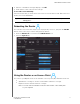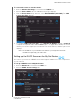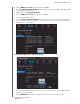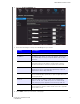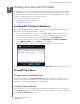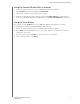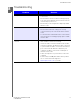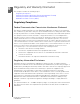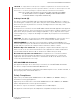User's Manual
Table Of Contents
- WD® Service and Support
- Important User Information
- Product Overview
- Getting Started
- Basic Settings and Tasks
- Advanced Settings
- Performing Advanced Tasks
- Installing and Using WD Print Share
- Troubleshooting
- Regulatory and Warranty Information
- Appendix: Technical Specifications
- Index
134457
INSTALLING AND USING WD PRINT SHARE
62
MY NET N900 CENTRAL ROUTER
USER MANUAL
Installing and Using WD Print Share
Your My Net router can share a printer, a multi-function printer, or a scanner with computers
on your network. Just connect the printer/scanner to an available USB port on the router,
install the printer/scanner manufacturer’s software, and then install WD Print Share software
on each computer that will share the printer/scanner.
This chapter contains the following topics:
Installing WD Print Share (Windows)
Using WD Print Shar
e
Installing WD Print Share (Windows)
Before installing WD Print Share software, make sure the manufacturer’s printer/scanner
driver and software are installed in your computer.
1. Connect the USB printer/scanner to any available USB port on the back your r
outer.
2. Insert the Setup & Resource CD into your computer’s CD drive. If the setup screen
doesn’t start automatically, open the CD and double-click EasySetup.exe.
3. If you have already set up your router, click Skip and go to software installation.
4. Select WD Print Share and click
Next to start installation.
5. When the installation is done, open the WD Print Share icon on the desktop.
6. Make sure the status is Auto-Connected or Connected. You are now ready to print.
Using WD Print Share
Using an Auto-Connected Printer
By default, the printer is in Auto-Connected mode, which allows the computer to be
connected to the printer only when you send a print job to the printer. Another user in the
network can
use the printer while you are disconnected.
Using the Connect Button
Connected mode is for both printing and scanning. Selecting the printer or scanner and
clicking Connect manually connects the device to your computer for the timeout duration
set in Tool > Set Timeout in the menu.