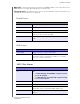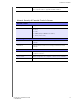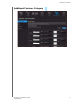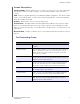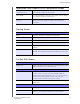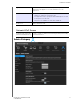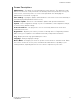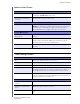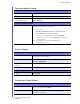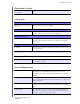User's Manual
Table Of Contents
- WD® Service and Support
- Important User Information
- Product Overview
- Getting Started
- Basic Settings and Tasks
- Advanced Settings
- Performing Advanced Tasks
- Installing and Using WD Print Share
- Troubleshooting
- Regulatory and Warranty Information
- Appendix: Technical Specifications
- Index
ADVANCED SETTINGS
45
MY NET N900 CENTRAL ROUTER
USER MANUAL
Firmware Update Screen
Firmware Information
Current Firmware Version Version of the router’s current firmware.
Current Firmware Date Date of current firmware.
Check Online Now for
Latest Firmware Version
Click Update Now to update your router's firmware to the
version displayed.
Firmware Upgrade from a File
Select a File to Upgrade
Note: It is a best practice to update the firmware file when the router
has a wired connection to your computer.
You have two options:
1. Click Choose a File and browse to the firmware file.
2. If it is available, do one of the following:
- Update your current firmware by clicking Upload, or
- Select the file, save it, and click Upload to upgrade the
router firmware.
Note: For assistance, contact Customer Support at
http://support.wdc.com.
System Screen
Save and Restore Settings
Save settings to a file Click Save Configuration. The router’s current configuration is
downloaded to your computer.
Restore Settings from a File To restore settings from a file, click Choose File and select it. Click
Restore Configuration.
Reset to Factory Default
Settings
To reset the router to its original settings, click Reset.
Reboot the router Click Reboot.
Logout Setting
Logout Click Logout.
Connection Check Screen
Ping Test
Host Name or IP Address Enter the host name or IP address of a computer you want to
locate on the network. Click Ping.
Ping Result The result of whether or not your router can reach the specified
host name or IP address.