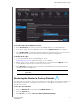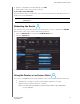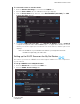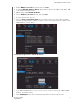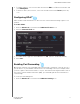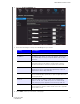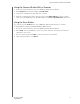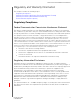User's Manual
Table Of Contents
- WD® Service and Support
- Important User Information
- Product Overview
- Getting Started
- Basic Settings and Tasks
- Advanced Settings
- Performing Advanced Tasks
- Installing and Using WD Print Share
- Troubleshooting
- Regulatory and Warranty Information
- Appendix: Technical Specifications
- Index
PERFORMING ADVANCED TASKS
57
MY NET ROUTERS
USER MANUAL
To check for the latest firmware version:
1. Click Chec
k Now. The router searches the WD website for a new firmware file.
2. If a new file exists, the latest firmware version and an Update Now button appear.
3. Click Update Now to begin the firmware update. A message informs you of how long
the upload will take. Please wait while the firmware update is taking place.
To update from a file:
1. Locate the firmware file on the WD Support site at
http://support.wdc.com and download it to your computer
.
2. On the router screen, browse to the firmware file you saved and click Open. The file
name displays in the browser field on the router screen.
3. Click Upload. A message says how long the upload will take. Please wait while the
firmware update is taking place.
Restoring the Router to Factory Defaults
You may want to reset the router to how it was when you bought it. You have two options for
restoring factory defaults: through the user interface or through the reset button on the
bottom of the router.
To use the user interface:
1. Click the Advanced icon and then the
Administrator icon.
2. Click the System tab.
3. Click Reset to the right of Reset to Factory Default Settings.
Important: Do not disconnect or turn off the router while the update is in
process.