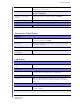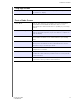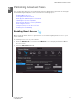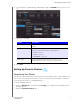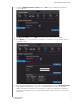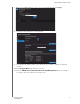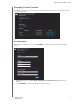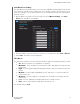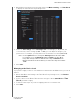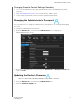User's Manual
Table Of Contents
- WD® Service and Support
- Important User Information
- Product Overview
- Getting Started
- Basic Settings and Tasks
- Advanced Settings
- Performing Advanced Tasks
- Installing and Using WD Print Share
- Troubleshooting
- Regulatory and Warranty Information
- Appendix: Technical Specifications
- Index
PERFORMING ADVANCED TASKS
56
MY NET ROUTERS
USER MANUAL
Changing Parental Control Settings Remotely
1. To access the WD Internet Security and Parental Control Policy Management utility
remotely:
2. Type www.wdinternetsecurity.com in your browser’s address field.
3. Log in using your parental control username (email) and password.
Changing the Administrator's Password
It is a good practice to change the administrator’s password for accessing and managing
the router.
To change the administrator’s password:
1. Click the Advanced icon and then the
Administrator icon to display the
Admin/Administrator screen.
2. Enter the new administrator’s password in the Password and Verify Password fields
and click Save.
Updating the Router’s Firmware
Note: For best results, upload the firmware using a wired connection.
1. Click the Advanced icon and then the Administrator icon.
2. Click the Firmware Update tab.