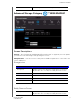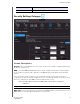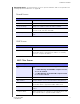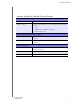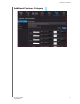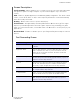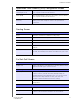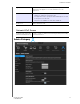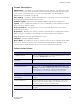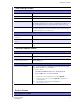User's Manual
Table Of Contents
- WD® Service and Support
- Important User Information
- Product Overview
- Getting Started
- Basic Settings and Tasks
- Advanced Settings
- Performing Advanced Tasks
- Installing and Using WD Print Share
- Troubleshooting
- Regulatory and Warranty Information
- Appendix: Technical Specifications
- Index
ADVANCED SETTINGS
46
MY NET ROUTERS
USER MANUAL
Time Settings Screen
Time and Date Configuration
Time Current date and time at the router’s location.
Time Zone Select the time zone in which the router is located.
Enable Daylight Saving Click to enable or disable Daylight Saving time.
Daylight Saving Offset If you select Daylight Saving time, from the drop-down list, select
the daylight saving offset. The offset is a formula that combines a
time of day with the time zone and is based on a 24-hour clock.
Daylight Saving Dates If you select Daylight Saving time, from the drop down lists select
the month, week, day of the week, and time of the start and end of
Daylight Saving time in your time zone.
Automatic Time and Date Configuration
Network Time Protocol
Function
Click to enable use of Network Time Protocol (NTP).
Adding User Defined NTP
Server
Add alternate NTP servers to be used.
NTP Server Used From the drop-down list, select the name of the NTP server to be
used.
Firmware Update Screen
Firmware Information
Current Firmware Version Version of the router’s current firmware.
Current Firmware Date Date of current firmware.
Check Online Now for
Latest Firmware Version
Click Update Now to update your router's firmware to the
version displayed.
Firmware Upgrade from a File
Select a File to Upgrade
Note: It is a best practice to update the firmware file when the router
has a wired connection to your computer.
You have two options:
1. Click Choose a File and browse to the firmware file.
2. If it is available, do one of the following:
- Update your current firmware by clicking Upload, or
- Select the file, save it, and click Upload to upgrade the
router firmware.
Note: For assistance, contact Customer Support at
http://support.wdc.com.
System Screen
Save and Restore Settings