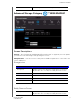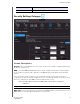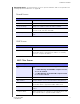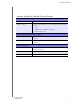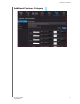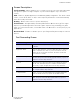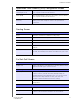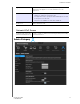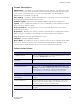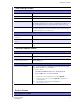User's Manual
Table Of Contents
- WD® Service and Support
- Important User Information
- Product Overview
- Getting Started
- Basic Settings and Tasks
- Advanced Settings
- Performing Advanced Tasks
- Installing and Using WD Print Share
- Troubleshooting
- Regulatory and Warranty Information
- Appendix: Technical Specifications
- Index
ADVANCED SETTINGS
45
MY NET ROUTERS
USER MANUAL
Screen Descriptions
Administrator – The admin account manages the router interface. The admin has read/
write access and can create passwords. The default password is password; to keep your
router secure, it is a best practice to create a new password. See
“Changing the
Administrator's Password” on page 56.
Time Settings – Configure, update, and maintain the correct time on the router manually or
automatically by NTP (Network Time Protocol).
Firmware Update – Check for router firmware updates and upload new firmware.
System – Save configuration settings on your local hard drive, load configuration settings,
or restore factory default settings.
Connection Check – Use ping tests to check connectivity between the router and
network/Internet hosts.
Registration – Register your router if you have not already done so. Registering enables
WD to notify you of updates to the firmware and send you important information.
Log – Display and save logs generated by the router.
Language – Change language settings.
Device Mode – Configure your router to operate in router mode or extender mode. When
the router is used as an access point, extender mode adds wireless capability to your
existing network, expanding Internet access to all the computers in your home.
Administrator Screen
Admin Password
Original Password Enter the existing password for the admin (administrator) account.
The default is password (all lower case).
New Password/Verify New
Password
Type the same new password for each.
Administration
Enable HTTPS Server Click to enable or disable Hypertext Transfer Protocol Secure
(HTTPS), a combination of Hypertext Transfer Protocol (HTTP) with
SSL/TLS protocol. It provides encrypted communication and
secure identification of your web connections to your router.
Remote Management
Enable Remote
Management
Click to enable the user to manage the router from a remote
location.
Remote Admin Port The port that will be used for remote management connections.
Default is 8080. The Remote Admin Port cannot be used in an
external port range of any port forwarding rules.
Use HTTPS Click to enable or disable use of HTTPS for remote management of
the router.