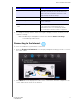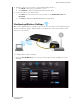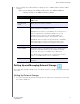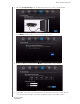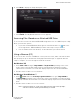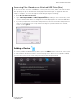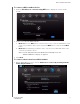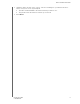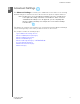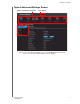User's Manual
Table Of Contents
- WD® Service and Support
- Important User Information
- Product Overview
- Getting Started
- Basic Settings and Tasks
- Advanced Settings
- Performing Advanced Tasks
- Installing and Using WD Print Share
- Troubleshooting
- Regulatory and Warranty Information
- Appendix: Technical Specifications
- Index
BASIC SETTINGS AND TASKS
21
MY NET ROUTERS
USER MANUAL
6. Click Next to display the Setup Complete screen.
7. Click
Finish. The My Dashboard home screen appears.
Accessing Files Stored on an Attached USB Drive
To access files stored on an attached WD USB storage drive such as a WD Passport or My
Book, you have two options:
If you have installed WD Smart View, right-click the Smart View icon and select
the storage device. WD SmartWare provides online Help for its procedures.
Use the address field of the browser, as described in the procedures below.
Using a Browser (PC)
To access the files stored on a USB drive connected to the router, make sure that the drive
was properly set up as described in
“Setting Up External Storage” on page 19. After the
setup is complete, access it through the network as follows:
On Windows XP
1. Click Start > Run and type \\mynetn600 or \\mynetn750 depending on the router
model. If the router’s default name has been changed from the default host name,
substitute the new name. The folder that displays represents the external USB drive.
2. Double-click the folder to access the drive.
On Windows Vista/Windows 7
1. Click > Start and in the Search programs and files box, type \\mynetn600 or
\\mynetn750 depending on the router model. If the router’s default host name has been
changed, substitute the new name. The folder that displays represents the external USB
drive.
2. Double-click the folder to access its contents.
Note: If a password was set on the router during storage setup, at the prompts,
enter the username and the password that you created.