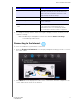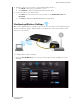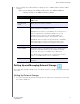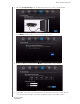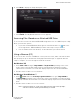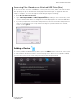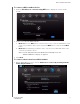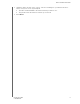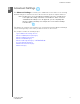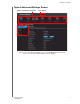User's Manual
Table Of Contents
- WD® Service and Support
- Important User Information
- Product Overview
- Getting Started
- Basic Settings and Tasks
- Advanced Settings
- Performing Advanced Tasks
- Installing and Using WD Print Share
- Troubleshooting
- Regulatory and Warranty Information
- Appendix: Technical Specifications
- Index
BASIC SETTINGS AND TASKS
19
MY NET ROUTERS
USER MANUAL
2. View or modify the required wireless settings for the 2.4 GHz network and the 5 GHz
network.
Note: You can change some settings on this screen. See “Advanced Wireless
Category” on page 33 for additional wireless settings.
Setting Up and Managing External Storage
You can modify storage settings such as network shares for storage device(s) attached to
the router.
Setting Up External Storage
1. If you are setting up an attached storage device, make sure it is properly connected to
the router’s USB port.
Setting Description
ON/OFF Wireless service is enabled by default. To disable, toggle to the
OFF setting.
Network Name
(SSID)
Name given to the wireless network.
Security Mode Type of security being applied to the wireless network. The
default is WPA-Personal/WPA2-Personal.
WPA (Wi-Fi Protected Access) and WPA2 are security protocols
that use a dynamically changing key. WPA2 is the second
generation protocol that uses stronger AES (Advanced
Encryption Standard) encryption. The third option is None.
WPA/WPA2 mixed security mode provides better compatibility
with legacy devices. However, for better performance and
connectivity, WPA2 security mode is highly recommended.
Network Key Password for accessing the wireless network.
Channel Width The default setting is 20/40 MHz (Auto) for the 5 GHz band, This
setting is recommended unless you are having connectivity
issues. The other option is 20 MHz for the 5 GHz band.
The default setting is 20 MHz for the 2.4 GHz band. The other
option is 20/40 MHz (Auto) for the 2.4 GHz band.
Channel Accept the default (Auto) or select a channel from the drop-
down list.