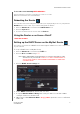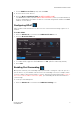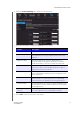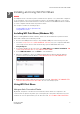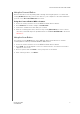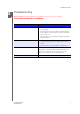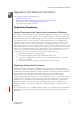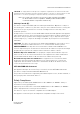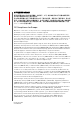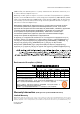User's Manual
134457
INSTALLING AND USING WD PRINT SHARE
49
MY NET ROUTERS
USER MANUAL
Installing and Using WD Print Share
DEREK
Your My Net router can share a printer, a multi-function printer, or a scanner with computers
on your network. Jus
t connect the printer/scanner to an available USB port on the router,
install the printer/scanner manufacturer’s software, and then install WD Print Share software
on each computer that will share the printer/scanner.
This chapter contains the following topics:
Installing WD Print Share (Windows PC)
Using WD Print Shar
e
Installing WD Print Share (Windows PC)
Before installing WD Print Share software, make sure the manufacturer’s printer/scanner
driver and software are installed in your PC.
1. Connect the USB printer/scanner to any available USB port on the back your router
.
2. Insert the Setup & Resource (NEW NAME OF THE CD?) into your computer’s CD drive.
If the setup screen doesn’t start automatically, open the CD and double-click
EasySetup.exe.
3. If you have already set up your router, click Skip and go to software installation. DO
THEY HAVE TO HAVE SET UP THE ROUTER FIRST TOO?
4. Select WD Print Share and click
Next to start installation.
5. When the installation is done, the WD Print Share Control Center appears with the
printer/scanner listed under Device .NEED GRAPHIC WITH AUTO-CONNECTED
6. Make sure the status is Auto-Connected or Connected. WOULDN’T BE CONNECTED
UNLESS YOU CLICKED THE BUTTON? You are now ready to print.
Using WD Print Share
Using an Auto-Connected Printer
By default, the printer is in Auto-Connected mode, which allows the computer to be
connected to the printer only when you send a print job to the printer. Another user in the
network can use the printer while you are disconnected. I
S THIS ONLY FOR PRINTERS?