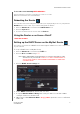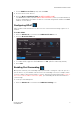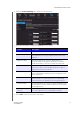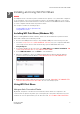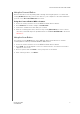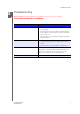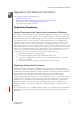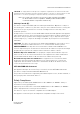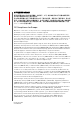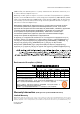User's Manual
PERFORMING ADVANCED TASKS
47
MY NET ROUTERS
USER MANUAL
7. Set the DHCP Lease Time (hours) and click Save.
8. Connect all the client devices.
9. Click the Device and Client Table tab.
NEED SCREEN SHOT
The DHCP Client Table populates (OR IS POPULATED BY?) all the client (wired/wireless)
devices and displays the number of devices connected along with IP address and MAC
address of each device.
Configuring UPnP
UPnP enables networked devices to discover each other and start working together on a
network.
To enable UPnP:
1. Click the Advanced icon and then the Additional Features icon.
2.
Click the Network UPNP tab.
3. To enable UPnP, toggle the UPnP IGD button to On. (UPnP is enabled by default.)
4. Click Save.
Enabling Port Forwarding
On a private network, port forwarding maps Internet traffic coming into a specific port to a
specific device on your LAN like a web server. Port forwarding is useful, for example, when
you host a game to which others want to connect. Instead of their being blocked because of
the router's network address translation (NAT), port forwarding allows their information to
come through.
To create port forwarding rules:
1. Click the Advanced icon and then the Addition
al Settings icon.