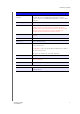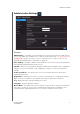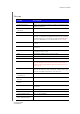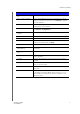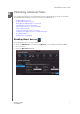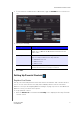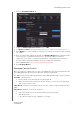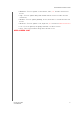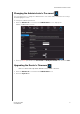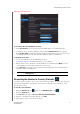User's Manual
PERFORMING ADVANCED TASKS
45
MY NET ROUTERS
USER MANUAL
NEED BETTER GRAPHIC
To check for the latest firmware version:
1. Click Check Now. The router searches the WD website for a new firmware file.
2. If a new file exists, the latest firmware version and an Update Now button appear.
3. Click Update Now to begin the firmware update. A message informs you of how long
the upload will take. Please wait while the firmware update is taking place.
To upgrade from a file:
1. Locate the upgrade file on the WD Support site at
http://support.wdc.com and download it to your computer.
2. On the router screen, browse to the upgrade file you saved and click Open. The file
name displays in the browser field on the router screen.
3. Click Upload. A message says how long the upload will take. Please wait while the
firmware update is taking place.
Restoring the Router to Factory Defaults
You may want to reset the router to how it was when you bought it. You have two options for
restoring factory defaults: through the user interface or through the reset button on the
bottom of the router.
To use the user interface:
1. Click the Advanced icon
and then the Admin
istrator icon .
2. Click the System tab.
3. Click Reset to the right of Reset to Factory Default Settings.
4. When a confirmation message displays, click OK.
5. Wait until the router reboots before using it.
Important: Do not disconnect or turn off the router while the upload is
taking place.