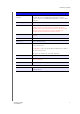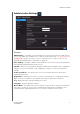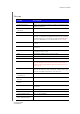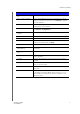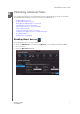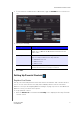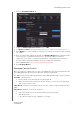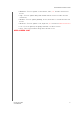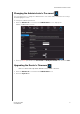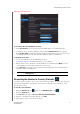User's Manual
PERFORMING ADVANCED TASKS
42
MY NET ROUTERS
USER MANUAL
2. Click the Parental Controls tab.
3. Toggle the Enabled parental control button to ON.
4. For Device location, select the location of the
router or the wireless/wired device?
5. Click Apply. The screen expands to enable you to register the router and devices using
the router.
6. Enter your username and password and click Register Router. After registration takes
place, open the confirmation that was sent to your email address. Follow the
instructions in the email to confirm your registration of Parental Controls. Parental
Controls will be activated five minutes after you confirm your registration.
7. Enter its MAC address (does this auto populate somehow?).
8. Click Register Device.
Managing Parental Controls
Once you register, you will be able to log in to the WD Internet Security and Parental Control
Policy Management page using your login name (email) and password.
The WD Internet Security and Parental Control Policy Management page has three features:
User Info – En
ables you to:
Reset/change your Parental Controls login password.
Define the password reset question and its answer in case you lose the password
and need to retrieve it later.
Safe / Block – Enables you to define and set your safe or block list by entering up to 60
URL
s
.
Time Block – Enables you to block as follows:
Time block allows you to set the web filtering level by time range.
Web filtering level:
- All – Blocks all web access regardless of category