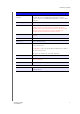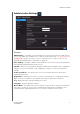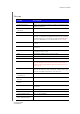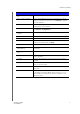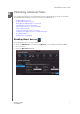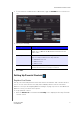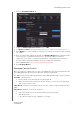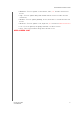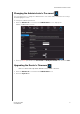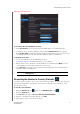User's Manual
ADVANCED SETTINGS
39
MY NET ROUTERS
USER MANUAL
Firmware Upgrade from a
File:
Click Choose a File and browse to the latest firmware file.
Select a File to Upgrade If you locate firmware that is more recent than your current
firmware, select the file and save it. Click Upload to upgrade
the router firmware.
Save Settings to a File Click Save Configuration. The router’s current configuration is
downloaded to your computer.
Restore Settings from a File To restore settings from a file, click Choose File and select it.
Click Restore Configuration.
Reset to Factory Default
Settings
To reset the router to its original settings, click Reset.
Reboot the router Click Reboot.
Ping Test
Host Name or IP Address Enter the host name or IP address of a computer you want to
locate on the network and click Ping.
Ping Result If the computer is in the network, the router will locate it.
First Name, Last Name,
Email Address
Enter your first and last name and email address to register
your router.
Save Log File to Local Hard
Drive:
After generating a log file, click Save.
Log Level From the drop-down list, select the alert level of the log you
want to generate.
Log Type From the drop-down list, select the type of log you want to
generate.
Log Table: Click the tabs to reveal the log pages you want to view or to
clear or refresh the table.
Select Language From the drop-down list, select the language of the UI and
report text.
Mode From the drop-down list, select whether the router should be in
Router Mode or Extender Mode. When this device is set to
Extender Mode, it adds/extends wireless capability to your
existing network.
Setting Description