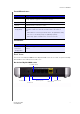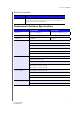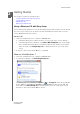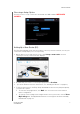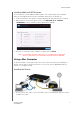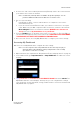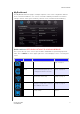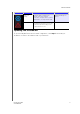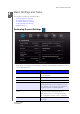User's Manual
GETTING STARTED
12
MY NET ROUTERS
USER MANUAL
2. Connect one end of the included yellow Internet (Ethernet) cable to the router’s Internet
port and the other end to the modem.
Note: One Ethernet (network) cable is included in the product package. You can
purchase additional cables from the WD Store or another source.
3. Do one of the following:
Using Ethernet cables, connect network devices or computers to the router’s
unused Ethernet ports.
If you do not have another Ethernet cable, use a wireless connection to set up the
router. Make sure your Mac computer's Wi-Fi is turned on, and select the network
WesternDigital from the list of wireless networks
(WHERE is the list? Screen
shot?) and connect. By default there is no password?
4. Press the On/Off button on the back of the router once to turn it on. The four LEDs on
the front the router light up one by one as it boots up. SHOULDN’T YOU HAVE DONE
THIS EARLIER, AT LEAST FOR A WIRELESS CONNECTION?
5. Go to the next section, Accessing My Dashboard, to configure your router's settings.
Accessing My Dashboard
Mac users access My Dashboard to configure all router settings.
Note: You can set up the router using a Windows PC the same way, though you
will not be able to take advantage of Easy Setup features such as setting
up a wireless connection or security.
1. Open a browser. (See requirements “Requirements/Technical Specifications” on page 8.)
2. In the address field, type http:/192.168.1.1 or http://WDRouter. The Welcome screen
displays:
3. Type password in the Password field OR LEAVE IT BLANK? and click Submit. The
My Dashboard home screen displays. At this point, you can configure basic settings
such as wireless security, password, storage, and the Internet connection. Continue with
“My Dashboard” on page 13.