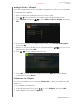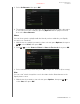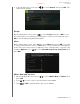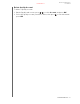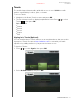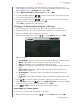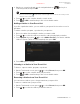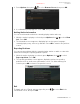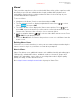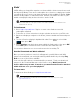User's Manual Part 2
WD TV Play Media Player
User Manual
INTERNET SERVICES – 164
PRELIMINARY-P3
Vimeo
®
Take your video experience to the next level with Vimeo. Get a video experience with
absolutely no pre-roll ads, unlimited video length, unlimited HD playback and
embedding, superior privacy settings and more! Vimeo is the next step in your
creative film and video experience.
To access Vimeo:
1. Navigate to the Home | Services menu bar and press OK.
2. The list of Internet services display in alphabetical order. Press / to select
Vimeo , then press OK.
3. The Vimeo Home screen displays the Vimeo menu options. Press / and
press OK, or press shortcut keys on the remote control (shortcut functions are
shown on the bottom of the screen) to choose a menu option.
4. Use the navigation buttons to select a video within a menu screen. Press
or OK to begin playing a video.
5. Press the Back button to return to the previous screen or to exit Vimeo from the
home screen.
Existing Vimeo Users
Follow the on-screen instructions to enter your user name and password using the
remote control to log in to your Vimeo account when prompted.
New to Vimeo
Vimeo Plus allows users additional features such additional weekly uploading (up to
5 GB per file), unlimited HD videos, unlimited creation of channels, groups and
albums, HD embedding, 2-pass video re-encoding that results in higher quality,
priority encoding, no ads, and much more.
Go to http://vimeo.com/api/connect/wd to sign up for Vimeo Plus.