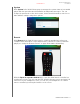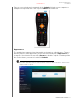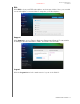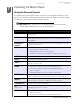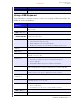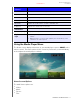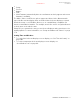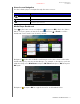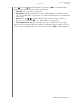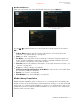User's Manual Part 1
WD TV Play Media Player
User Manual
OPERATING THE MEDIA PLAYER – 50
PRELIMINARY-P3
Using a USB Keyboard
As an alternative to using the remote control, you can plug a USB keyboard into the
USB port on the media player.
EJECT
Safely removes a USB device
Key or key
sequence
Function
HOME
Displays the main menu and the various options for playback of files and
device setup.
CTRL + P (Power)
Suspends the device into sleep mode and turns off video output.
UP, DOWN, LEFT,
& RIGHT ARROWS
Navigate through Home options, menu screens, media libraries, on-screen
keyboards, and toolbars.
ENTER
• Displays the media directories and Settings screens.
• Turns information bar ON or OFF.
• Begins playback of the selected media file.
• Enables the currently selected setting in a Settings option screen.
S (Stop)
Discontinues playback.
ESC (Back)
Goes back to the previous screen.
- (Reverse)
Scans backward during audio/video playback. Supports the following
speeds: 2×, 4×, 8×, 16×.
P (Previous)
• Press once to jump to the start of the audio/video file.
• Press twice to jump to the previous audio/video/image file.
• Press to page up.
• During Video REV mode, press to skip back 10 minutes.
CTRL + F (Search)
Locates a media file in the current folder. This function is only available
when the Media Library setting is enabled. Does not search subfolder.
CTRL + O (Options)
During playback, displays additional playback options. From an online
media content screen, press to display more service options.
SPACE BAR
(Play/Pause)
Toggles between pause and playback.
+ (FF)
Scans forward through the audio/video playback. Supports the
following speeds: 2×, 4×, 8×, 16×.
N (Next)
• Skips to the next audio, video, or image file.
• Press to page down.
• During Video FF mode, press to skip forward 10 minutes.
CTRL + E (Eject)
Switches to safe mode so you can safely remove a USB device.
M (Mute)
Turns off the volume output
Button Function