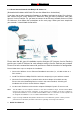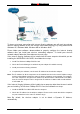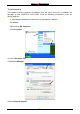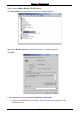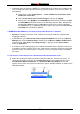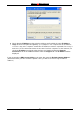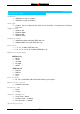User's Manual
Wireless 54 Mbps PCI Card
54
x If Windows does not detect the WIRELESS LAN CARD upon insertion of the Adapter make
sure to completely remove drivers that were previously installed. To remove the drivers, do
the following:
A. Under Tools, select Folder Options…>View> Hidden files and folders>Show
hidden files and folders.
B. Uncheck Hide extension for known file types and then click Apply.
C. Search for the files N3AB.sys and netN3AB.inf. Remove these files from the INF
and SYSTEM32 (DRIVERS) folders in the Windows directory. Note: Windows XP
and Windows 2000 will rename netN3AB.inf that have not received certification
into oem.inf files (e.g., oem1.inf.) Therefore, please also remove all oem*.inf and
oem*.PNF files in inf folder of WIN NT.
3. WIRELESS LAN CARD does not work properly after the driver is installed.
x Restart the computer. (In some cases, it will be necessary to restart the computer after
installing the drivers.)
x In Windows XP, go to Start>Control Panel>System>Hardware tab> click on the Device
Manager tab> click on Network Cards> double-click on Wireless 54Mbps PC/PCI Card >
make sure that “This device is working properly” is displayed under Device Status
under the General tab.
x If the device is not working properly and a yellow exclamation mark is displayed, then there
is probably a resource conflict. In this case, make sure the computer system has a free IRQ
and if necessary, uninstall the drivers, restart the system, and repeat the driver installation
procedure.
4. The wireless client cannot access the Internet in the Infrastructure mode.
x Make sure the wireless client is associated and joined with the correct Access Point. To
check this connection: right-click on the Networking Icon in the taskbar and then select
View Available Wireless Networks. The Connect to Wireless Network screen will
appear. Please make sure you have selected the correct available network, as shown in the
illustrations below.