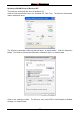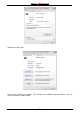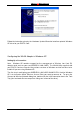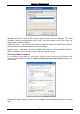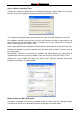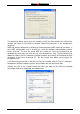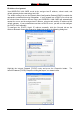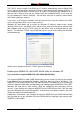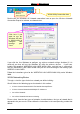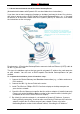User's Manual
Wireless 54 Mbps PCI Card
48
1. A Home Internet Network with A Residential Gateway/Router
(Network administrators with Dynamic IPs can also follow these instructions.)
If you have two or more computers (laptops or desktops) and want to share files, printers,
and Internet access using a DHCP-capable Residential Gateway/Router – or - if you want
to connect to an Ethernet network that uses Dynamic (DHCP) IP addresses, then follow
the instructions on the next page.
Requirements: A Residential Gateway/Router connected with an Ethernet (CAT5) cable to
an 802.11g Access Point.
This type of installation requires that you provide a dynamic IP address for each computer
on your network. You will need a DHCP-capable Residential Gateway/Router for your
network.
To complete the installation, please follow these steps:
1. Connect the Router/Gateway to a Broadband connection (e.g., a Cable modem or a
DSL modem.)
2. Connect the 802.11g Access Point to the router.
3. Install The Wireless 54Mbps PC/PCI Card into a laptop or desktop computer on
your wireless network
4. Check the Device Manager to confirm that the wireless adapter is installed correctly.
Please refer to the Networking Basics section in this manual entitled, checking the
Installation of the Drivers for the Wireless Adapter.
5. By default, the wireless adapter is set to obtain a Dynamic IP Address. If you are
having difficulty connecting, check to make sure that the IP Address of the wireless
adapter is within the IP address range of your network. Please refer to the
Networking Basics section in this manual entitled, “Checking the IP Address.”
DHCP stands for Dynamic Host Configuration
Protocol. It is a protocol for assigning dynamic IP
addresses “automatically.” With a DHCP-capable
gateway, there is no need to manually assign an
IP address.