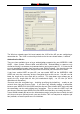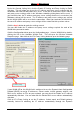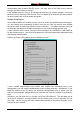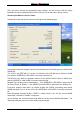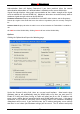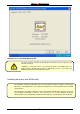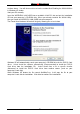User's Manual
Wireless 54 Mbps PCI Card
25
server settings you entered for this WLAN profile will be used for the connection. When
you terminate the WLAN link, the saved IP address and proxy server settings will be
restored to their previous values.
Selecting the Connection Type
Clicking the Automatically connect to non-preferred networks click-box will allow your
WIRELESS LAN CARD to attempt to connect to any WLAN network it detects. Of course,
if the WLAN network is password protected or using WEP encryption and you do not have
the proper password or WEP keys, the WIRELESS LAN CARD will not be able to connect
to this network.
Under the WLAN type to connect heading, you can select the type of WLAN networks you
would prefer to connect to. Infrastructure WLAN networks use a WLAN Access Point,
while ad hoc networks use only WLAN network adapters to establish a peer-to-peer
network.
Disabling the Radio
Clicking the Disable Radio click-box and then clicking the Apply or OK button will disable
the WIRELESS LAN CARD and stop the WLAN link without having to remove the
WIRELESS LAN CARD from your PC.
Advance Settings
Under the Advance Setting heading, you can select the operating standard the WIRELESS
LAN CARD will use to connect to WLAN networks. You can choose between using both
the IEEE 802.11b and 802.11g standard or just the 802.11b standard.
You can also select other operating parameters such as automatic or dedicated selection
of a radio channel for ad hoc networks, how the WIRELESS LAN CARD will react to the
power saving settings in your notebook PC, and the amount of power used to transmit the
radio signal that maintains the WLAN link.
About
The About tab displays the driver and utility version number of the software provided with
your WIRELESS LAN CARD.