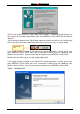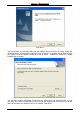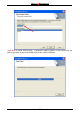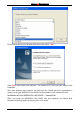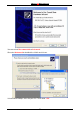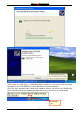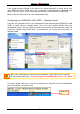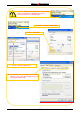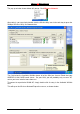User's Manual
Wireless 54 Mbps PCI Card
16
If the signal-strength indicator to the right of the antenna appears a steady green, then
your WIRELESS LAN CARD has been successfully installed and has contacted your
Wireless Access Point. You are now ready to configure your WIRELESS LAN CARD.
Double-click the Utility icon to use the configuration utility.
Configuring your WIRELESS LAN CARD Windows Series
If you are using Windows Series, the Configuration Utility program for the WIRELESS LAN
CARD is called Wireless Network Utility. Once you have installed WLAN Utility (the
configuration utility), you can read this section of the manual to find out how to connect to
a wireless network using WLAN Utility. Screenshots for this section have been taken in
Windows 2000.
To access WLAN Utility once it has been installed, just right-click on the WLAN Monitor
icon in the taskbar, as shown below.
WLAN Utility
icon
When you install complete and restart your windows ,if your Utility didn’t Auto Run
You can call the Utility from “ Start -> programs -> WLAN Utility -> STA – AP switch “