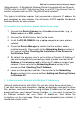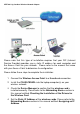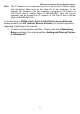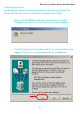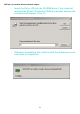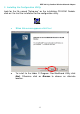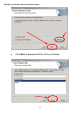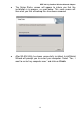User's Manual
IEEE 802.11g Cardbus Wireless Network Adapter
11
(Requirements: A Residential Gateway/Router connected with an Ethernet
(CAT5) cable to an 802.11a/b Access Point or an 802.11a/g Access Point or
another computer with an 802.11b/g WLAN card installed).
This type of installation requires that you provide a dynamic IP address for
each computer on your network. You will need a DHCP-capable Residential
Gateway/Router for your network.
To complete the installation, please follow these steps:
1. Connect the Router/Gateway to a Broadband connection, (e.g., a
Cable modem or a DSL modem.)
2. Connect the WLAN Access Point to the router.
3. Install theCG-WLCB54GL into a laptop computer on your wireless
network.
4. Check the Device Manager to confirm that the wireless card is
installed correctly. Please refer to the Networking Basics section in
this manual entitled: Checking the Installation of the Drivers for
the Wireless Card.
5. By default, the wireless card is set to obtain a Dynamic IP Address. If
you are having difficulty connecting, check to make sure that the IP
Address of the wireless card is within the IP address range of your
network. Please refer to the Networking Basics section in this
manual entitled: Checking The IP Address.
6. Learn to share printers and files. Please refer to the Networking
Basics section in this manual entitled: Adding and Sharing Printers
in Windows XP.
2. A Home Internet Network with Multiple IP Addresses
(Network administrators with Static IPs can also follow these instructions.)
If you have two or more computers (laptops or desktops) and want to share
files, printers, and Internet access using multiple IP addresses that you have
purchased from your Internet Service Provider
-or- you want to connect to
an Ethernet network that uses Static IP Addresses, then follow the
instructions on the next page. When you have completed your network, it
should look similar to this: