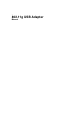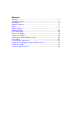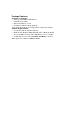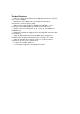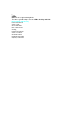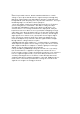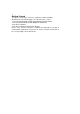User's Manual
9
want. Keep in mind, however, that the number and thickness of walls,
ceilings or other objects that the wireless signals must pass through may
limit range. Typical ranges vary depending on the types of materials and
background RF (radio frequency) noise in your home or business. The key to
maximizing range is to follow these basic principles:
1. Keep the number of walls and ceilings between the Access Point and
your receiving device to a minimum - each wall or ceiling can reduce
your 802.11g USB Adapter’s range from 3-90 feet (1-30 meters.) For
some businesses or for a large residential home deployment, it may be
beneficial to have more than one access point with overlapping coverage.
2. Be aware of the direct line between Access Points and computers with
wireless adapters - a wall that is 1.5 feet thick (.5 meters), at a 45-degree
angle appears to be almost 3 feet (1 meter) thick. At a 2-degree angle it
looks over 42 feet (14 meters) thick! Try to make sure that the Access
Points and adapters are positioned so that the signal will travel straight
through a wall or ceiling for better reception.
3. Building materials make a difference - a solid metal door or aluminum
studs may have a negative effect on range. Try to position Access Points,
and computers with wireless adapters so that the signal passes through
drywall or open doorways and not other materials.
5. Keep the 802.11g USB Adapter away (at least 3-6 feet or 1-2 meters)
from electrical devices or appliances that generate extreme RF noise.
For the average residence, range should not be a problem. If you experience
low or no signal strength in areas of your home that you wish to access,
consider positioning the Access Point in a location directly between the
computers with wireless adapters that will be connected. Additional Access
Points can be connected to provide better coverage in rooms where the
signal does not register as strongly as desired.