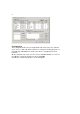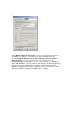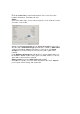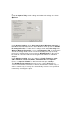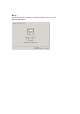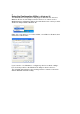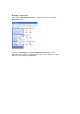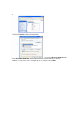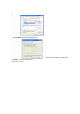User's Manual
34
If the network you are using is a computer-to-computer network or ad hoc
network, no access points are used. You may check the box “This is a
computer to computer (ad hoc) network; no access points are used” to
enable this option.
On the Configuration Tab, click on Refresh to call up all the available
WLANs. On the right side of the screen is a list of Preferred WLANs. These
are WLANs that have already been added to the wireless network. Click
New to rename the WLAN and reset its properties. You will see the
Wireless Network Properties screen as displayed previously when you
click New. This is also the same screen that will appear when you click
Properties on the right side of the Configuration Tab screen. Click
Remove to remove the connection.
On the right side of the screen you may click Move Up to move the selected
WLAN up in the order it is displayed on the Preferred WLANs screen. You
may click Move Down to move the selected WLAN down in the order in
which it is displayed.
When you are done entering the settings and options for the wireless
network click on OK, Cancel, or Apply. OK places the settings into effect
and closes the graphical user interface (GUI). Cancel makes invalid all
settings entered. Apply implements the setting entered, but does not close
the GUI.