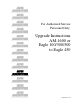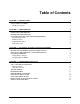For Authorized Service Personnel Only: Upgrade Instructions AM-1600 or Eagle 100/300/500 to Eagle 450
© 1998 ALPHA MICROSYSTEMS FIRST EDITION: October 1998 To re-order this document, request part number PDI-03500-21. FCC Notice This equipment has been tested and found to comply with the limits for a Class A digital device, pursuant to Part 15 of the FCC Rules. These limits are designed to provide reasonable protection against harmful interference when the equipment is operated in a commercial environment.
Table of Contents CHAPTER 1 - INTRODUCTION ABOUT THIS DOCUMENT Graphic Conventions CHAPTER 2 - COMPATIBILITY SOFTWARE COMPATIBILITY HARDWARE COMPATIBILITY SCSI TAPE AND HARD DISK DRIVE REQUIREMENTS The SCSI Floppy Drive SCSI Tape Drives SCSI Hard Disk Drives SCSI-2 Dispatcher CHAPTER 3 - UPGRADING EAGLE 450 ON-BOARD MEMORY ELECTRONIC EQUIPMENT HANDLING PRECAUTIONS INSTALLING THE EXTERNAL CACHE SIMM MODULE INSTALLING MEMORY Setting Memory Jumpers Changing Memory SIMMs 1 1 2 3 3 3 3 4 4 4 4 5 5 6 7 7 8 CHAP
Page ii Table of Contents CHAPTER 5 - BEGINNING AN EAGLE 450 UPGRADE 17 ELECTRONIC EQUIPMENT HANDLING PRECAUTIONS STEP 1 - PROTECTING YOUR DATA STEP 2 - INSTALL THE CORRECT VERSION OF AMOS STEP 3 - UPGRADE CIRCUIT BOARDS AND PERIPHERALS STEP 4 - CREATE A NEW SYSTEM MONITOR STEP 5 - CREATE A NEW SYSTEM INITIALIZATION FILE STEP 6 - CREATE NEW SUBSYSTEM DISK DRIVERS STEP 7 - NETWORK CONFIGURATION STEP 8 - PROTECT YOUR DATA AGAIN STEP 9 - INSTALL THE EAGLE 450 HARDWARE CHAPTER 6 - EAGLE 100 UPGRADE HARDWARE
Table of Contents CHAPTER 9 - TESTING THE NEW SYSTEM RUNNING A SELF-TEST SET YOUR CMOS CONFIGURATION AND BOOT RENAMING THE SYSTEM MONITOR AND INITIALIZATION FILES BACK UP AND MAKE A NEW WARM BOOT TAPE ADDITIONAL DOCUMENTATION APPENDIX A - SCSI TERMINATION Page iii 53 53 53 54 54 54 55 SCSI TERMINATION USING EXTERNAL TERMINATOR ATTACHING EXTERNAL DEVICES TERMINATOR POWER 55 56 56 APPENDIX B - READ-AHEAD AND WRITE BUFFERING 57 READ-AHEAD Controlling Read-Ahead WRITE BUFFERING Potential Pitfalls Settin
LIST OF ILLUSTRATIONS Figure 3-1: ESD Wrist Strap.........................................................................................................................5 Figure 3-2: AM-138 SIMM Module Installation..........................................................................................6 Figure 3-3: JP7 Memory Jumpers.................................................................................................................7 Figure 4-1: AM-138 Board ...................................
Chapter 1 - Introduction The Eagle 450 is a powerful upgrade for certain Alpha Microsystems computers. Employing Motorola’s new ColdFire technology, the AM-138 CPU board used in the Eagle 450 gives performance never before available in an Alpha Micro mid-range computer. The AM-138 board includes a Motorola ColdFire CPU, one or two memory SIMMs for up to 256MB of memory, 10BaseT and AUI Ethernet interfaces, and either a narrow or Wide SCSI bus.
Page 2 Chapter One Graphic Conventions Like other Alpha Micro documents, this manual uses some standard symbols and special typefaces to make our examples and explanations easier to read and understand: Symbol Description This means STOP!, and signals an important warning or restriction. Be sure to read the text next to this symbol carefully, as it could help you avoid serious problems. This marks a hint—a shortcut or an easier way to do something.
Chapter 2 - Compatibility Before you proceed with your upgrade, it’s important to make sure you have all the hardware and software you’ll need. This chapter discusses the hardware and software compatibility issues that may arise during your Eagle 450 installation. SOFTWARE COMPATIBILITY To be compatible with the AM-138 CPU board, the operating system must be AMOS 2.3A, PR 10/98 or later. You cannot use AMOS 1.x with the AM-138.
Page 4 Chapter Two The SCSI Floppy Drive Previous Alpha Micro computers, including the AM-1600 or Eagle you’re upgrading from, used a separate floppy disk controller to interface to a diskette drive. The Eagle 450 does not support any of the floppy controllers used in previous Alpha Micro systems (the AM-210, 212, 214, or 219). Instead, it can use a SCSI floppy drive, the AM-212-20. The AM-212-20 attaches to the SCSI cable like any other SCSI device. Though it is a 3.5” diskette drive, it uses a 5.
Chapter 3 - Upgrading Eagle 450 On-Board Memory The AM-138 has two on-board SIMM (single inline memory module) expansion slots, which support 60ns DRAMs. Because the memory is located on-board, it can be accessed much faster than memory accessed over the VME bus—i.e., AM-730 and AM-740 memory boards used with earlier CPU boards. The AM-138 also supports one 64KB cache SIMM (the AM-701). This SIMM is installed in the same way as the memory SIMMs.
Page 6 Chapter Three INSTALLING THE EXTERNAL CACHE SIMM MODULE The external cache SIMM must only be installed in the J12 slot, labeled CACHE SIMM. Never install memory expansion SIMMs in J12, or the cache SIMM at any other location. See Figure 41 for the location of J12. To install the 64KB external cache SIMM (PDB-00701-00) on the AM-138 board: 3. Align pin-1 on the external cache SIMM module with pin-1 on connector at J12.
Upgrading Eagle 450 On-board Memory Page 7 INSTALLING MEMORY The Eagle 450 supports from 4MB to 256MB of main memory: either one or two memory SIMMs of 4MB, 8MB, 16MB, 32MB, 64MB, or 128MB. Use 60ns SIMMs only; 70ns SIMMs will not work. Unlike the AM-6000, SIMMs do not have to be installed in pairs: you can use either one or two SIMMs; if you use two, they do not have to be of equal size. For example, you can install one 32MB SIMM and one 16MB SIMM for a total of 48MB of memory.
Page 8 Chapter Three Memory Module Size Combinations: 4MB 2 x 4MB 8 MB 8MB + 4MB 2 x 8MB 16MB 16MB + 4MB 16MB + 8MB 2 x 16MB 32MB 32MB + 4MB 32MB + 8MB 32MB + 16MB 2 x 32MB 64MB 64MB + 4MB 64MB + 8MB 64MB + 16MB 64MB + 32MB 2 x 64MB 128MB 128MB + 4MB 128MB + 8MB 128MB + 16MB 128MB + 32MB 128MB + 64MB 2 x 128MB Total Memory 4MB 8MB 8 MB 12MB 16MB 16MB 20MB 24MB 32MB 32MB 36MB 40MB 48MB 64MB 64MB 68MB 72MB 80MB 96MB 128MB 128MB 132MB 136MB 144MB 160MB 192MB 256MB Bank0 Settings 1 2 4 X X X X X X O X X O X
Chapter 4 - Configuring the AM-138 This chapter contains information you may need both before and after installing your Eagle 450. It covers: • Jumpers and connectors on the AM-138 board • CMOS setup • Ethernet interface options • Remote reset capability • Installing the SSD chip • On-board serial ports • Front panel status display codes • UPS monitoring information We recommend that you safeguard your computer components by insuring that your work area is properly protected against static discharge.
Page 10 Chapter Four Remote reset jumper On-board serial ports SSD goes here Wide SCSI connector Narrow SCSI connector Serial I/O expansion slots Memory jumpers Remote reset adapter attaches here. First memory SIMM Cache SIMM goes here. Second memory SIMM Figure 4-1: AM-138 Board Eagle 450 Upgrade Instructions, Rev.
Configuring the AM-138 Page 11 AM-138 Jumpers Jumper Number JP1 Jumper Name RR-EN Default Setting out JP2 Level7 Select UPS JP3 20 16 TERMPWR IN out EN DISC Memory Size Select 32 16 25 20 33 33 50 66 SP Cache enable IN See Table 3-2 JP5 JP6 JP7 JP8 JP9 JP12 out out out out IN out out IN out IN Notes When IN, enables remote reset through serial port 0 (this is not supported through AM-90 card); when out, allows remote reset cable attachment at P8. See page 13.
Page 12 Chapter Four AM-138 Connectors The following table provides a brief overview of the connectors on the AM-138 board.
Configuring the AM-138 Page 13 THE CMOS MENU The Eagle 450 does not use boot ID switches; instead it has a CMOS configuration menu to let you choose primary and secondary boot devices, as well as set other system options, such as the system monitor file to use. After installing the AM-138, as described later in this document, you can access the CMOS menu before booting the new computer for the first time. You’ll need to do this if you aren’t using the default boot configuration.
Page 14 Chapter Four To enable remote reset through serial port 0, you must do two things: 1. Install the JP1 jumper. The factory default is not installed. 2. Connect a push-button switch between pin-1 and pin-7 (signal ground) at the terminal end of the terminal cable attached to serial port 0. Once you’ve enabled remote reset, you can reset the computer by activating the push-button switch.
Configuring the AM-138 Page 15 Before installing the SSD chip in the AM-138, write the SSD number in a secure place for future reference. Install the SSD at its clearly marked socket at U34 (see Figure 4-1), by inserting and pressing down gently on the chip. Make sure you align pin-1 on the SSD chip with the SSD socket. ON-BOARD SERIAL PORTS The AM-138 contains eight on-board serial ports. These are standard, fully functional ports, to which you can attach any supported terminal, printer, or modem.
Chapter 5 - Beginning an Eagle 450 Upgrade When you upgrade your computer to an Eagle 450, it’s important that you perform the proper hardware and software steps in the correct order, taking all the necessary precautions to protect your data in case of a problem. Here is a brief summary of the steps you must follow to complete your upgrade: 1. Safeguard your data by performing a complete backup and preparing and testing a warm boot tape. 2.
Page 18 Chapter Five STEP 1 - PROTECTING YOUR DATA Perform a Complete Back Up When doing a major upgrade to a computer, you want to be absolutely sure you have a recent and complete system backup. Although it is very unlikely that data stored on your hard disk drive would be corrupted when upgrading your computer, you should be prepared for anything. Before you loosen the first screw or download any new software, make sure all your data is copied onto some form of backup media.
Beginning an Eagle 450 Upgrade Page 19 STEP 4 - CREATE A NEW SYSTEM MONITOR Because of the Eagle 450’s CMOS configuration, you can give the system monitor file any name you want. So, you can create a monitor to use after the AM-138 board is installed without affecting the way your system performs now. Use MONGEN to create a monitor called AM138.MON, containing the SCZ138 disk driver. For example: LOG SYS: ENTER MONGEN ENTER Input monitor name: AMOS.MON ENTER New disk driver: SCZ138.
Page 20 Chapter Five For example, if the QUEUE statement in your system initialization command file is currently set to 200 and the JOBS statement is set to 50, the resulting formula would look like this: New Queue Block Requirement = 200 + (13 x 50) This example results in a setting of 850 queue blocks. However, we strongly recommend that you use a minimum a 2,500 queue blocks, even if the formula results in a lower number. 5.
Beginning an Eagle 450 Upgrade Page 21 The most common of the other switches is /EW, to enable Wide SCSI operation when using the optional Wide SCSI bus. If you have both Wide and narrow SCSI devices attached to the Wide bus, enable Wide SCSI operation only for the Wide devices.
Page 22 Chapter Five STEP 7 - NETWORK CONFIGURATION In step 5, you changed a SYSTEM statement in the AM138.INI file to load the correct network interface driver for the Eagle 450 Ethernet port you will be using. You must make the same change to the AlphaTCP configuration file, CONFIG. To do this: 1. Log to TCP:. 2. Edit the CONFIG. File. 3. Change the IFCONFIG statement to AM138.LDV. 4. Save the file. If the Eagle 450 won’t be using AlphaTCP, you can skip this step.
Chapter 6 - Eagle 100 Upgrade Hardware Installation In this upgrade the AM-138 replaces the AM-137 CPU board. This upgrade procedure involves removing the old CPU and rear panel and installing the AM-138 and a new rear panel. The following instructions walk you through this process. PREPARING FOR THE UPGRADE Before starting the hardware upgrade, make sure you have completed all of the steps in Chapter 5, "Beginning an Eagle 450 Upgrade.
Page 24 Chapter Six Figure 6-1: Deskside Chassis Cover Removal REMOVING THE AM-137 BOARD 1. Label all cables between the AM-137 and the rear panel, then unplug them from both the rear panel and the AM-137. 2. Remove the two male-female standoffs on either side of the parallel port connector which attach the AM-137 to the back panel. 3. Unplug and label all cables still attached to the AM-137.
Eagle 100 Upgrade: Hardware Installation Page 25 1 POWER SUPPLY 2 3 4 5 MAIN ELECTRONICS BOARD MOUNTING BRACKET 6 To remove the board mounting assembly, you must remove these two screws. Figure 6-2: AM-137 Mounting Bracket Removal 5. Carefully lift the mounting plate up and forward, toward the front of the chassis, then out. The mounting plate helps to stabilize the chassis. With it removed, you will be able to rock the chassis back and forth slightly. This is normal. 6.
Page 26 Chapter Six PREPARING THE AM-138 BOARD 1. Use eight of the mounting screws you just removed to attach the AM-138 to the mounting plate. 2. If you haven’t yet, check the jumpers on the AM-138 board to make sure they are set correctly. Refer to the table in Chapter 4. 3. Install the cache SIMM (DWB-00701-00) at location J12, following the instructions in Chapter 3. 4. Install one or two memory SIMMs at J10 (and J11), following the instructions in Chapter 3.
Eagle 100 Upgrade: Hardware Installation Page 27 110 REMOVE THE TWO SCREWS HOLDING THE SCSI CONNECTOR TO THE REAR PANEL MAIN ALT BOOT H1 SCSI H2 ETHERNET PARALLEL 0 PARALLEL 1 G1 G2 F1 F2 E1 E2 D1 D2 C1 C2 B1 B2 A1 A2 REMOVE THESE FIVE REAR PANEL SCREWS Figure 6-3: Removing the Old Rear Panel 2. Attach the new Eagle 450 rear panel (DWF-20753-08) to the back of the chassis using the five screws you just removed. Leave the screws loose for now. 3.
Page 28 Chapter Six 4. Attach the AM-138 to the back panel using the provided male/female standoffs at the UPS status port and the parallel port. 5. Use the slide latch assembly to mount the Ethernet connector to the rear panel. 6. Tighten the five screws attaching the rear panel to the back of the chassis. HOOKING UP THE AM-138 1. Attach two 6-pin cables from the power supply at P3 and P4 on the AM-138. 2.
Eagle 100 Upgrade: Hardware Installation Page 29 115 NOTE: You can use either Ethernet port, but not both. EXTERNAL SCSI PORT 10-BaseT ETHERNET PORT 15-PIN AUI ETHERNET PORT SERIAL I/O EXPANSION SLOTS 25-PIN PARALLEL PORT 9-PIN UPS STATUS PORT 4 5 6 7 0 1 2 3 BOOT PORT Figure 6-4: Eagle 450 Rear Panel Eagle 450 Upgrade Instructions, Rev.
Page 30 Chapter Six 6. Install cabling from any other serial I/O boards to the back panel, following the installation instructions for the I/O board. If you’re using AM-90 cards for the back panel connections (which we recommend), insert the bottom AM-90s first and work your way up the back panel. Make sure pin-1 orientation is correct for all cable connections. 7. If you have a brace for the serial I/O boards (DWB-20791-00 or -01), install it following the instructions in PDI-20791-00. 8.
Chapter 7 - Eagle 300/500 Upgrade Hardware Installation In this upgrade the AM-138 replaces the AM-172 or AM-174 Roadrunner board and the AM-319 system board. This upgrade procedure involves removing these two boards and the rear panel and installing the AM-138 and a new rear panel. The following instructions walk you through this process. PREPARING FOR THE UPGRADE Before starting the hardware upgrade, make sure you have completed all of the steps in Chapter 5, "Beginning an Eagle 450 Upgrade.
Page 32 Chapter Seven Figure 7-1: Deskside Chassis Cover Removal REMOVING THE ROADRUNNER BOARD Where your Roadrunner board is located in your chassis depends on when you purchased your computer. On early-model Eagle computers, the Roadrunner board is mounted vertically on a special bracket. Later model Eagle computers have their Roadrunner boards mounted horizontally on the chassis bottom.
Eagle 300/500 Upgrade: Hardware Installation Page 33 DW F-2 0 DW or754-0 0 F-2 075 4-0 1 The Roadrunner board is mounted on the DWF-20754-00 bracket shown.To remove the board, remove these four Phillips-head screws. You can then fold down the mounting bracket and board assembly onto your work surface to unplug the cables. Figure 7-2: Roadrunner Mounting Bracket, Early-Model Eagles 2. Fold the Roadrunner board and mounting bracket down onto your work surface, as shown in Figure 7-3.
Page 34 Chapter Seven ROADRUNNER 030 OR 040 BOARD Before removing the Roadrunner board, unplug the two cables from the X-Bus connectors, the SCSI cable, and the 4-pin power cable. Then, remove the entire Roadrunner board/mounting bracket assembly. Figure 7-3: Roadrunner Removal, Early-Model Eagles 3. Unplug all cables from the Roadrunner board, including the SCSI cable, power cable, X-bus cables, etc. 4. Lift out the entire Roadrunner/bracket assembly. Eagle 450 Upgrade Instructions, Rev.
Eagle 300/500 Upgrade: Hardware Installation Page 35 Removing a Horizontally-mounted Roadrunner The Roadrunner is attached to a screen on the bottom of the chassis using four male/female standoffs and four 6-32 Phillips-head screws. To remove it: 1. Unplug all cables from the Roadrunner board, including the SCSI cable, power cable, X-bus cables, etc. 2. Unscrew the four Phillips-head screws holding the Roadrunner to the standoffs and lift the board out. 3.
Page 36 Chapter Seven REMOVING THE AM-319 BOARD 1. Label all cables between the AM-319 and the rear panel, then unplug them from both the rear panel and the AM-319. 2. Remove the two male-female standoffs attaching the AM-319 to the back panel. 3. Unplug all cables still attached to the AM-319 (the X-bus cables, power cables, SCSI cable, and front panel display cable). Label the power and display cables, as they’ll be used in the Eagle 450.
Eagle 300/500 Upgrade: Hardware Installation Page 37 5. Carefully lift the mounting plate up and forward, toward the front of the chassis, then out. The mounting plate helps to stabilize the chassis. With it removed, You will be able to rock the chassis back and forth slightly. This is normal. 6. Remove the AM-319 from the mounting plate by unscrewing the nine screws holding it in place. 7. If the computer contains an AM-219 floppy controller, remove it and the diskette drive.
Page 38 Chapter Seven 110 REMOVE THE TWO SCREWS HOLDING THE SCSI CONNECTOR TO THE REAR PANEL MAIN ALT BOOT H1 SCSI H2 ETHERNET PARALLEL 0 PARALLEL 1 G1 G2 F1 F2 E1 E2 D1 D2 C1 C2 B1 B2 A1 A2 REMOVE THESE FIVE REAR PANEL SCREWS Figure 7-6: Removing the Old Rear Panel 3. The new rear panel is smaller, so the fan attaches directly to the back of the chassis. Use the same four screws to reattach it in the same position it previously occupied. 4.
Eagle 300/500 Upgrade: Hardware Installation Page 39 5. Reinstall the CPU mounting plate, which now has the AM-138 attached. First slide the connector end of the AM-138 into place in the rear panel. Then, move the other end into the proper orientation and press down over the small locating bumps in the chassis bottom. You may have to rock the chassis top slightly forward or back to lock the locating bumps in place, with the mounting plate flush against the chassis bottom.
Page 40 Chapter Seven 115 NOTE: You can use either Ethernet port, but not both. EXTERNAL SCSI PORT 10-BaseT ETHERNET PORT 15-PIN AUI ETHERNET PORT SERIAL I/O EXPANSION SLOTS 25-PIN PARALLEL PORT 9-PIN UPS STATUS PORT 4 5 6 7 0 1 2 3 8 STANDARD SERIAL PORTS BOOT PORT Figure 7-7: Eagle 450 Rear Panel Eagle 450 Upgrade Instructions, Rev.
Eagle 300/500 Upgrade: Hardware Installation Page 41 6. Install cabling from any other serial I/O boards to the back panel, following the installation instructions for the I/O board. If you’re using AM-90 cards for the back panel connections (which we recommend), insert the bottom AM-90s first and work your way up the back panel. Make sure pin-1 orientation is correct for all cable connections. 7.
Chapter 8 - AM-1600 Upgrade Hardware Installation In this upgrade the AM-138 replaces the AM-135 CPU board and, if one is installed, the AM-172 or AM-174 Roadrunner board. The upgrade procedure involves removing the board or boards and the rear panel and installing the AM-138 and a new rear panel. The following instructions describe this process. These instructions are for an AM-1600, with or without a Roadrunner upgrade, in a deskside chassis. You cannot upgrade an AM-1600 in a desktop chassis.
Page 44 Chapter Eight Figure 8-1: Deskside Chassis Cover Removal REMOVING THE ROADRUNNER BOARD (IF PRESENT) In an AM-1600, the Roadrunner board is mounted on a bracket which is attached to a flange on the rear panel and to two standoffs on the AM-135 board. Before you can remove the AM-135 board, you must remove the Roadrunner board and the mounting bracket. If your AM-1600 does not have a Roadrunner board, skip this section and continue with “Removing the AM-135 Board.
AM-1600 Upgrade: Hardware Installation Page 45 4. Unscrew the two screws connecting the mounting bracket to the rear panel and remove the mounting bracket. RE AR PAN EL Remove the screws in these positions, which attach the bracket to the rear panel, last. FR ON TP AN EL The Roadrunner board was attached to the bracket with screws in these four positions. AM -13 There are either two hex nuts or two screws attaching the bracket to the standoffs.
Page 46 Chapter Eight 4. If present, unplug the AM-968 Front Panel Display Adapter. Unplug all cables and wires attached to it. You’ll later reattach the ribbon cable and these wire pairs: red/white, yellow/white, green/white, and green/black. The other wire pairs will not be needed in the Eagle 450. 5. Remove the two screws attaching the AM-135’s mounting plate to the chassis, as shown in Figure 8-3.
AM-1600 Upgrade: Hardware Installation Page 47 7. If the computer contains a floppy controller, remove it and the diskette drive. Only SCSI diskette drives are supported with the Eagle 450. PREPARING THE AM-138 BOARD 1. Use eight of the mounting screws you just removed to attach the AM-138 to the mounting plate. 2. If you haven’t yet, check the jumpers on the AM-138 board to make sure they are set correctly. Refer to the table in Chapter 4. 3.
Page 48 Chapter Eight 110 REMOVE THE TWO SCREWS HOLDING THE SCSI CONNECTOR TO THE REAR PANEL MAIN ALT BOOT H1 SCSI H2 ETHERNET PARALLEL 0 PARALLEL 1 G1 G2 F1 F2 E1 E2 D1 D2 C1 C2 B1 B2 A1 A2 REMOVE THESE FIVE REAR PANEL SCREWS Figure 8-4: Removing the Old Rear Panel 3. The new rear panel is smaller, so the fan attaches directly to the back of the chassis. Use the same four screws to reattach it in the same position it previously occupied. 4.
AM-1600 Upgrade: Hardware Installation Page 49 5. Reinstall the CPU mounting plate, which now has the AM-138 attached. First slide the connector end of the AM-138 into place in the rear panel. Then, move the other end into the proper orientation and press down over the small locating bumps in the chassis bottom. You may have to rock the chassis top slightly forward or back to lock the locating bumps in place, with the mounting plate flush against the chassis bottom.
Page 50 Chapter Eight 115 NOTE: You can use either Ethernet port, but not both. EXTERNAL SCSI PORT 10-BaseT ETHERNET PORT 15-PIN AUI ETHERNET PORT SERIAL I/O EXPANSION SLOTS 25-PIN PARALLEL PORT 9-PIN UPS STATUS PORT 4 5 6 7 0 1 2 3 8 STANDARD SERIAL PORTS BOOT PORT Figure 8-5: Eagle 450 Rear Panel Eagle 450 Upgrade Instructions, Rev.
AM-1600 Upgrade: Hardware Installation Page 51 6. Install cabling from any other serial I/O boards to the back panel, following the installation instructions for the I/O board. If you’re using AM-90 cards for the back panel connections (which we recommend), insert the bottom AM-90s first and work your way up the back panel. Make sure pin-1 orientation is correct for all cable connections. 7.
Chapter 9 - Testing the New System After you’ve installed the new hardware, you need to test the system to make sure it works properly in its new configuration. To do so: 1. Run self-test. 2. If the system passes the self-test, access the CMOS Configuration menu to define your configuration, then boot the computer. Make sure it boots correctly with your new configuration. 3. Rename your new system monitor and initialization files. 4. Back up the entire system and make a new warm boot tape.
Page 54 Chapter Six To check on the status of all jobs, we recommend that you type: STAT ENTER RENAMING THE SYSTEM MONITOR AND INITIALIZATION FILES Once the system has passed the self-test and you have made sure that all jobs are up and running: 1. Make archive copies of your previous monitor and initialization files. For example: LOG SYS: ENTER COPY OLDMON.MON=AMOS32.MON COPY OLDINI.INI=AMOS32.INI ENTER ENTER 2. Rename the AM138.MON and AM138.INI files to AMOS32.MON and AMOS32.INI: COPY AMOS32.
Appendix A - SCSI Termination SCSI TERMINATION USING EXTERNAL TERMINATOR The preferred method of terminating the SCSI bus in an AMOS based computer is the installation of an external terminator. In April 1993, the external SCSI bus terminator became standard on all AMOS computers. Using an external terminator makes installing an add-on subsystem (like a portable CD-ROM drive) easier, eliminating the need to remove terminators from a SCSI device located in the host computer.
Page 56 Appendix A Figure A-1 shows an extended active external narrow SCSI connector and bail locks for holding the terminator in place. The terminator is installed by sliding it over the connector and then latching the bail locks into the notches in the terminator. ATTACHING EXTERNAL DEVICES To attach an external SCSI device, you must remove the terminator from the external SCSI port. However, you must make sure the SCSI bus is still terminated at both ends.
Appendix B - Read-ahead and Write Buffering The AM-138 board uses a programmable RISC DMA controller for SCSI bus communications and for data transfer to and from the AM-138's SCSI bus. The ColdFire CPU is only involved with setup before and cleanup after a SCSI command is sent to a devicethe rest of the command, including data transfer, is handled by the RISC processor.
Page 58 Appendix B FIXLOG ENTER FIXLOG.LIT Version x.x(xxx) 1. Change the number of logicals. 2. Create a sub-system driver. Enter choice: 2 ENTER Enter name of generic driver to be used: SCZ138 ENTER Enter number of logical units per physical unit: 10 Enter SCSI id (0-15): 0 ENTER Enter number of read-ahead blocks (0-7): 5 ENTER Enter new driver name: DSK ENTER New driver is now in memory. ENTER To save the driver you have created, type: SAVE DSK.
Read-ahead and Write Buffering Page 59 Potential Pitfalls Obviously, there can be problems with write buffering, especially if the system either crashes or is powered off while writes are pending in the write buffer. If that happens, all pending writes are lost. Though this sounds like a major problem, it can also happen if write buffering is not enabled. However, write buffering increases the number of writes at risk.
Page 60 Appendix B When specifying write buffering for a device, two files are placed into system memory: .DVR (loaded from disk) and .WRC (directly created in system memory), which are the driver and cache buffer. This is true for all SCSI disk devices except the DSK device. For the DSK device, the file DSK.DVR does not need to be created because it is already loaded into the system monitor. Therefore, for the DSK device, only the file DSK.WRC will be created in system memory.