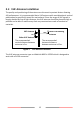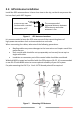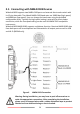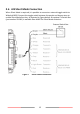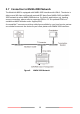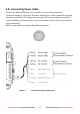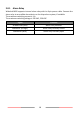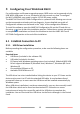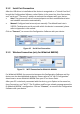User's Manual
Table Of Contents
19
3 Configuring Your WideLink B600
For configuration and firmware upgrade purpose, B600 series can be powered only by
USB. When USB power is in use, the device will not transmit any data. To configure
the Wi-Fi of B600W, user needs a regular 12/24V DC power supply.
The AMEC AIS Class B SO-TDMA Configuration is a powerful tool allowing users to set
up the transponder and make real time diagnosis. A more detailed user guide of
Configuration software can be found in the “Help” of the configuration software.
To install the software, open the AMEC AIS Configuration file on the CD and click on
the setup icon to start the installation process. Follow the on-screen instructions
to complete the installation and check the checkbox to start the AMEC AIS Class B
SO-TDMA Configuration at the end of the installation.
3.1 Establish Connection to PC
3.1.1 USB Driver Installation
Before preceding the configuration procedure, make sure the following items are
available:
Required Items
USB Driver (included in the software CD)
USB cable (included in the box)
PC/Laptop with Windows operating system (not included). WideLink B600 USB
Driver supports Windows XP, Windows Vista, Windows 7, Windows 8/8.1 and
Windows 10
One available USB port on PC
Available CD-ROM drive on PC
The USB driver has to be installed before linking the device to your PC. Power on the
device and connect it to PC with the attached USB cable. A new hardware found
prompt will show up. In most cases the USB driver will be installed automatically by
Windows system.
When USB driver installation is not done automatically, user can also manually install
the USB driver which can be found on the attached CD. Follow the on screen
instructions and assign the correct file path of the USB driver to complete the
installation. You can also install the USB driver via the Device Manager in the Control
Panel.