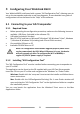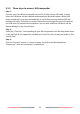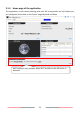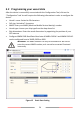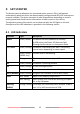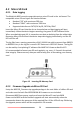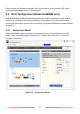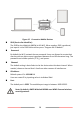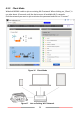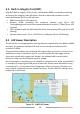User's Manual
21
3 Configuring Your WideLink B600
Your WideLink B600 is delivered with a power “AIS Configuration Tool” allowing users to
set up the transponder and make a real-time diagnosis. A more detailed user guide of
configuration tool can be found in the “Help” of the software.
3.1 Connecting to your AIS Transponder
3.1.1 Required Items
Before preceding the configuration procedure, make sure the following items are
available: USB Driver (included in the software CD)
USB cable (included in the box)
Mac OS X 10.6 and later or Microsoft® Windows® XP, Windows® Vista®, Windows
7, Windows 8, Windows 10 (including both 32 and 64-bit versions)
One available USB port on PC
Available CD-ROM drive on PC
Note: For configuration and firmware upgrade purpose, B600 series
can be powered only by USB. When USB power is in use, the device
will not transmit any data. To configure the Wi-Fi of B600W, a
regular 12/24V DC power supply is required.
3.1.2 Installing “AIS Configuration Tool”
The “AIS Configuration Tool” must be installed before connecting your transponder to
your PC or Mac.
The application can be found on the CD supplied with your AIS Class B transponder.
Insert the CD into your PC or Mac and navigate to the ‘Windows’ or ‘Finder’ folder.
Windows: Double-click the ‘setup.exe’ item to start the installer and follow the on-
screen instructions.
Mac: Double-click the ‘AISConfigurationTool.dmg’ file. A new Finder window will
open and drag the “AIS Configuration Tool” to the Applications folder to complete
the installation process.
You can now launch the application from the Windows® Start menu or the Mac
Applications folder.