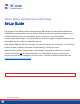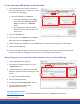Instructions
SG-ALLISON-2021-03-100421
To use your new USB dongle for the first time:
1. Insert USB dongle to PC’s USB port and ensure
the white LED illuminates. If it does not, remove
and reinsert the USB dongle.
a. Open Allison DOC® or TCM Reflash
i. From Allison DOC®, go to the “Help”
menu and select “Allison Security (6
th
Gen)”, then select the “Advanced”
button.
ii. From TCM Reflash, select the 6
th
Gen
Database and then select the link in the
lower corner.
2. Click the “New USB” tab.
3. Enter your Pin in the “New Pin” and “Confirm
Pin” boxes. Click the “Change Pin” button.
4. Indicate whether the credentials are for TCM Reflash or the Allison HUB by selecting the radio button.
5. Click Provision USB Dongle
6. A success message should appear and signs indicator is updated. This functionality ails if a new/reset USB
dongle is not detected. The #signs are the number of 6
th
Gen TCM ‘unlocks’ allowed.
When the #signs are low, reprovision Allison Certificates on an existing USB dongle:
1. Insert USB dongle to PC’s USB port
2. Access Allison Certificates dialog. Go to the
“Online Access” tab.
3. Indicate whether the credentials are for TCM
Reflash or the Allison HUB by selecting the radio
button.
a. Enter Username and Password
4. Enter the USB dongle’s PIN
5. Clicking the “Provision USB Dongle” button.
6. A success message will display after
approximately one minute.
For support, please contact:
DOCsupport@noregon.com | U.S. and Canada Toll Free: 877-659-6913 | International: 1-336-970-5534
2
3
4
5
2
3
4
5