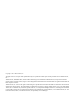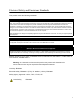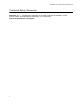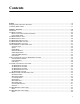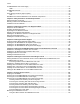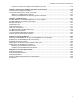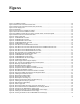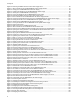SwitchBlade x8112 Layer 3+ Chassis Switch Installation Guide 613-001716 Rev.
Copyright 2013 Allied Telesis, Inc. All rights reserved. No part of this publication may be reproduced without prior written permission from Allied Telesis, Inc. Allied Telesis, AlliedWare Plus, and the Allied Telesis logo are trademarks of Allied Telesis, Incorporated. All other product names, company names, logos or other designations mentioned herein are trademarks or registered trademarks of their respective owners. Allied Telesis, Inc.
Electrical Safety and Emissions Standards This product meets the following standards U.S. Federal Communications Commission Radiated Energy Note: This equipment has been tested and found to comply with the limits for a Class A digital device pursuant to Part 15 of FCC Rules. These limits are designed to provide reasonable protection against harmful interference when the equipment is operated in a commercial environment.
SwitchBlade x8112 Chassis Switch Installation Guide Translated Safety Statements Important: The indicates that a translation of the safety statement is available in a PDF document titled “Translated Safety Statements” on our web site at http://www.alliedtelesis.com/support.
Contents Preface ............................................................................................................................................................15 Safety Symbols Used in this Document ...........................................................................................................16 Contacting Allied Telesis ..................................................................................................................................17 Chapter 1: Overview .........
Contents AT-SBxPWRSYS1 DC Power Supply.............................................................................................................. 57 LEDs.......................................................................................................................................................... 58 AT-SBxFAN12 Module..................................................................................................................................... 59 LED.......................................
SwitchBlade x8112 Chassis Switch Installation Guide Using the Console Port to Monitor the Initialization Process ...................................................................175 Chapter 8: Verifying the Hardware Operations of the Chassis ...............................................................179 Using the LEDs to Verify the Chassis.............................................................................................................180 Using Local Management to Verify the Chassis.......
Contents 8
Figures Figure 1: AT-SBx8112 Chassis ........................................................................................................................................... Figure 2: Ethernet Line Cards and Controller Card ............................................................................................................. Figure 3: Ethernet Line Cards and Controller Card (Continued) .........................................................................................
List of Figures Figure 50: Removing the Blank Slot Cover from Power Supply Slot A................................................................................ 96 Figure 51: Items Included with the AT-SBxPWRPOE1 Power Supply Module.................................................................... 97 Figure 52: Verifying the AT-SBxPWRPOE1 PoE Power Supply .........................................................................................
SwitchBlade x8112 Chassis Switch Installation Guide Figure 110: Attaching the Power Wires to the Straight Terminal Lugs .............................................................................. Figure 111: On/Off Switch on the AT-SBxPWRSYS1 DC Power Supply .......................................................................... Figure 112: Opening the Plastic Cover..............................................................................................................................
List of Figures 12
Tables Table 1. Twisted Pair Cable for the AT-SBx81GT24 and AT-SBx81GT40 Line Cards ......................................................33 Table 2. Twisted Pair Cable for the AT-SBx81GP24 Line Card .........................................................................................34 Table 3. IEEE802.3af and IEEE802.3at Powered Device Classes ....................................................................................35 Table 4. Maximum Number of Powered Devices .............................
List of Tables 14
Preface This guide contains the hardware installation instructions for the Layer 3+ SwitchBlade x8112 Chassis Switch. The preface contains the following sections: “Safety Symbols Used in this Document” on page 16 “Contacting Allied Telesis” on page 17 Note This version of the installation guide applies to release 5.4.3 of the AlliedWare Plus™ Operating System for the SwitchBlade x8112 Chassis Switch.
Preface Safety Symbols Used in this Document This document uses the following conventions. Note Notes provide additional information. Caution Cautions inform you that performing or omitting a specific action may result in equipment damage or loss of data. Warning Warnings inform you that performing or omitting a specific action may result in bodily injury. Warning Laser warnings inform you that an eye or skin hazard exists due to the presence of a Class 1 laser device.
SwitchBlade x8112 Chassis Switch Installation Guide Contacting Allied Telesis If you need assistance with this product, you may contact Allied Telesis technical support by going to the Support & Services section of the Allied Telesis web site at www.alliedtelesis.com/support.
Preface 18
Chapter 1 Overview This chapter describes the Layer 3+ SwitchBlade x8112 Chassis Switch in the following sections: “Introduction” on page 20 “AT-SBx8112 Chassis” on page 23 “AT-SBx81GT24 Line Card” on page 27 “AT-SBx81GT40 Line Card” on page 28 “AT-SBx81GP24 PoE Line Card” on page 29 “AT-SBx81GS24a SFP Line Card” on page 30 “AT-SBx81XS6 SFP+ Line Card” on page 31 “10/100/1000Base-T Twisted Pair Ports” on page 32 “Power over Ethernet on the AT-SBx81GP24 Line Card” on page
Chapter 1: Overview Introduction The SwitchBlade x8112 product is a modular Layer 3+ Ethernet switch. The main components are the AT-SBx8112 Chassis, Ethernet line cards, a controller card, system power supply, Power over Ethernet Plus (PoE+) power supply, and fan module. The AT-SBx8112 Chassis is shown in Figure 1. Slots for ten Ethernet line cards, two controller cards, two system power supplies, and two PoE+ power supplies. Figure 1.
SwitchBlade x8112 Chassis Switch Installation Guide AT-SBx81GS24a SFP Ethernet Card with 24 slots for 100 or 1000Mbps, fiber optic or twisted pair SFP transceivers. AT-SBx81XS6 SFP+ Ethernet Card with six slots for 10Gbps, fiber optic SFP+ transceivers, or Twinax direct connect cables. AT-SBx81CFC400 Controller Fabric Card. Figure 3. Ethernet Line Cards and Controller Card (Continued) Figure 4 illustrates the power supply modules.
Chapter 1: Overview Figure 5 illustrates the fan module. AT-SBxFAN12 Module Cooling module for the chassis. Figure 5.
SwitchBlade x8112 Chassis Switch Installation Guide AT-SBx8112 Chassis The AT-SBx8112 Chassis is a 7RU unit. It has slots for ten Ethernet line cards, two controller cards, two system power supply modules, and two PoE power supply modules. The chassis components are identified in Figure 6 here and Figure 7 on page 24. Figure 6. Front View of the AT-SBx8112 Chassis Note Do not remove the shipping brace from the front of the chassis until after the unit is installed in the equipment rack.
Chapter 1: Overview Figure 7. Rear View of the AT-SBx8112 Chassis Figure 8 is an example of a fully populated chassis. Figure 8.
SwitchBlade x8112 Chassis Switch Installation Guide Ethernet Line and Controller Cards Slots The chassis has slots for ten Ethernet line cards and two ATSBx81CFC400 Controller Cards. The slot definitions are predefined and may not be changed. Figure 9 identifies the slots. Figure 9. Ethernet Line and Controller Cards Slots Slots 1 to 4 and 7 to 12 are for the Ethernet line cards. The cards may be installed in any order or variety in the slots.
Chapter 1: Overview modules to increase the available PoE power for the powered devices or to add power redundancy. For more information, refer to “Power over Ethernet on the AT-SBx81GP24 Line Card” on page 35. Slots C and D are for the AT-SBxPWRSYS1 Power Supply, which powers all the hardware components of the chassis, except for the PoE feature on the ports of the AT-SBx81GP24 PoE Line Card. The chassis must have at least one AT-SBxPWRSYS1 Power Supply. One module can power a fully populated chassis.
SwitchBlade x8112 Chassis Switch Installation Guide AT-SBx81GT24 Line Card The AT-SBx81GT24 Line Card, shown in Figure 11, is a Gigabit Ethernet switch. Figure 11.
Chapter 1: Overview AT-SBx81GT40 Line Card The AT-SBx81GT40 Line Card, shown in Figure 12, is a Gigabit Ethernet switch. Figure 12. AT-SBx81GT40 Line Card Here are the main features of the line card: 40 10/100/1000Base-T ports RJ point 5 connectors 100 meters (328 feet) maximum operating distance per port Auto-Negotiation for speed Full-duplex mode only Automatic MDIX detection for ports operating at 10/100Base-TX, (Automatic MDIX detection does not apply to 1000Base-T operation.
SwitchBlade x8112 Chassis Switch Installation Guide AT-SBx81GP24 PoE Line Card The AT-SBx81GP24 PoE Line Card, shown in Figure 13, is a Gigabit Ethernet switch with Power over Ethernet Plus (PoE+) on all the ports. Figure 13.
Chapter 1: Overview AT-SBx81GS24a SFP Line Card The AT-SBx81GS24a SFP Line Card, shown in Figure 14, is a Gigabit Ethernet switch. Figure 14.
SwitchBlade x8112 Chassis Switch Installation Guide AT-SBx81XS6 SFP+ Line Card The AT-SBx81XS6 Line Card, shown in Figure 15, is a 10 Gigabit Ethernet switch. Figure 15.
Chapter 1: Overview 10/100/1000Base-T Twisted Pair Ports This section applies to the 10/100/1000Base-T ports on the ATSBx81GT24, AT-SBx81GT40, and AT-SBx81GP24 PoE Ethernet Line Cards. Connector Type Speed The ports on the AT-SBx81GT24 and AT-SBx81GP24 Line Cards have 8pin RJ-45 connectors. The ports on the AT-SBx81GT40 Line Card have 8pin RJ point 5 connectors. The ports use four pins at 10 or 100 Mbps and all eight pins at 1000 Mbps. The pin assignments are listed in “Port Pinouts” on page 239.
SwitchBlade x8112 Chassis Switch Installation Guide Maximum Distance Cable Requirements The ports have a maximum operating distance of 100 meters (328 feet). The cable requirements for the ports on the AT-SBx81GT24 and ATSBx81GT40 Line Cards are listed in Table 1. Table 1. Twisted Pair Cable for the AT-SBx81GT24 and AT-SBx81GT40 Line Cards Cable Type Standard TIA/EIA 568-Bcompliant Category 3 shielded or unshielded cabling with 100 ohm impedance and a frequency of 16 MHz.
Chapter 1: Overview Table 2. Twisted Pair Cable for the AT-SBx81GP24 Line Card 10Mbps Cable Type NonPoE PoE 100Mbps PoE+ NonPoE PoE 1000Mbps PoE+ NonPoE PoE PoE+ Standard TIA/EIA 568B-compliant Category 3 shielded or unshielded cabling with 100 ohm impedance and a frequency of 16 MHz. Yes No No Yes No No No No No Standard TIA/EIA 568A-compliant Category 5 shielded or unshielded cabling with 100 ohm impedance and a frequency of 100 MHz.
SwitchBlade x8112 Chassis Switch Installation Guide Power over Ethernet on the AT-SBx81GP24 Line Card This section applies to the AT-SBx81GP24 PoE Line Card. The twistedpair ports on the line card support Power over Ethernet (PoE). PoE is a mechanism by which the ports supply power to network devices over the twisted pair cables that carry the network traffic.
Chapter 1: Overview Power Budgeting The power for PoE on the ports on the AT-SBx81GP24 Line Card is provided by the AT-SBxPWRPOE1 Power Supply. It can provide up to 1200 watts of power for powered devices. You may install up to two power supplies in the chassis for a total of 2400 watts for the powered devices.
SwitchBlade x8112 Chassis Switch Installation Guide PDs that comply with the IEEE 802.3af and 802.3at standards typically support both power delivery methods. However, some legacy PDs support only one power delivery method. Legacy devices that only support Alternative B will not work with the AT-SBx81GP24 PoE Line Card. Legacy devices are nodes manufactured before the IEEE 802.3af and 802.3at standards were completed and, consequently, may not adhere to the standards.
Chapter 1: Overview Port LEDs on the Ethernet Line Cards The following sections define the port LEDs on the Ethernet line cards. AT-SBx81GT24 Line Card Each port on the AT-SBx81GT24 Line Card has two LEDs. The LEDs are shown in Figure 16 and described in Table 5. Figure 16. Port LEDs on the AT-SBx81GT24 Line Card Table 5. Port LEDs on the AT-SBx81GT24 Line Card LED L/A 38 State Description Solid Green The port has established an 1000 Mbps link to a network device.
SwitchBlade x8112 Chassis Switch Installation Guide Table 5. Port LEDs on the AT-SBx81GT24 Line Card (Continued) LED Duplex Mode AT-SBx81GT40 Line Card State Description Solid Green The port is operating in full duplex mode. Solid Amber The port is operating in half duplex mode. Flashing amber The port is operating in half duplex mode, with collisions. Off The port has not established a link with another network device or the LEDs are turned off.
Chapter 1: Overview L/A LEDs Figure 18. Port LEDs on an RJ Point 5 Cable Connector for the ATSBx81GT40 Line Card Table 6. Port LEDs on the AT-SBx81GT40 Line Card LED L/A State Description Solid Green The port has established an 1000 Mbps link to a network device. Flashing Green The port is transmitting or receiving data at 1000 Mbps. Solid Amber The port has established a 10 or 100 Mbps link to a network device. Flashing Amber The port is transmitting or receiving data at 10 or 100.
SwitchBlade x8112 Chassis Switch Installation Guide AT-SBx81GP24 Line Card Each port on the AT-SBx81GP24 PoE Line Card has two LEDs. The LEDs are shown in Figure 19 and described in Table 7. Figure 19. Port LEDs on the AT-SBx81GP24 PoE Line Card Table 7. Port LEDs on the AT-SBx81GP24 PoE Line Card LED L/A PoE State Description Solid Green The port has established an 1000 Mbps link to a network device. Flashing Green The port is transmitting or receiving data at 1000 Mbps.
Chapter 1: Overview Table 7. Port LEDs on the AT-SBx81GP24 PoE Line Card (Continued) LED PoE AT-SBx81GS24a Line Card State Off Description This LED state can result from the following conditions: The port is not connected to a PD. The PD is powered off. The port is disabled in the management software. PoE is disabled on the port. The LEDs on the Ethernet line cards are turned off. To turn on the LEDs, use the eco-friendly button.
SwitchBlade x8112 Chassis Switch Installation Guide Table 8. Port LEDs on the AT-SBx81GS24a SFP Line Card (Continued) The slot is empty or the SFP transceiver has not established a link to a network device. Off AT-SBx81XS6 Line Card The AT-SBx81XS6 Line Card has one LED for each SFP+ slot. The LED is shown in Figure 21 and described in Table 9. Figure 21. SFP+ Slot LEDs on the AT-SBx81XS6 Line Card Table 9.
Chapter 1: Overview AT-SBx81CFC400 Controller Fabric Card The AT-SBx81CFC400 Controller Fabric Card has three primary functions: Chassis Management — You may use the controller card to monitor and configure the Ethernet line cards in the chassis. You may manage the chassis locally through the Console RS-232 port on the controller card or remotely using Telnet, Secure Shell (SSH), or SNMP clients from workstations on your network.
SwitchBlade x8112 Chassis Switch Installation Guide The components on the card are identified in Figure 22. Figure 22. AT-SBx81CFC400 Controller Fabric Card Where two controller cards are installed in the chassis, they provide an active/active architecture. The packet processors on both controller cards are fully utilized to double the available backplane bandwidth from 400 to 800 Gbps for the entire chassis, or 40 to 80 Gbps per line card. One of the controller cards becomes the active master.
Chapter 1: Overview Table 10. SYS (System) Status LEDs LED State Description Solid Green Indicates that the AT-SBx81CFC400 Controller Fabric Card is operating normally as the active master controller card. CFC Flashing Green Indicates that the controller card is initializing its management software or synchronizing its database with the active master controller card. Solid Amber Indicates that the controller card is operating normally as the standby master controller card.
SwitchBlade x8112 Chassis Switch Installation Guide SBx STATUS LEDs The SBx LINECARD STATUS LEDs display general status information about the Ethernet line cards and controller cards. There is one LED for each slot. If the chassis has two controller cards, the SBx Status LEDs on both cards are active. The LEDs are defined in Table 11. Table 11. SBx LINECARD STATUS LEDs LEDs State Description Off Indicates that the slot is empty.
Chapter 1: Overview eco-friendly Button You may use the eco-friendly button on the controller card to turn the LEDs on or off. You may turn off the LEDs when you are not using them to monitor the control and Ethernet line cards, to conserve electricity. When the LEDs are off, the overall power consumption of the chassis is slightly reduced, approximately 3 watts in a system with 240 active copper ports.
SwitchBlade x8112 Chassis Switch Installation Guide Note The available bandwidth across the backplane of the chassis is reduced from 80 to 40 Gbps per line card slot for about one minute while the standby master controller card initializes its management software and synchronizes its database with the active master controller card. This may reduce network performance. Note To reset individual line cards in the chassis, use the REBOOT or RELOAD command in the AlliedWare Plus Operating System.
Chapter 1: Overview Table 12. Features that Use the NET MGMT Port (Continued) Feature Description RADIUS client Used for remote management authentication and 802.1x portbased network access control. RMON with SNMP Used with the RMON portion of the MIB tree on an SNMP workstation to remotely monitor the switch. Secure Shell server Used to remotely manage the chassis with a Secure Shell client. SNMPv1 and v2c Used to remotely manage the chassis with SNMP.
SwitchBlade x8112 Chassis Switch Installation Guide The wiring configuration of the NET MGMT port is set automatically with automatic MDIX detection. You may disable automatic MDIX detection and set the wiring configuration manually. NET MGMT LED The Network Management (NET MGMT) port on the AT-SBx81CFC400 Controller Fabric Card has one Status LED, described in Table 13. Table 13. NET MGMT Port LED LED L/A Console (RS-232) Port State Description Solid Green The port has a valid 1000 Mbps link.
Chapter 1: Overview Boot the AlliedWare Plus Operating System and master configuration file from flash drive. The port is compatible with USB v1.0 and v2.0 flash drives. Operating the controller card with a flash drive is optional.
SwitchBlade x8112 Chassis Switch Installation Guide AT-SBxPWRSYS1 Power Supply The AT-SBxPWRSYS1 Power Supply, shown in Figure 23, is the power supply unit for the chassis. The unit supplies power to all the hardware components in the chassis, except for the PoE feature on the ports on the AT-SBx81GP24 Line Cards. The PoE feature is powered by the ATSBxPWRPOE1 Power Supply. Figure 23.
Chapter 1: Overview Table 14. AT-SBxPWRSYS1 Power Supply LEDs (Continued) LED DC State Description Solid Green The power supply is providing DC power that is within the normal operating range. Off The power supply is not generating DC power or the power is outside the normal operating range. Solid Amber A power supply has detected a fault condition, such as an under-voltage, or over-temperature Fault condition. Off 54 The power supply is operating normally or is powered off.
SwitchBlade x8112 Chassis Switch Installation Guide AT-SBxPWRPOE1 Power Supply The AT-SBxPWRPOE1 Power Supply, shown in Figure 24, provides the PoE power for the ports on the AT-SBx81GP24 PoE Line Cards. You may install either one or two PoE power supplies in the chassis. The AT-SBxPWRPOE1 Power Supply provides 1200 watts of power for PoE. You may install two power supplies in the chassis for a total of 2,400 watts of power.
Chapter 1: Overview Table 15. AT-SBxPWRPOE1 Power Supply LEDs LED AC DC State Description Solid Green The power supply is receiving AC power that is within the normal operating range. Off The power supply is not receiving power from the AC power source. Solid Green The DC power provided by the power supply to the line cards over the backplane is within the normal operating range. Off The power supply is not providing any DC power or the power is not within the normal operating range.
SwitchBlade x8112 Chassis Switch Installation Guide AT-SBxPWRSYS1 DC Power Supply The AT-SBxPWRSYS1 DC Power Supply, shown in Figure 25, is a DC version of the power supply unit for the chassis and may be used in place of the AT-SBxPWRSYS1 AC Power Supply in network environments that have DC wiring. Like the AC power supply, the module supplies power to all the hardware components in the chassis, except for the PoE feature on the ports on the AT-SBx81GP24 Line Cards. Figure 25.
Chapter 1: Overview Note To avoid installing both AC and DC power supplies in the same chassis, you should use the AT-SBxPWRSYS1 AC Power Supply, and not the DC module, as the system power unit if the chassis contains one or more AT-SBx81GP24 PoE Line Cards. LEDs The LEDs on the power supply are described in Table 16. Table 16. LEDs on the AT-SBxPWRSYS1 DC Power Supply LED DC IN State Description Solid Green The power supply is receiving DC power that is within the normal operating range.
SwitchBlade x8112 Chassis Switch Installation Guide AT-SBxFAN12 Module The AT-SBxFAN12 Module, shown in Figure 26, is the cooling unit for the chassis. It is a field- replaceable assembly that is factory installed and shipped with the AT-SBx8112 Chassis. The module is controlled by the AT-SBx81CFC400 Controller Fabric Card. The fan speeds are automatically adjusted according to the internal operating temperature of the switch.
Chapter 1: Overview Power Supply Interfaces (Opto-couplers) The chassis has two power supply interfaces, also referred to as optocouplers, in the lower right corner on the rear panel. The interfaces, labeled Power Supply Interface, are used by the active master controller card to obtain status information from the power supplies. The interfaces are shown in Figure 27. Figure 27.
SwitchBlade x8112 Chassis Switch Installation Guide AlliedWare Plus Software Releases for the Hardware Components Table 19 lists the releases of the AlliedWare Plus Operating System for the hardware components of the SwitchBlade x8112 product. Table 19. AlliedWare Plus Operating System Releases for the Hardware Components Model Number Initial Release AT-SBx8112 Chassis 5.4.2 AT-SBx81GT24 Line Card 5.4.2 AT-SBx81GT40 Line Card 5.4.3 AT-SBx81GP24 Line Card 5.4.2 AT-SBx81GS24a Line Card 5.4.
Chapter 1: Overview 62
Chapter 2 Safety Precautions and Site Requirements This chapter contains the safety precautions and guidelines for selecting a site for the chassis.
Chapter 2: Safety Precautions and Site Requirements Reviewing Safety Precautions Please review the following safety precautions before you begin to install the switch. Note The indicates that a translation of the safety statement is available for viewing in portable document format (PDF) titled Translated Safety Statements from our web site at www.alliedtelesis.com/support. Warning Class 1 Laser product. L1 Warning Do not stare into the laser beam.
SwitchBlade x8112 Chassis Switch Installation Guide Note Pluggable Equipment. The socket outlet shall be installed near the equipment and shall be easily accessible. E5 Caution Air vents must not be blocked and must have free access to the room ambient air for cooling. E6 Warning Operating Temperature. This product is designed for a maximum ambient temperature of 40° degrees C. E7 Note All Countries: Install product in accordance with local and National Electrical Codes.
Chapter 2: Safety Precautions and Site Requirements Warning Mounting of the equipment in the rack should be such that a hazardous condition is not created due to uneven mechanical loading. E25 Warning Remove all metal jewelry, such as rings and watches, before installing or removing a line card from a powered-on chassis. E26 Warning The chassis may be heavy and awkward to lift. Allied Telesis recommends that you get assistance when mounting the chassis in an equipment rack.
SwitchBlade x8112 Chassis Switch Installation Guide Warning To reduce the risk of electric shock, the PoE ports on this product must not connect to cabling that is routed outside the building where this device is located. E40 Warning This product may have multiple AC power cords installed. To deenergize this equipment, disconnect all power cords from the device. E43 Caution An Energy Hazard exists inside this equipment. Do not insert hands or tools into open chassis slots or sockets.
Chapter 2: Safety Precautions and Site Requirements Selecting a Site for the SwitchBlade x8112 Please observe the following site requirements for the switch: 68 The equipment rack must be safely secured so that it will not tip over. Devices in a rack should be installed starting at the bottom, with the heavier devices near the bottom of the rack. The power outlet for the switch should be located near the unit and should be easily accessible.
SwitchBlade x8112 Chassis Switch Installation Guide Figure 28.
Chapter 2: Safety Precautions and Site Requirements Installation Tools and Material This section lists the tools and material you need to supply to install the product: Here are the items for installing the chassis in an equipment rack: #2 Phillips-head screwdriver Six equipment rack screws Flat-head screwdriver #2 Phillips-head 10 inch-lbs torque screwdriver (optional) Here are the items for installing the grounding wire: #2 Phillips-head screwdriver Crimping tool 10 AWG strande
Chapter 3 Installing the Chassis in an Equipment Rack This chapter describes how to install the AT-SBx8112 Chassis in an equipment rack.
Chapter 3: Installing the Chassis in an Equipment Rack Required Tools and Material Here is a list of the tools and material you need to perform the installation: #2 Phillips-head screwdriver Crimping tool Eight equipment rack screws 10 AWG stranded grounding wire #2 Phillips-head, 5 inch-lbs torque screwdriver (optional) #2 Phillips-head, 10 inch-lbs torque screwdriver (optional) #2 Phillips-head, 20 inch-lbs torque screwdriver (optional) Warning The chassis may be heavy and awkw
SwitchBlade x8112 Chassis Switch Installation Guide Preparing the Equipment Rack This section explains how to prepare the equipment rack for the chassis. The procedure requires the following items: #2 Phillips-head screwdriver (not provided) Two equipment rack screws (not provided) To prepare the equipment rack for the AT-SBx8112 Chassis, perform the following procedure: Caution The chassis is heavy and should be mounted as low as possible in the equipment rack to maximize vertical stability. 1.
Chapter 3: Installing the Chassis in an Equipment Rack Figure 29.
SwitchBlade x8112 Chassis Switch Installation Guide 3. Identify the lowest 1/2” screw hole pattern on the rack mounting rails within the space reserved for the AT-SBx8112 Chassis. 4. Install one rack mount screw in each vertical rail, at the same height in the top screw hole of the lowest 1/2” hole pattern, as shown in Figure 30. The screws are used to support the chassis while you secure it to the rack. Do not fully tighten these two screws at this time.
Chapter 3: Installing the Chassis in an Equipment Rack Unpacking the AT-SBx8112 Chassis To unpack the AT-SBx8112 Chassis, perform the following procedure: 1. Remove all components from the shipping package. 2. Verify the contents of the shipping container by referring to Figure 31 here and Figure 32 on page 77. If any item is missing or damaged, contact your Allied Telesis sales representative for assistance.
SwitchBlade x8112 Chassis Switch Installation Guide Two equipment rack brackets pre-installed on the sides of the chassis. One shipping brace pre-installed diagonally across the line card slots on the front panel One wrist strap Figure 32.
Chapter 3: Installing the Chassis in an Equipment Rack Adjusting the Equipment Rack Brackets You may set the position of the chassis relative to the front of the equipment rack by adjusting the two equipment rack brackets that are preinstalled on the sides of the unit. The front of the chassis can be flush with, extend beyond, or be recessed behind the front of the equipment rack. You may also install the chassis so that the rear panel is flush with the front of the equipment rack.
SwitchBlade x8112 Chassis Switch Installation Guide B A Factory Installed - Flush with Rack Rails “Dim X” E D C “Dim X” “Dim X” “Dim X” Figure 33. Rack Mounting Bracket Locations Figure 34.
Chapter 3: Installing the Chassis in an Equipment Rack Installing the AT-SBx8112 Chassis in the Equipment Rack The procedure in this section explains how to install the chassis in the equipment rack.
SwitchBlade x8112 Chassis Switch Installation Guide 2. Lift the AT-SBx8112 Chassis into the equipment rack and set the bottom of the equipment rack brackets firmly on the two equipment rack screws you installed in “Preparing the Equipment Rack” on page 73. Figure 35. Lifting the AT-SBx8112 Chassis into the Equipment Rack 3.
Chapter 3: Installing the Chassis in an Equipment Rack Figure 36. Installing the Rack Mount Screws 5. Tighten all eight screws to secure the chassis to the equipment rack, Allied Telesis recommends tightening the screws to 10 inch-lbs. 6. Go to “Removing the Shipping Brace” on page 83.
SwitchBlade x8112 Chassis Switch Installation Guide Removing the Shipping Brace Now that the chassis is installed in the equipment rack, you may remove the shipping brace from the front of the unit. To remove the shipping brace, remove the six mounting screws with a #2 Phillips-head screwdriver (not provided). Figure 37. Removing the Shipping Brace After removing the shipping plate, go to “Installing the Chassis Grounding Lug” on page 84.
Chapter 3: Installing the Chassis in an Equipment Rack Installing the Chassis Grounding Lug This procedure explains how to connect a grounding wire to the chassis. The chassis requires a permanent connection for the line cards and power supplies to a good earth ground.
SwitchBlade x8112 Chassis Switch Installation Guide 3. Insert one end of the grounding wire into the grounding lug, as shown in Figure 40, and use a crimping tool to secure the wire to the grounding lug. Figure 40. Attaching the Grounding Wire to the Grounding Lug 4. Install the grounding lug on the rear panel of the chassis, as shown in Figure 41. Allied Telesis recommends tightening the screws to 20 inch-lbs. Figure 41. Installing the Grounding Lug and Wire 5.
Chapter 3: Installing the Chassis in an Equipment Rack 86
Chapter 4 Installing the Power Supplies This chapter explains how to install the power supplies.
Chapter 4: Installing the Power Supplies Protecting Against Electrostatic Discharge (ESD) To protect the equipment from damage by Electrostatic Discharge (ESD) during the installation procedure, observe proper ESD protection when handling the SwitchBlade x8112 line cards and power supplies. You should be properly grounded with a wrist or foot strap. Caution Electrostatic Discharge (ESD) can damage the components on the SwitchBlade x8112 line cards and power supplies.
SwitchBlade x8112 Chassis Switch Installation Guide Installing the AT-SBxPWRSYS1 AC System Power Supply For background information on the AT-SBxPWRSYS1 Power Supply, refer to “AT-SBxPWRSYS1 Power Supply” on page 53. The chassis must have at least one AT-SBxPWRSYS1 Power Supply. Warning The electronic components in the AT-SBxPWRSYS1 Power Supply can be damaged by electro-static discharges (ESD).
Chapter 4: Installing the Power Supplies Figure 44. Removing the Blank Slot Cover from Power Supply Slot C 3. Remove the new AT-SBxPWRSYS1 Power Supply from the shipping package and verify the package contents, listed in Figure 45 on page 91. If any item is missing or damaged, contact your Allied Telesis sales representative for assistance.
SwitchBlade x8112 Chassis Switch Installation Guide One AT-SBxPWRSYS1 System Power Supply One regional AC power cord One tie wrap Figure 45. Items Included with the AT-SBxPWRSYS1 Power Supply Module Note Store the packaging material in a safe location. You must use the original shipping material if you need to return the unit to Allied Telesis. Note The tie wrap is used to secure the power cord to the chassis in “Powering On the AT-SBxPWRSYS1 AC System Power Supply” on page 143.
Chapter 4: Installing the Power Supplies 4. Check the power supply for its model name, shown in Figure 46, to verify the module. If the module is the AT-SBxPWRPOE1 PoE Power Supply, do not continue with this procedure. Instead, perform “Installing the ATSBxPWRPOE1 PoE Power Supply” on page 95. Figure 46. Verifying the AT-SBxPWRSYS1 Power Supply 5. Move the locking handle on the AT-SBxPWRSYS1 Power Supply to the unlocked or up position. See Figure 47. Figure 47.
SwitchBlade x8112 Chassis Switch Installation Guide 6. Align and insert the AT-SBxPWRSYS1 Power Supply into the power supply slot. Figure 48 shows the power supply installed in slot D. Figure 48.
Chapter 4: Installing the Power Supplies 7. Lower the power supply locking handle to secure the power supply to the chassis, as shown in Figure 49. Figure 49. Lowering the Handle on the AT-SBxPWRSYS1 Power Supply 8. To install a second AT-SBxPWRSYS1 Power Supply, repeat this procedure.
SwitchBlade x8112 Chassis Switch Installation Guide Installing the AT-SBxPWRPOE1 PoE Power Supply This section contains the installation procedure for the AT-SBxPWRPOE1 Power Supply, for the PoE+ ports on the AT-SBx81GP24 PoE Line Card. For background information, refer to “AT-SBxPWRPOE1 Power Supply” on page 55. Caution The electronic components in the AT-SBxPWRPOE1 PoE Power Supply can be damaged by electro-static discharges (ESD).
Chapter 4: Installing the Power Supplies Figure 50. Removing the Blank Slot Cover from Power Supply Slot A 3. Remove the power supply from the shipping package and verify that the shipping package contains the items listed in Figure 51 on page 97. If any item is missing or damaged, contact your Allied Telesis sales representative for assistance.
SwitchBlade x8112 Chassis Switch Installation Guide One AT-SBxPWRPOE1 Power Supply Module One regional AC power cord One tie wrap Figure 51. Items Included with the AT-SBxPWRPOE1 Power Supply Module Note Store the packaging material in a safe location. You must use the original shipping material if you need to return the unit to Allied Telesis. Note The tie wrap is used to secure the power cord to the chassis in “Powering On the AT-SBxPWRPOE1 Power Supply” on page 146.
Chapter 4: Installing the Power Supplies 4. Check the model name, shown in Figure 52, to verify the module. If the module is the AT-SBxPWRSYS1 System Power Supply, do not continue with this procedure. Instead, perform “Installing the ATSBxPWRSYS1 AC System Power Supply” on page 89. Figure 52. Verifying the AT-SBxPWRPOE1 PoE Power Supply 5. Raise the locking handle on the AT-SBxPWRPOE1 Power Supply, as shown Figure 53. Figure 53. Unlocking the Handle on the AT-SBxPWRPOE1 Power Supply 6.
SwitchBlade x8112 Chassis Switch Installation Guide Figure 54.
Chapter 4: Installing the Power Supplies 7. Lower the locking handle of the power supply module to secure the module in the slot, as shown in Figure 55. Figure 55. Locking the Handle on the AT-SBxPWRPOE1 Power Supply 8. To install a second AT-SBxPWRPOE1 Power Supply, repeat this procedure. 9. After installing the AT-SBxPWRPOE1 Power Supplies, go to Chapter 5, “Installing the AT-SBx81CFC400 Control Card and Ethernet Line Cards” on page 107. Note Retain the tie wrap that comes with the power supply.
SwitchBlade x8112 Chassis Switch Installation Guide Installing the AT-SBxPWRSYS1 DC System Power Supply This section contains the installation procedure for the AT-SBxPWRSYS1 DC System Power Supply. For background information, refer to “ATSBxPWRSYS1 DC Power Supply” on page 57. Caution The electronic components in the AT-SBxPWRSYS1 DC System Power Supply can be damaged by electro-static discharges (ESD).
Chapter 4: Installing the Power Supplies Figure 56. Removing the Blank Slot Cover from Power Supply Slot C 3. Remove the power supply from the shipping package and verify that the shipping package contains the items listed in Figure 57 on page 103. If any item is missing or damaged, contact your Allied Telesis sales representative for assistance.
SwitchBlade x8112 Chassis Switch Installation Guide One AT-SBxPWRSYS1 DC System Power Supply Two straight power wire ring lugs One grounding wire ring lug Two right angle power wire ring lugs Figure 57. Items Included with the AT-SBxPWRSYS1 DC Power Supply Module Note Store the packaging material in a safe location. You must use the original shipping material if you need to return the unit to Allied Telesis. 4.
Chapter 4: Installing the Power Supplies Figure 58. Loosening the Handle locking Screw on the AT-SBxPWRPOE1 DC System Power Supply 5. Raise the locking handle on the power supply, as shown Figure 59. Figure 59. Raising the Handle on the AT-SBxPWRPOE1 DC System Power Supply 6. Align and insert the AT-SBxPWRSYS1 Module into slot C or D. Figure 60 on page 105 shows the power supply installed in slot D. Caution The AT-SBxPWRSYS1 DC System Power Supply will not work in slot A or B.
SwitchBlade x8112 Chassis Switch Installation Guide Figure 60.
Chapter 4: Installing the Power Supplies 7. Lower the locking handle of the power supply module to secure the module in the slot, as shown in Figure 61. Figure 61. Locking the Handle on the AT-SBxPWRSYS1 DC System Power Supply Note Do not tighten the handle locking screw yet. You may need to slightly lift the handle to move the plastic guard panel when you wire the positive and negative wires in “Powering On the ATSBxPWRSYS1 DC System Power Supply” on page 151. 8.
Chapter 5 Installing the AT-SBx81CFC400 Control Card and Ethernet Line Cards This chapter describes how to install the control and Ethernet line cards.
Chapter 5: Installing the AT-SBx81CFC400 Control Card and Ethernet Line Cards Guidelines to Handling the Controller and Line Cards Please observe the following guidelines when handling the controller and Ethernet line cards: The cards are hot swappable and can be installed or removed while the chassis is powered on. Always wear an anti-static device when handling the cards. Caution The electronic components on the controller and line cards can be damaged by electro-static discharges (ESD).
SwitchBlade x8112 Chassis Switch Installation Guide CORRECT INCORRECT INCORRECT Figure 62.
Chapter 5: Installing the AT-SBx81CFC400 Control Card and Ethernet Line Cards Installing the AT-SBx81CFC400 Controller Fabric Card This section contains the installation procedure for the AT-SBx81CFC400 Controller Fabric Card. You may install either one or two controller cards in the unit. The chassis must have at least one controller card. The cards must be installed in slots 5 and 6 in the chassis.
SwitchBlade x8112 Chassis Switch Installation Guide One AT-SBx81CFC400 Control Card One 2 m (6.6 ft) local management cable with RJ-45 (8P8C) and DB-9 (D-sub 9-pin) connectors. Figure 64. Items Included with the AT-SBx81CFC400 Controller Card Note Store the packaging material in a safe location. You should use the original shipping material if you need to return the unit to Allied Telesis. 3. Carefully remove the controller card from the anti-static bag. Refer to Figure 65. Figure 65.
Chapter 5: Installing the AT-SBx81CFC400 Control Card and Ethernet Line Cards Figure 66. Opening the Locking Handles on the AT-SBx81CFC400 Controller Fabric Card 5. Carefully remove the battery insulator tab on the controller card by sliding it out from between the battery and battery clip, as shown in Figure 67. Figure 67. Removing the Battery Insulator 6. Align the edges of the AT-SBx81CFC400 Controller Fabric Card with the internal chassis card guides in slot 5 or 6 of the AT-SBx8112 Chassis.
SwitchBlade x8112 Chassis Switch Installation Guide Figure 68. Aligning the AT-SBx81CFC400 Card in the Chassis Slot 7. Carefully slide the card into the slot. Caution It is important to keep the card level with the chassis as you slide it into the slot. You might damage the components on the top or bottom of the card if you slide it in at an angle. Refer to Figure 62 on page 109. Caution Do not force the AT-SBx81CFC400 Card into the slot. If you feel resistance, remove it and try again.
Chapter 5: Installing the AT-SBx81CFC400 Control Card and Ethernet Line Cards Figure 69. Closing the Locking Levers on the AT-SBx81CFC400 Controller Fabric Card 9. Finger tighten the two thumbscrews on the card to secure the card to the chassis, as shown in Figure 70 on page 115.
SwitchBlade x8112 Chassis Switch Installation Guide Figure 70. Tightening the Thumb Screws on the AT-SBx81CFC400 Card 10. Tighten the screws with a # 2 Phillips-head screwdriver to secure the controller card to the chassis. Allied Telesis recommends tightening the screws to 5 inch-lbs. 11. if you have a second AT-SBx81CFC400 Controller Fabric Card, repeat this procedure to install it in the chassis. 12. Go to “Installing the Ethernet Line Cards” on page 116.
Chapter 5: Installing the AT-SBx81CFC400 Control Card and Ethernet Line Cards Installing the Ethernet Line Cards This section contains the installation procedure for the Ethernet line cards. The illustrations show the AT-SBx81GP24 Line Card, but the procedure is the same for all the cards. Note Please review “Guidelines to Handling the Controller and Line Cards” on page 108 before performing this procedure.
SwitchBlade x8112 Chassis Switch Installation Guide Figure 72. Removing an Ethernet Line Card from the Anti-static Bag 4. Align the line card with the internal chassis card guides in the selected slot in the chassis. Figure 73 shows an Ethernet line card aligned with slot 1. Figure 73. Aligning an Ethernet Line Card in a Chassis Slot 5. Carefully slide the card into the slot.
Chapter 5: Installing the AT-SBx81CFC400 Control Card and Ethernet Line Cards Caution It is important to keep the card level with the chassis as you slide it into the slot. You might damage the components on the top or bottom of the card if you slide it in at an angle. Refer to Figure 62 on page 109. Caution Do not force the card into the slot. If you feel resistance, remove the card and try again. Be sure that the edges of the card are properly aligned with the card guides. 6.
SwitchBlade x8112 Chassis Switch Installation Guide Figure 75. Tightening the Thumb Screws on an Ethernet Line Card 8. Tighten the two screws with a # 2 Phillips-head screwdriver to secure the line card to the chassis. Allied Telesis recommends tightening the screws to 5 inch-lbs. 9. Repeat this procedure to install the remaining Ethernet line cards. 10. After installing the line cards. go to “Installing the Blank Slot Covers” on page 120.
Chapter 5: Installing the AT-SBx81CFC400 Control Card and Ethernet Line Cards Installing the Blank Slot Covers After installing the AT-SBx81CFC400 Controller Fabric Cards and Ethernet line cards, check the front panel for any unused slots and cover them with the blank slot covers included with the chassis, as explained in this procedure. The fan module may not be able to maintain adequate airflow across the control and line cards if the chassis is not completely enclosed.
SwitchBlade x8112 Chassis Switch Installation Guide Figure 77. Tightening the Thumbscrews on a Blank Slot Cover 3. Tighten the two screws with a # 2 Phillips-head screwdriver to secure the blank slot cover to the chassis. Allied Telesis recommends tightening the screws to 5 inch-lbs. 4. Repeat this procedure to cover the remaining empty slots with blank slot covers. 5. Store any unused blank panels in a secure location for future use. 6.
Chapter 5: Installing the AT-SBx81CFC400 Control Card and Ethernet Line Cards 122
Chapter 6 Installing the Transceivers and Cabling the Ports This chapter describes how to install the fiber optic transceivers and attach the cables to the ports on the line cards.
Chapter 6: Installing the Transceivers and Cabling the Ports Cabling Guidelines for the Twisted Pair Ports on the AT-SBx81GT24, AT-SBx81GT40, and AT-SBx81GP24 Line Cards Here are the guidelines to cabling the 10/100/1000Base-T twisted pair ports on the AT-SBx81GT24, AT-SBx81GT40, and AT-SBx81GP24 Line Cards: 124 The 10/100/1000Base-T twisted pair ports on the AT-SBx81GT24 and AT-SBx81GP24 Line Cards have 8-pin RJ45 connectors.
SwitchBlade x8112 Chassis Switch Installation Guide Connecting Cables to the ATSBx81GT40 Line Card The default wiring configuration of the ports is automatic MDIX detection, which configures the MDI/MDIX setting automatically. This setting is appropriate for switch ports that are connected to network devices that also support the feature. The default wiring configuration of automatic MDIX detection is not appropriate for ports that are connected to network devices that do not support the feature.
Chapter 6: Installing the Transceivers and Cabling the Ports Connecting a cable to a port in the top row. Release Tab Connecting a cable to a port in the bottom row. Figure 79.
SwitchBlade x8112 Chassis Switch Installation Guide Guidelines to Installing SFP and SFP+ Transceivers Please review the following guidelines before installing fiber optic transceivers in the AT-SBx81GS24a and AT-SBx81XS6 Line Cards: You should install a transceiver in a line card before connecting its network cable. A fiber optic transceiver is dust sensitive. Always keep the protective cover in the optical bores when a fiber optic cable is not installed, or when you store the transceiver.
Chapter 6: Installing the Transceivers and Cabling the Ports Installing SFP Transceivers in the AT-SBx81GS24a Line Card Please review the information in “Guidelines to Installing SFP and SFP+ Transceivers” on page 127 before performing this procedure. To install SFP transceivers in AT-SBx81GS24a Line Cards, perform the following procedure: 1. Remove the transceiver from its shipping container and store the packaging material in a safe location. 2.
SwitchBlade x8112 Chassis Switch Installation Guide 3. To install the transceiver in an SFP slot on the top row of the line card, orient the transceiver with the handle on top, as shown in Figure 81. To install it into a slot on the bottom row of the line card, orient it with the handle on the bottom. Handle Figure 81. Handle on SFP Transceiver 4. Slide the transceiver into the slot until it clicks into place, as shown in Figure 82. Figure 82.
Chapter 6: Installing the Transceivers and Cabling the Ports Note If you are ready to attach the fiber optic cable to the transceiver, continue with the next step. Otherwise, repeat steps 1 to 4 to install the remaining SFP transceivers in the line cards. 5. Remove the protective cover from the SFP transceiver, as shown in Figure 83. Figure 83.
SwitchBlade x8112 Chassis Switch Installation Guide 6. Connect the fiber optic cable to the port on the transceiver, as shown in Figure 84. The connector should snap into the port. Figure 84. Attaching a Fiber Optic Cable to an SFP Transceiver in the ATSBx81GS24a Line Card 7. Repeat this procedure to install additional SFP transceivers.
Chapter 6: Installing the Transceivers and Cabling the Ports Installing SFP+ Transceivers in the AT-SBx81XS6 Line Card Please review the information in “Guidelines to Installing SFP and SFP+ Transceivers” on page 127 before performing this procedure. To install 10 Gbps SFP+ transceivers in the AT-SBx81XS6 Line Card, perform the following procedure: 1. Remove the dust plug from the slot chosen for the SFP+ transceiver, as shown in Figure 85. Figure 85.
SwitchBlade x8112 Chassis Switch Installation Guide Handle Figure 86. Handle on SFP+ Transceiver 3. Slide the transceiver into the slot until it clicks into place, as shown in Figure 87. Figure 87. Installing an SFP+ Transceiver in the AT-SBx81XS6 Line Card Note If you are ready to attach the fiber optic cable to the transceiver, continue with the next step. Otherwise, repeat steps 1 to 3 to install the remaining SFP transceivers in the line cards.
Chapter 6: Installing the Transceivers and Cabling the Ports 4. Remove the protective cover from the SFP transceiver, as shown in Figure 88. Figure 88. Removing the Dust Cover from an SFP+ Transceiver in the ATSBx81XS6 Line Card Note The dust cover protects the fiber optic port on the SFP transceiver from dust contamination. It should not be removed until you are ready to connect the fiber optic cable.
SwitchBlade x8112 Chassis Switch Installation Guide 5. Connect the fiber optic cable to the port on the transceiver, as shown in Figure 89. The connector should snap into the port. Figure 89. Attaching a Fiber Optic Cable to an SFP+ Transceiver in the AT-SBx81XS6 Line Card 6. Repeat this procedure to install additional SFP plus transceivers in the AT-SBx81XS6 Line Cards.
Chapter 6: Installing the Transceivers and Cabling the Ports Installing AT-SP10TW Cables in the AT-SBx81XS6 Line Card This procedure explains how to connect AT-SP10TW Cables to the ATSBx81XS6 Line Card. The cables may be used in place of fiber optic cables and transceivers for 10 Gbps links of up to 7 meters. Note The AT-SP10TW Cable is only supported in the AT-SBx81XS6 Line Card. It is not supported in the AT-SBx81GS24a Line Card. To install the AT-SP10TW Cable, perform the following procedure: 1.
SwitchBlade x8112 Chassis Switch Installation Guide Note Do not remove the dust plug from the SFP+ slot if you are not installing the transceiver at this time. The dust plug protects the line card from dust contamination. 2. Orient the connector on the AT-SP10TW cable so that the release tab is on top, as shown in Figure 91. Figure 91. Release Tab on the AT-SBx81XS6 Line Card 3. Slide the connector into the slot until it clicks into place, as shown in Figure 92. Figure 92.
Chapter 6: Installing the Transceivers and Cabling the Ports 4. Install the other end of the cable into an SFP+ slot on another network device. 5. Repeat this procedure to install additional AT-SP10TW Cables. Note To remove the connector and cable from the SFP+ slot, gently push on the connector, pull on the release tab, and then slide the connector from the slot.
SwitchBlade x8112 Chassis Switch Installation Guide Cabling the NET MGMT Port on the AT-SBx81CFC400 Card The controller card must have access to your network to perform the management features in Table 12 on page 49. You can give the controller card access to your network either by configuring the Inband Interface, which enables the card to use the backplane and Ethernet line cards to communicate with your network, or by connecting the NET MGMT port to a network device, such as a switch or router.
Chapter 6: Installing the Transceivers and Cabling the Ports This setting is appropriate for port if it is connected to a network device that also support the feature. The default wiring configuration of automatic MDIX detection is not appropriate for the NET MGMT port if it is connected to a network device that does not support the feature. You should disable automatic MDIX detection and set the wiring configuration manually with the POLARITY command.
Chapter 7 Powering On the Chassis This chapter describes how to power on the chassis and monitor the initialization process.
Chapter 7: Powering On the Chassis Verifying the Installation Please perform the following procedure before powering on the chassis: 1. Verify that the grounding lug on the back panel of the chassis is properly grounded. For instructions, refer to “Installing the Chassis Grounding Lug” on page 84. 2. Verify that all empty slots on the front panel of the chassis are covered with slot covers. If there are open slots, perform the procedure “Installing the Blank Slot Covers” on page 120. 3.
SwitchBlade x8112 Chassis Switch Installation Guide Powering On the AT-SBxPWRSYS1 AC System Power Supply The procedure in this section explains how to power on the ATSBxPWRSYS1 AC System Power Supplies in slots C and D on the front panel. If you have not already installed the power supplies, refer to “Installing the AT-SBxPWRSYS1 AC System Power Supply” on page 89 for installation instructions.
Chapter 7: Powering On the Chassis If there are two system power supplies, you may power on either supply first. In the illustration in Figure 94 an AC power cord is connected to connector D for the system power supply in slot D on the front panel. Figure 94. Connecting the AC Power Cord for the AT-SBxPWRSYS1 AC Power Supply 3. Use the twist tie included with the power supply to secure the cord to an anchor on the chassis to protect it from being accidentally pulled out, as shown in Figure 95 on page 145.
SwitchBlade x8112 Chassis Switch Installation Guide Figure 95. Securing the Power Cord for the AT-SBxPWRSYS1 AC Power Supply to an Anchor 4. Connect the power cord to an appropriate AC power source to power on the power supply. 5. If the chassis has two AT-SBxPWRSYS1 AC System Power Supplies, repeat this procedure to power on the second power supply.
Chapter 7: Powering On the Chassis Powering On the AT-SBxPWRPOE1 Power Supply If you have not already installed the AT-SBxPWRPOE1 Power Supplies, refer to “Installing the AT-SBxPWRPOE1 PoE Power Supply” on page 95 for installation instructions. To power on the power supplies, perform the following procedure: 1. Identify AC sockets A and B in the recessed panel on the back panel of the chassis, shown in Figure 93 on page 143.
SwitchBlade x8112 Chassis Switch Installation Guide 3. Use the twist tie that comes with the power supply to secure the cord to an anchor on the chassis, as shown in Figure 97. Figure 97. Securing the Power Cord for the AT-SBxPWRPOE1 Power Supply to an Anchor 4. Connect the power cord to an appropriate AC power source to power on the power supply. 5. If the chassis has two AT-SBxPWRPOE1 Power Supplies, repeat this procedure to power on the second power supply.
Chapter 7: Powering On the Chassis Figure 98. Dress and Secure AC Power Cords 6. Go to “Monitoring the Initialization Process” on page 175.
SwitchBlade x8112 Chassis Switch Installation Guide Powering On the AT-SBxPWRSYS1 DC System Power Supply This section contains instructions on how to power on the ATSBxPWRSYS1 DC Power Supply. For installation instructions, refer to “Installing the AT-SBxPWRSYS1 DC System Power Supply” on page 101. The power supply unit has a ground connection and positive and negative DC terminals. You may install the ground and power lead wires with the terminal lugs that come with the unit or with bare wire.
Chapter 7: Powering On the Chassis The components of the power supply are identified in Figure 99. Positive (+) Terminal Negative (-) Terminal Plastic Cover On/Off Switch Locking Handle Screw Locking Handle Ground Post with Nut and Washer Figure 99. Components of the AT-SBxPWRSYS1 DC Power Supply Warning As a safety precaution, install a circuit breaker with a minimum value of 50 Amps between the equipment and the DC power source.
SwitchBlade x8112 Chassis Switch Installation Guide Choosing a Method for Attaching the Grounding Wire You may attach the grounding wire to the power supply using the supplied terminal, shown in Figure 100, or bare wire. Figure 100.
Chapter 7: Powering On the Chassis 3. Use an 8 mm wrench to remove the grounding post nut and washer, shown in Figure 103, from the power supply. Grounding post Figure 103. Removing the Nut and Washer from the Grounding Post 4. Attach the grounding lug and wire to the grounding post and secure them with the nut and washer removed in the previous step, and an 8 mm wrench.
SwitchBlade x8112 Chassis Switch Installation Guide Grounding wire Figure 104. Installing the Grounding Wire 5. Connect the other end of the grounding wire to the building protective earth. Warning When installing this equipment, always ensure that the power supply ground connection is installed first and disconnected last. E11 Note This system will work with a positive grounded or negative grounded DC system.
Chapter 7: Powering On the Chassis Connecting the Grounding Wire with Bare Wire To attach the grounding wire to the power supply with bare wire, perform the following procedure: 1. Prepare an adequate length of solid or stranded 10 AWG grounding wire by stripping it as shown in Figure 105. Figure 105. Stripping the solid or Stranded Grounding Wire 2. Use an 8 mm wrench to remove the grounding post nut and washer, shown in Figure 103 on page 152, from the grounding post on the power supply. 3.
SwitchBlade x8112 Chassis Switch Installation Guide 4. Secure the wire with the nut and washer removed in step 2, and an 8 mm wrench, as shown in Figure 107. Figure 107. Securing the Bare Grounding Wire to the Grounding Post After connecting the grounding wire, go to “Choosing a Method for Attaching the Power Wires” on page 156.
Chapter 7: Powering On the Chassis Choosing a Method for Attaching the Power Wires The AT-SBxPWRSYS1 DC Power Supply comes with the two sets of power wire terminals shown in Figure 108. You may use either set to connect the positive (+) and negative (-) wires to the terminal block on the power supply. The straight terminals are used to route the wires above or below the terminal block. The right angle terminals are used to route the power wires directly away from the terminal block.
SwitchBlade x8112 Chassis Switch Installation Guide Figure 109. Stripping the Power Wires Note You must use stranded wires with the terminal lugs. You may not use solid wires. 2. Insert the power wires into the terminals included with the power supply and use a crimping tool to secure the wires to the terminals. See Figure 110. Figure 110. Attaching the Power Wires to the Straight Terminal Lugs 3. Verify that the On/Off switch on the AT-SBxPWRSYS1 DC Power Supply is in the Off position.
Chapter 7: Powering On the Chassis On/Off Switch Figure 111. On/Off Switch on the AT-SBxPWRSYS1 DC Power Supply 4. Use a #1 Phillips-head screwdriver to loosen the two screws on the plastic cover over the positive and negative terminals on the power supply and slide the cover to the right, as shown in Figure 112 on page 159. You may need to lift the locking handle slightly to access the bottom screw.
SwitchBlade x8112 Chassis Switch Installation Guide Figure 112. Opening the Plastic Cover 5. Use a #3 Phillips-head screwdriver to remove the two screws from the positive and negative terminals, as shown in Figure 113 on page 160.
Chapter 7: Powering On the Chassis Figure 113. Removing the Terminal Screws 6. With a #3 Phillips-head screwdriver, connect the positive (+) power lead wire to the positive terminal on the power supply, with one of the terminal screws removed in the previous step. The positive terminal is on the left. You may attach the terminals with the wires either above or below the terminal block. Figure 114 on page 161 shows the positive wire above the terminal block.
SwitchBlade x8112 Chassis Switch Installation Guide Figure 114. Connecting the Positive (+) Power Wire with a Straight Terminal 7. With a #3 Phillips-head screwdriver, connect the negative (-) power lead wire to the negative terminal on the power supply, with the remaining terminal screw removed in step 5. The negative terminal is on the right. You may attach the terminals with the wires either above or below the terminal block. Figure 115 on page 162 shows the wires above the terminal block.
Chapter 7: Powering On the Chassis Figure 115. Connecting the Negative (-) Power Wire with a Straight Terminal Warning Check to see if there are any exposed copper strands coming from the installed wires. When this installation is done correctly there should be no exposed copper wire strands extending from the terminal block. Any exposed wiring can conduct harmful levels of electricity to persons touching the wires. E12 8.
SwitchBlade x8112 Chassis Switch Installation Guide Figure 116. Closing the Plastic Cover over the Terminal Connectors Caution Do not over tighten the screws or you may crack or break the plastic cover. 9. With a #2 Phillips-head screwdriver, tighten the handle locking screw to secure the power supply to the chassis. See Figure 117 on page 164.
Chapter 7: Powering On the Chassis Handle locking screw Figure 117. Tightening the Handle Locking Screw 10. Before attaching the power wires from the power supply to the circuit breaker in the wiring closet, check that the circuit breaker is off. 11. Connect the power wires to the circuit breaker. 12. Turn the circuit breaker on. 13. Turn the On/Off switch on the power supply to the On position. See Figure 111 on page 158. 14.
SwitchBlade x8112 Chassis Switch Installation Guide Connecting the DC Power Wires with the Right Angle Terminals To connect the DC power wires to the positive and negative terminals on the power supply with the right angle terminals, perform the following procedure: 1. Prepare adequate lengths of two stranded 8 AWG power wires by stripping them as shown in Figure 118. Warning Do not strip more than the recommended amount of wire.
Chapter 7: Powering On the Chassis 4. Using a #1 Phillips-head screwdriver, remove the two screws that secure the plastic cover over the positive and negative terminals and remove the plastic cover from the power supply, as shown in Figure 120. You may need to lift the locking handle slightly to access the bottom screw. Figure 120. Removing the Plastic Cover Note The plastic cover is not used with the right angle terminals. 5.
SwitchBlade x8112 Chassis Switch Installation Guide Figure 121. Removing the Terminal Screws 6. With a #3 Phillips-head screwdriver, connect the positive (+) power lead wire to the positive terminal on the power supply, with one of the terminal screws removed in the previous step. The positive terminal is on the left. Refer to Figure 122 on page 168. Allied Telesis recommends tightening the screw to 30 to 40 inch-lbs.
Chapter 7: Powering On the Chassis Figure 122. Connecting the Positive (+) Power Wire with a Right Angle Terminal 7. With a #3 Phillips-head screwdriver, connect the negative (-) power lead wire to the negative terminal on the power supply, with the remaining terminal screw removed in step 5. The negative terminal is on the right. Refer to Figure 123 on page 169. Allied Telesis recommends tightening the screw to 30 to 40 inch-lbs.
SwitchBlade x8112 Chassis Switch Installation Guide Figure 123. Connecting the Negative (-) Power Wire with a Right Angle Terminal Warning Check to see if there are any exposed copper strands coming from the installed wires. When this installation is done correctly there should be no exposed copper wire strands extending from the terminal block. Any exposed wiring can conduct harmful levels of electricity to persons touching the wires. E12 8.
Chapter 7: Powering On the Chassis Handle locking screw Figure 124. Tightening the Handle Locking Screw 9. Before attaching the power wires from the power supply to the circuit breaker in the wiring closet, check that the circuit breaker is off. 10. Connect the power wires to the circuit breaker. 11. Turn the circuit breaker on. 12. Turn the On/Off switch on the power supply to the On position. See Figure 111 on page 158. 13.
SwitchBlade x8112 Chassis Switch Installation Guide Connecting Bare DC Power Wires To attach bare lead wires to the positive and negative terminals on the power supply, perform the following procedure: 1. Prepare adequate lengths of two solid or stranded 8 AWG DC power wires by stripping them as shown in Figure 125. Figure 125. Stripping Solid or Stranded DC Power Wires 2.
Chapter 7: Powering On the Chassis Figure 126. Connecting the Positive Wire With Bare Wire 5. Wrap the negative lead wire clockwise around the remaining terminal screw and secure the screw and wire to the negative terminal connection on the terminal block with a #3 Phillips-head screwdriver, as shown in Figure 127 on page 173. The negative terminal is on the right.
SwitchBlade x8112 Chassis Switch Installation Guide Figure 127. Connecting the Negative Lead Wire with Bare Wire Allied Telesis recommends tightening the screw to 30 to 40 inch-lbs. Warning Check to see if there are any exposed copper strands coming from the installed wires. When this installation is done correctly there should be no exposed copper wire strands extending from the terminal block. Any exposed wiring can conduct harmful levels of electricity to persons touching the wires. E12 6.
Chapter 7: Powering On the Chassis 7. With a #2 Phillips-head screwdriver, tighten the handle locking screw to secure the power supply to the chassis. See Figure 117 on page 164. 8. Before attaching the power wires from the power supply to the circuit breaker in the wiring closet, check that the circuit breaker is off. 9. Connect the power wires to the circuit breaker. 10. Turn the circuit breaker on. 11. Turn the On/Off switch on the power supply to the On position. See Figure 111 on page 158. 12.
SwitchBlade x8112 Chassis Switch Installation Guide Monitoring the Initialization Process The line and controller cards perform an initialization process when you power or reset the chassis. The initialization process takes approximately two minutes to complete. The line cards do not begin to forward traffic from their ports until the process is finished. The process has two phases.
Chapter 7: Powering On the Chassis Verifying release... OK Booting... Starting base/first... Mounting virtual filesystems... [ OK ] [ OK ] Allied Telesis Inc. AlliedWare Plus (TM) v5.4.2 Current release filename: SBx81CFC400-5.4.2.rel Original release filename: SBx81CFC400-5.4.2.rel Built: Tue Oct 11 16:36:59 NZDT 2011 by: maker@maker06-build Mounting static filesystems... [ OK ] Checking flash filesystem... [ OK ] Mounting flash filesystem... [ OK ] Checking for last gasp debug output...
SwitchBlade x8112 Chassis Switch Installation Guide auth, bgpd, cntrd, epsr, exfx, hostd, hsl imi, imiproxyd, irdpd, lacp, lldpd, loopprot, mstp nsm, openhpid, ospf6d, ospfd, pdmd, pimd, ripd ripngd, rmon, sflowd, vrrpd . . . Received event network.active Loading configuration file from active CFC, please wait. . done! Received event network.configured awplus login: Figure 129.
Chapter 7: Powering On the Chassis 178
Chapter 8 Verifying the Hardware Operations of the Chassis This chapter describes how to verify the operations of the chassis. The chapter contains the following sections: “Using the LEDs to Verify the Chassis” on page 180 “Using Local Management to Verify the Chassis” on page 182 Note Allied Telesis recommends using both methods to confirm the operations of the chassis, controller cards, and line cards.
Chapter 8: Verifying the Hardware Operations of the Chassis Using the LEDs to Verify the Chassis After powering on the chassis for the first time and waiting a minimum of two minutes for the line and controller cards to complete the initialization process, check the operational status of the various hardware components by examining the LEDs, as explained in this procedure: 1.
SwitchBlade x8112 Chassis Switch Installation Guide prevents them from completing the initialization process. Power off the chassis and replace the cards. 5. To check the status of the Ethernet line cards, inspect the SBx Linecard Status LEDs on the controller card. (If the chassis has two controller cards, you may use the LEDs on either card.) A line card is operating normally when its corresponding LED is solid green. The LED flashes green as the card initializes its management software.
Chapter 8: Verifying the Hardware Operations of the Chassis Using Local Management to Verify the Chassis This section explains how to use the commands in the AlliedWare Plus Operating System on the controller card to confirm the operations of the chassis. The section has the following procedure: “Starting a Local Management Session” on page 182 “Entering the AlliedWare Plus Operating System Commands” on page 183 The initial management session of the switch must be a local management session.
SwitchBlade x8112 Chassis Switch Installation Guide 2. Connect the other end of the cable to an RS-232 port on a terminal or personal computer with a terminal emulation program. 3. Configure the VT-100 terminal or terminal emulation program as follows: Baud rate: 115,200 bps Data bits: 8 Parity: None Stop bits: 1 Flow controller: None Note The port settings are for a DEC VT100 or ANSI terminal, or an equivalent terminal emulator program. 4. Press Enter.
Chapter 8: Verifying the Hardware Operations of the Chassis swplus# show version AlliedWare Plus (TM) 5.4.2 Software Version Build name : SBx81CFC400-5.4.3.rel Number Build date : Wed Jun 2 12:13:19 NZDR 2013 Build type : RELEASE NEW-SNMP SNMP agent software (c) 1996, 1998-2000 The Regents of the University of California. All rights reserved; . . . Figure 131. SHOW VERSION Command 2.
SwitchBlade x8112 Chassis Switch Installation Guide 5. To display the states of the individual ports on the Ethernet line cards, use the SHOW INTERFACE STATUS command in the Privileged Exec mode. 6. To check the status of PoE on the ports of the AT-SBx81GP24 Line Card, use the SHOW POWER-INLINE or SHOW POWER-INLINE INTERFACE command in the User Exec or Privileged Exec mode.
Chapter 8: Verifying the Hardware Operations of the Chassis 186
Chapter 9 Troubleshooting This chapter contains information on how to troubleshoot the SwitchBlade x8112 product. Note If you are unable to resolve a hardware problem with the instructions in this chapter, contact Allied Telesis Technical Support for further assistance. Refer to “Contacting Allied Telesis” on page 17 for contact information.
Chapter 9: Troubleshooting AT-SBxPWRSYS1 and AT-SBxPWRPOE1 AC Power Supplies A power supply is operating normally when its AC and DC LEDs are solid green and the Fault LED is off. Possible fault conditions and their solutions are described here: Fault Condition 1: If the AC LED is off, the power supply is not receiving power, has overheated and been disabled, or has failed and needs to be replaced.
SwitchBlade x8112 Chassis Switch Installation Guide AT-SBxPWRSYS1 DC System Power Supply If you suspect a problem with the DC power supply, examine its LEDs. The power supply is operating normally when the DC IN and DC OUT LEDs are solid green and the Fault LED is off. Possible fault conditions and their solutions are described here: Fault Condition 1: If the DC IN LED is off, the power supply is not receiving power, has overheated and been disabled, or has failed and needs to be replaced.
Chapter 9: Troubleshooting software version on the control card, refer to “Using Local Management to Verify the Chassis” on page 182 and “AlliedWare Plus Software Releases for the Hardware Components” on page 61. The problem may be with one of the two power supply interfaces (opto-couplers) on the rear panel of the chassis. For troubleshooting suggestions, refer to “Power Supply Interfaces (Opto-couplers)” on page 201.
SwitchBlade x8112 Chassis Switch Installation Guide Ethernet Line Cards A quick and easy way to check the overall heath of the Ethernet line cards in the chassis is with the SBx STATUS LEDs on the controller card. (If the chassis has two controller cards, you may use the LEDs on either card.) There are twelve LEDs, one for each slot. The LEDs are numbered 1 to 12, just like the slots. The cards in the slots are operating normally when the LEDs are green.
Chapter 9: Troubleshooting 192 Try installing the card in a different slot. If it works in the new slot, the problem is with the previous slot. Try installing the card in a different chassis. If it works in the new chassis, the problem is with the previous chassis. If the problem persists, the problem is with the card.
SwitchBlade x8112 Chassis Switch Installation Guide Twisted Pair Ports The ports on the AT-SBx81GT24 and AT-SBx81GP24 Line Cards have L/A LEDs that are solid or flashing green when the ports are operating at 1000 Mbps, and solid or flashing amber at 10 or 100 Mbps.
Chapter 9: Troubleshooting The default duplex mode setting for the ports is Auto-Negotiation. This setting is appropriate for ports connected to network devices that also support Auto-Negotiation for duplex modes. The default duplex mode setting of Auto-Negotiation is not appropriate for ports connected to network devices that do not support Auto-Negotiation and have a fixed duplex mode.
SwitchBlade x8112 Chassis Switch Installation Guide Power Over Ethernet This section applies only to the AT-SBx81GP24 Line Card. Each port has two LEDs. The left LED provides port link and activity status and the right LED provides PoE status information. The PoE LED is solid green when a port is delivering power to a powered device (PD). The PoE LED of a port that is not delivering power will be flashing amber, steady amber, or off.
Chapter 9: Troubleshooting 196 Use the SHOW POE CARD command to determine whether the switch has reach its maximum power budget. Try connecting the PD to a port on a different AT-SBx81GP24 Line Card.
SwitchBlade x8112 Chassis Switch Installation Guide Fiber Optic Transceivers The L/A LEDs on the AT-SBx81GS24a and AT-SBx81XS6 Line Cards are solid or flashing green when ports on fiber optic transceivers have links to end nodes. If a transceiver is cabled to an end node but the L/A LED is off, try the following: If all of the L/A LEDs on the line cards in the chassis are off, try pressing the eco-friendly button on the active master controller card to turn on the LEDs.
Chapter 9: Troubleshooting AT-SBx81CFC400 Controller Fabric Card The consequences of a controller card failure on the operations of the Ethernet line cards depends on the number of controller cards in the chassis. If the chassis has one controller card and the card fails, all network operations stop. The Ethernet line cards stop forwarding all network traffic until the controller card is replaced.
SwitchBlade x8112 Chassis Switch Installation Guide AT-SBxFAN12 Fan Module The AT-SBxFAN12 Fan Module is operating correctly when the POWER LED on the module is solid green. If the LED on the fan module is off, check the FAN LED in the SYS STATUS section on the active master controller card. The LED should be green. If the FAN LED is off or flashing amber, one or more fans in the module are no longer operating properly.
Chapter 9: Troubleshooting Local (Out-of-Band) Management Session If you are unable to establish a local (out-of-band) management session with the switch through the Console RS-232 port on the active master controller card, do the following: 200 Check to be sure that the RJ-45 serial management cable is securely connected to the Console RS-232 port on the active master controller card and the RS-232 port on the terminal or personal computer.
SwitchBlade x8112 Chassis Switch Installation Guide Power Supply Interfaces (Opto-couplers) The two power supply interfaces in the lower right corner of the rear panel are used by the active master controller card to obtain status information from the power supplies. The interfaces are shown in Figure 27 on page 60. Each power supply interface supports two power units. The top interface supports the power supplies in slots A and C. The bottom interface supports the supplies in slots B and D.
Chapter 9: Troubleshooting 202
Chapter 10 Replacing Modules This chapter contains procedures on how to remove modules from the unit.
Chapter 10: Replacing Modules Replacing AT-SBxPWRSYS1 AC and AT-SBxPWRPOE1 Power Supplies This section contains the procedure for removing AT-SBxPWRSYS1 AC and AT-SBxPWRPOE1 Power Supplies from the AT-SBx8112 Chassis. Note The illustrations in the procedure show the removal of an ATSBxPWRSYS1 AC Power Supply from slot D. The procedure is the same for all power supply slots. To remove an AT-SBxPWRSYS1 AC or AT-SBxPWRPOE1 Power Supply from the chassis, perform the following procedure: 1.
SwitchBlade x8112 Chassis Switch Installation Guide 2. Lift the locking hand on the power supply. Refer to Figure 134. Figure 134. Lifting the Locking Handle on the Power Supply 3. Carefully pull on the locking handle to slide the power supply from the chassis. Refer to Figure 135 on page 206. Warning The power supply is heavy. Use both hands to hold the module as you remove it from the chassis.
Chapter 10: Replacing Modules Figure 135. Removing the Power Supply from the Chassis 4. Do one of the following: To install a new power supply, refer to Chapter 4, “Installing the Power Supplies” on page 87. If you are not installing a new power supply, continue with the rest of this procedure to install a blank slot cover. 5. Place the locking handle on the slot cover in the up position and slide the cover into the empty power supply slot, as shown in Figure 136 on page 207.
SwitchBlade x8112 Chassis Switch Installation Guide Figure 136. Installing a Blank Power Supply Slot Cover 6. Lower the locking handle to secure the slot cover to the slot. Refer to Figure 137 on page 208.
Chapter 10: Replacing Modules Figure 137.
SwitchBlade x8112 Chassis Switch Installation Guide Replacing the AT-SBxPWRSYS1 DC Power Supply To remove an AT-SBxPWRSYS1 DC Power Supply from the chassis, perform the following procedure: 1. Turn off the circuit breaker to the AT-SBxPWRSYS1 DC Power Supply. 2. Turn off the On/Off switch on the front panel of the power supply. Refer to Figure 99 on page 150. 3. Use a #2 screwdriver to loosen the screw on the locking handle. Refer to Figure 138. Note Do not lift the locking handle yet. Figure 138.
Chapter 10: Replacing Modules Note If the power wires are connected to the terminal block with the right angle terminals, go to step 5. 4. Use a #1 screwdriver to loosen the two screws that secure the plastic cover over the terminal block and slide the cover to the right. You may need to slightly lift the locking handle to access the bottom screw. Refer to Figure 139. The plastic cover may not be present if you used the right angle terminals to connect the lead wires to the terminal block.
SwitchBlade x8112 Chassis Switch Installation Guide Figure 140. Removing the Negative Lead Wire 6. Use a #3 screwdriver to remove the positive (+) lead wire from the terminal block. Refer to Figure 141 on page 212.
Chapter 10: Replacing Modules Figure 141. Removing the Positive Lead Wire from the Terminal Block 7. Reinstall the two screws on the negative (-) and positive (+) terminals. Refer to Figure 142 on page 213.
SwitchBlade x8112 Chassis Switch Installation Guide Figure 142. Reinstalling the Screws on the Positive and Negative Terminals 8. Slide the plastic cover to the left and lightly tighten the two screws to secure it in place. Refer to Figure 143 on page 214. Caution Do not over tighten the screws or you may crack or break the plastic cover. The plastic cover may not be present if the lead wires were connected to the terminal block with the right angle terminals.
Chapter 10: Replacing Modules Figure 143. Closing the Plastic Cover 9. Use an 8 mm wrench to remove the grounding wire from the grounding post. Refer to Figure 144 on page 215.
SwitchBlade x8112 Chassis Switch Installation Guide Figure 144. Removing the Grounding Wire 10. Reinstall the nut and washer on the grounding post. Refer to Figure 145 on page 216.
Chapter 10: Replacing Modules Figure 145. Reinstalling the Nut and Washer on the Grounding Post 11. Lift the locking handle and slide the power supply from the chassis. Refer to Figure 146 on page 217. Warning The power supply is heavy. Use both hands to hold the module as you remove it from the chassis.
SwitchBlade x8112 Chassis Switch Installation Guide Figure 146. Lifting the Locking Handle and Removing the Power Supply 12. Do one of the following: To install a new power supply, refer to Chapter 4, “Installing the Power Supplies” on page 87. If you are not installing a new power supply, continue with this procedure to install a blank slot cover. 13. Place the locking handle on the slot cover in the up position and slide the cover into the empty power supply slot. Refer to Figure 147 on page 218.
Chapter 10: Replacing Modules Figure 147. Installing a Blank Power Supply Slot Cover 14. Lower the locking handle to secure the slot cover to the slot. Refer to Figure 148 on page 219.
SwitchBlade x8112 Chassis Switch Installation Guide Figure 148.
Chapter 10: Replacing Modules Replacing Ethernet Line Cards This section contains the procedure for replacing Ethernet line cards from the chassis. Note Please review “Guidelines to Handling the Controller and Line Cards” on page 108 before performing this procedure. This procedure requires the following tool: #2 Phillips-head screwdriver (not provided) The Ethernet line cards are hot swappable and can be removed while the chassis is powered on.
SwitchBlade x8112 Chassis Switch Installation Guide instructions, refer to “Installing the Blank Slot Covers” on page 120. If you do not plan to immediately install the card in another chassis, continue with this procedure. 8. Store the line card in an anti-static bag. 9. Return the line card to its shipping container.
Chapter 10: Replacing Modules Replacing the AT-SBx81CFC400 Controller Fabric Card This section contains the procedure for replacing a controller card from the chassis. Note Please review “Guidelines to Handling the Controller and Line Cards” on page 108 before performing this procedure. This procedure requires the following tool: #2 Phillips-head screwdriver (not provided) The controller card is hot swappable and can be removed while the chassis is powered on.
SwitchBlade x8112 Chassis Switch Installation Guide Note You should not replace a controller card in a chassis that has two controller cards while the unit is powered off, especially if you are replacing a failed card in slot 5. If you replace a failed controller card while the chassis is powered off, the Ethernet line cards might lose their configurations if the new controller card is designated as the active card when you power on the chassis. 2. Remove the failed controller card.
Chapter 10: Replacing Modules Replacing the AT-SBxFAN12 Fan Module This section contains the procedures for replacing the AT-SBxFAN12 Fan Module, located in the slot on the right side of the front panel. Caution Although the fan module is hot swappable and can be replaced while the chassis is powered on, the chassis may overheat if it is operated for more than one or two minutes without a fan module. Warning The fan module has hazardous moving parts. Keep fingers away from moving fan blades.
SwitchBlade x8112 Chassis Switch Installation Guide Figure 149. Loosening the Screw on the AT-SBxFAN12 Fan Module 3. Carefully pull on the handle to disconnect the fan module from the connector on the backplane of the chassis. Refer to Figure 150 on page 226.
Chapter 10: Replacing Modules Figure 150. Loosening the AT-SBxFAN12 Fan Module from the Backplane Connector 4. Slowly pull out the module 51 mm (2 in.). Refer to Figure 151 on page 227.
SwitchBlade x8112 Chassis Switch Installation Guide 50 mm (2 in.) Figure 151. Withdrawing the AT-SBxFAN12 Fan Module 51 mm (2 In.) from the Chassis 5. Wait ten seconds for the fans to stop. Warning The fan module has hazardous moving parts. Keep fingers away from moving fan blades. 6. After the fans have stopped, slide the module from the chassis. Refer to Figure 152 on page 228. Caution The fan module is heavy. Be sure to use both hands to hold it as you remove it from the chassis.
Chapter 10: Replacing Modules Figure 152. Removing the AT-SBxFAN12 Fan Module from the Chassis Installing a New AT-SBxFAN12 Fan Module This procedure assumes that you have already removed the old fan module from the chassis and are continuing directly from the previous procedure, “Removing the AT-SBxFAN12 Fan Module” on page 224. To install the new fan module, perform the following procedure 1.
SwitchBlade x8112 Chassis Switch Installation Guide Figure 153. Installing a New AT-SBxFAN12 Fan Module 2. When you feel the fan module make contact with the connector on the backplane, gently push on the top and bottom of the faceplate to seat the module on the connector. Refer to Figure 154 on page 230.
Chapter 10: Replacing Modules Figure 154. Securing the AT-SBxFAN12 Fan Module on the Backplane Connector 3. With a #2 Phillips-head screwdriver, tighten the screw at the base of the module to secure the module to the chassis. Refer to Figure 155 on page 231.
SwitchBlade x8112 Chassis Switch Installation Guide Figure 155. Tightening the Screw on the AT-SBxFAN12 Fan Module 4. Reconnect any network cables you may have disconnected to access the fan module.
Chapter 10: Replacing Modules 232
Appendix A Technical Specifications Physical Specifications Dimensions (W x D x H) Table 21. Product Dimensions AT-SBx8112 Chassis 48.03 cm x 38.79 cm x 31.01 cm 18.91 in x 15.27 in x 12.21 in) AT-SBxPWRSYS1 AC System Power Supply 10.16 cm x 32.21 cm x 4.34 cm (4.00 in x 12.68 in x 1.71 in) AT-SBxPWRPOE1 PoE Power Supply 10.16 cm x 32.21 cm x 4.34 cm (4.00 in x 12.68 in x 1.71 in) AT-SBxPWRSYS1 DC System Power Supply 10.16 cm x 34.2 cm x 4.34 cm (4.00 in x 13.46 in x 1.
Appendix A: Technical Specifications Table 22. Product Weights (Continued) 234 AT-SBx81GS24a SFP Line Card 1.06 kg (2.34 lb) AT-SBx81XS6 SFP+ Line Card 1.06 kg (2.34 lb) AT-SBx81CFC400 Controller Fabric Card 1.09 kg (2.40 lb) AT-SBxPWRSYS1 AC System Power Supply 2.75 kg (6.05 lb) with power cord AT-SBxPWRPOE1 PoE Power Supply 2.73 kg (6.00 lb) with power cord AT-SBxPWRSYS1 DC System Power Supply 1.9 kg (4.2 lb) AT-SBxFAN12 Tray Module 1.82 kg (4.
SwitchBlade x8112 Chassis Switch Installation Guide Environmental Specifications Table 23. Environmental Specifications Operating Temperature -0° C to 40° C (32° F to 104° F) Storage Temperature -25° C to 70° C (-13° F to 158° F) Operating Humidity 5% to 90% non-condensing Storage Humidity 5% to 95% non-condensing Operating Altitude Range Up to 3,000 m (9,843 ft) Acoustic Noise 75.7 dB Note The acoustic noise was measured at 40° C with the following products installed: Table 24.
Appendix A: Technical Specifications Power Specifications AC Voltage, Frequency Requirements (Volts, Hertz) Table 25. AC Voltage and Frequency Requirements AT-SBxPWRSYS1 AC Power Supply 100 - 120 / 200 - 240 VAC, 16/8A, 50/60 Hz, (per input) AT-SBxPWRPOE1 AC Power Supply 100 - 120 / 200 - 240 VAC, 16/8A, 50/60 Hz, (per input) DC Voltage Requirements Table 26.
SwitchBlade x8112 Chassis Switch Installation Guide Table 28. Maximum Power Consumption (Continued) AT-SBx81CFC400 48.3 W Maximum power supply efficiency (based on 100V input voltage) Table 29. Maximum Power Efficiency AT-SBxPWRSYS1 AC Up to 90% AT-SBxPWRPOE1 AC Up to 90% AT-SBxPWRSYS1 DC Up to 90% Heat dissipation (British Thermal Units/hour) Table 30. Heat Dissipation AT-SBx81GT24 146.72 BTU/hr AT-SBx81GT40 183.74 BTU/hr AT-SBx81GP24 146.72 BTU/hr AT-SBx81GS24a 240.
Appendix A: Technical Specifications Table 32. Available Power Over Ethernet with Two PoE Power Supplies Two PoE Power Supply Installed 2400 W @ 56 VDC IEEE 802.3at Class 4 (30 W /port) 80 ports Maximum IEEE 802.3af Class 3 (15.4 W /port) 155 ports Maximum IEEE 802.3af Class 2 (7.3 W /port) 240 ports Maximum IEEE 802.3af Class 1 (4.0 W /port) 240 ports Maximum PoE Mode Table 33. PoE Mode on the AT-SBx81GP24 PoE Line Card IEEE 802.3af / IEEE 802.
SwitchBlade x8112 Chassis Switch Installation Guide Port Pinouts This section lists the port pinouts for the AT-SBx81GT24, AT-SBx81GT40, and AT-SBx81GP24 Line Cards. Figure 156 illustrates the pin layouts for RJ-45 and RJ point 5 ports. RJ45 Port RJ Point 5 Port Figure 156. Pin Numbers for RJ-45 and RJ Point 5 Ports (Front View) Table 35 lists the pin signals when a twisted-pair port is operating in the MDI configuration. Table 35.
Appendix A: Technical Specifications Table 37 lists the port pin signals when a 10/100/1000Base-T port is operating at 1000 Mbps. Table 37.