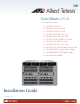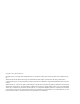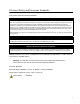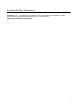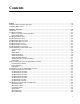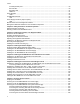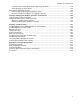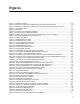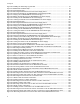SwitchBlade x3112 Access Edge Chassis Switch Installation Guide 613-001297 Rev.
Copyright 2013 Allied Telesis, Inc. All rights reserved. No part of this publication may be reproduced without prior written permission from Allied Telesis, Inc. Allied Telesis and the Allied Telesis logo are trademarks of Allied Telesis, Incorporated. All other product names, company names, logos or other designations mentioned herein are trademarks or registered trademarks of their respective owners. Allied Telesis, Inc.
Electrical Safety and Emissions Standards This product meets the following standards. U.S. Federal Communications Commission Radiated Energy Note: This equipment has been tested and found to comply with the limits for a Class A digital device pursuant to Part 15 of FCC Rules. These limits are designed to provide reasonable protection against harmful interference when the equipment is operated in a commercial environment.
Translated Safety Statements Important: The indicates that a translation of the safety statement is available in a PDF document titled “Translated Safety Statements” on our web site at http://www.alliedtelesis.com/support.
Contents Preface ............................................................................................................................................................15 Safety Symbols Used in this Document ...........................................................................................................16 Contacting Allied Telesis ..................................................................................................................................17 Chapter 1: Overview .........
Contents Console (RS-232) Port .............................................................................................................................. 60 SD Card Slot.............................................................................................................................................. 60 SD Status LED .......................................................................................................................................... 61 USB Port............................
SwitchBlade x3112 Installation Guide Connecting the DC Power Wires with the Right Angle Terminals............................................................175 Connecting Bare DC Power Wires...........................................................................................................180 Monitoring the Initialization Process ...............................................................................................................184 Using the LEDs to Monitor the Initialization Process ...
Contents 8
Figures Figure 1: AT-SBx3112 Chassis ....................................................................................................................... Figure 2: Ethernet Line Cards and AT-SBx31CFC Central Fabric Controller Card......................................... Figure 3: Ethernet Line Cards and AT-SBx31CFC Central Fabric Controller Card (Continued) ..................... Figure 4: Power Supply Units ................................................................................................
List of Figures Figure 46: Installing the Grounding Lug and Wire ........................................................................................... 91 Figure 47: ESD Socket and Wrist Strap........................................................................................................... 94 Figure 48: Power Supply Slots.........................................................................................................................
SwitchBlade x3112 Installation Guide Figure 101: Release Tab on the AT-SBx31XS6 Line Card ........................................................................... Figure 102: Installing the AT-SP10TW Cable in the AT-SBx31XS6 Line Card ............................................. Figure 103: Removing the Dust Cover From an XFP Slot on the AT-SBx31XZ4 Line Card ......................... Figure 104: Handle on the XFP Transceiver .............................................................................
List of Figures 12
Tables Table 1. Twisted Pair Cable for the AT-SBx31GT24 and AT-SBx31GT40 Line Cards .................................. 36 Table 2. Twisted Pair Cable for the AT-SBx31GP24 Line Card ..................................................................... 37 Table 3. IEEE802.3af and IEEE802.3at Powered Device Classes ................................................................ 39 Table 4. Maximum Number of Powered Devices ......................................................................................
List of Tables 14
Preface This guide contains the hardware installation instructions for the SwitchBlade x3112 switch. This preface contains the following sections: “Safety Symbols Used in this Document” on page 16 “Contacting Allied Telesis” on page 17 Note This version of the installation guide applies to release 17.0 of the SwitchBlade x3112 Management Software. The latest release of the management software is available from the Restricted Software Downloads web page on the Allied Telesis web site, at www.
Preface Safety Symbols Used in this Document This document uses the following conventions. Note Notes provide additional information. Caution Cautions inform you that performing or omitting a specific action may result in equipment damage or loss of data. Warning Warnings inform you that performing or omitting a specific action may result in bodily injury. Warning Laser warnings inform you that an eye or skin hazard exists due to the presence of a Class 1 laser device.
SwitchBlade x3112 Installation Guide Contacting Allied Telesis If you need assistance with this product, you may contact Allied Telesis technical support by going to the Support & Services section of the Allied Telesis web site at www.alliedtelesis.com/support.
Preface 18
Chapter 1 Overview This chapter describes the SwitchBlade x3112 product in the following sections: “Introduction” on page 20 “AT-SBx3112 Chassis” on page 23 “AT-SBx31GT24 Line Card” on page 27 “AT-SBx31GT40 Line Card” on page 28 “AT-SBx31GP24 PoE Line Card” on page 29 “AT-SBx31GS24 SFP Line Card” on page 30 “AT-SBx31GC40 Line Card” on page 31 “AT-SBx31XZ4 XFP Line Card” on page 33 “AT-SBx31XS6 SFP+ Line Card” on page 34 “10/100/1000Base-T Twisted Pair Ports” on page
Chapter 1: Overview Introduction The SwitchBlade x3112 product is a modular Gigabit and 10 Gigabit Ethernet switch. The main components are the AT-SBx3112 Chassis, Ethernet line cards, a control card, a system power supply, a Power over Ethernet Plus (PoE+) power supply, and a fan module. The AT-SBx3112 Chassis is shown in Figure 1. Slots for ten Ethernet line cards, two control cards, two system power supplies, and two Power over Ethernet Plus (PoE+) power supplies. Figure 1.
SwitchBlade x3112 Installation Guide AT-SBx31GC40 Ethernet Line Card with 20 slots for 1000Mbps standard SFP or compact SFP (CSFP) BiDi transceivers. AT-SBx31XZ4 Ethernet Line Card with four slots for 10Gbps, fiber optic XFP transceivers. AT-SBx31XS6 Ethernet Line Card with six slots for 10Gbps, fiber optic SFP+ transceivers or Twinax direct connect cables. AT-SBx31CFC Central Fabric Controller card Figure 3.
Chapter 1: Overview The fan module is shown in Figure 5. AT-SBxFAN12 Module, the cooling unit for the chassis Figure 5.
SwitchBlade x3112 Installation Guide AT-SBx3112 Chassis The AT-SBx3112 Chassis is a 7RU unit. It has slots for ten Ethernet line cards, two control cards, two system power supply modules, and two PoE power supply modules. The chassis components are identified in Figure 6 here and Figure 7 on page 24. Figure 6. Front View of the AT-SBx3112 Chassis Note Do not remove the shipping brace from the front of the chassis until after the unit is installed in the equipment rack.
Chapter 1: Overview Figure 7. Rear View of the AT-SBx3112 Chassis Figure 8 is an example of a fully populated chassis. Figure 8.
SwitchBlade x3112 Installation Guide Ethernet Line and Control Cards Slots The chassis has slots for ten Ethernet line cards and two AT-SBx31CFC Central Fabric Controller cards. The slot definitions are predefined and may not be changed. Figure 9 identifies the slots, which are numbered starting with 0.
Chapter 1: Overview The two right hand slots are for the AT-SBxPWRSYS1 Power Supply, which supplies power to the Ethernet line cards, control modules, and fan module. The only chassis component not powered by the module is the PoE feature on the twisted pair ports of the AT-SBx31GP24 PoE Line Card. There are AC and DC versions of the AT-SBxPWRSYS1 Power Supply. Refer to Figure 4 on page 21 for illustrations of the modules. A single AT-SBxPWRSYS1 Power Supply can support a fully populated chassis.
SwitchBlade x3112 Installation Guide AT-SBx31GT24 Line Card The AT-SBx31GT24 Line Card, shown in Figure 11, is a Gigabit Ethernet switch. Figure 11. AT-SBx31GT24 Line Card Here are the main features of the line card: 24 10/100/1000Base-T ports RJ-45 connectors 100 meters (328 feet) maximum operating distance per port Auto-Negotiation for speed and duplex mode Automatic MDIX detection for ports operating at 10/100Base-TX, (Automatic MDIX detection does not apply to 1000Base-T operation.
Chapter 1: Overview AT-SBx31GT40 Line Card The AT-SBx31GT40 Line Card, shown in Figure 12, is a Gigabit Ethernet switch. Figure 12. AT-SBx31GT40 Line Card Here are the main features of the line card: 40 10/100/1000Base-T ports RJ point 5 connectors 100 meters (328 feet) maximum operating distance per port Auto-Negotiation for speed Full-duplex mode only Automatic MDIX detection for ports operating at 10/100Base-TX, (Automatic MDIX detection does not apply to 1000Base-T operation.
SwitchBlade x3112 Installation Guide AT-SBx31GP24 PoE Line Card The AT-SBx31GP24 PoE Line Card, shown in Figure 13, is a Gigabit Ethernet switch with Power over Ethernet Plus (PoE+) on all the ports. Figure 13.
Chapter 1: Overview AT-SBx31GS24 SFP Line Card The AT-SBx31GS24 SFP Line Card, shown in Figure 14, is a Gigabit Ethernet switch. Figure 14.
SwitchBlade x3112 Installation Guide AT-SBx31GC40 Line Card The AT-SBx31GC40 Line Card, shown in Figure 15, is a Gigabit Ethernet switch. Figure 15.
Chapter 1: Overview Note The AT-SBx31GC40 Line Card does not support 10 or 100 Mbps transceivers. The AT-SBx31GC40 Line Card has twenty slots for standard SFP or CSFP transceivers, and supports twenty or forty networking ports, depending on the types of transceivers. The line card has twenty ports when the slots have standard SFP transceivers, because each SFP transceiver functions as one port.
SwitchBlade x3112 Installation Guide AT-SBx31XZ4 XFP Line Card The AT-SBx31XZ4 XFP Line Card, shown in Figure 16, is a 10 Gigabit Ethernet switch. Figure 16.
Chapter 1: Overview AT-SBx31XS6 SFP+ Line Card The AT-SBx31XS6 Line Card, shown in Figure 17, is a 10 Gigabit Ethernet switch. Figure 17.
SwitchBlade x3112 Installation Guide 10/100/1000Base-T Twisted Pair Ports This section applies to the 10/100/1000Base-T ports on the ATSBx31GT24, AT-SBx31GT40, and AT-SBx31GP24 PoE Ethernet Line Cards. Connector Type Speed The ports on the AT-SBx31GT24 and AT-SBx31GP24 Line Cards have 8pin RJ-45 connectors. The ports on the AT-SBx31GT40 Line Card have 8pin RJ point 5 connectors. The ports use four pins at 10 or 100 Mbps and all eight pins at 1000 Mbps.
Chapter 1: Overview Maximum Distance Cable Requirements The ports have a maximum operating distance of 100 meters (328 feet). The cable requirements for the ports on the AT-SBx31GT24 and ATSBx31GT40 Line Cards are listed in Table 1. Table 1. Twisted Pair Cable for the AT-SBx31GT24 and AT-SBx31GT40 Line Cards Cable Type Standard TIA/EIA 568-Bcompliant Category 3 shielded or unshielded cabling with 100 ohm impedance and a frequency of 16 MHz.
SwitchBlade x3112 Installation Guide Table 2. Twisted Pair Cable for the AT-SBx31GP24 Line Card 10Mbps Cable Type NonPoE PoE 100Mbps PoE+ NonPoE PoE 1000Mbps PoE+ NonPoE PoE PoE+ Standard TIA/EIA 568B-compliant Category 3 shielded or unshielded cabling with 100 ohm impedance and a frequency of 16 MHz. Yes No No Yes No No No No No Standard TIA/EIA 568A-compliant Category 5 shielded or unshielded cabling with 100 ohm impedance and a frequency of 100 MHz.
Chapter 1: Overview Port Pinouts 38 You may use straight-through or crossover cables on ports that are connected to network devices that support automatic MDIX detection and that operate at 10 or 100 Mbps. You must use straight-through cables on ports that are connected to network devices that have a fixed wiring configuration of MDI and that operate at 10 or 100 Mbps.
SwitchBlade x3112 Installation Guide Power over Ethernet on the AT-SBx31GP24 Line Card This section applies only to the AT-SBx31GP24 PoE Line Card. The twisted-pair ports on the line card support Power over Ethernet (PoE). PoE is a mechanism by which the ports supply power to network devices over the twisted pair cables that carry the network traffic. This feature can simplify network installation and maintenance because it allows you to use the switch as a central power source for other network devices.
Chapter 1: Overview Power Budgeting The power for PoE is provided on the ports of the AT-SBx31GP24 Line Cards is provided by the AT-SBxPWRPOE1 Power Supply. It can provide up to 1200 watts of power for powered devices. You may install up to two power supplies in the chassis for a total of 2400 watts for the powered devices that are connected.
SwitchBlade x3112 Installation Guide The PoE implementation on the AT-SBx31GP24 Line Card is Alternative A, in which power is transmitted over strands 1, 2, 3, and 6. PDs that comply with the IEEE 802.3af and 802.3at standards typically support both power delivery methods. However, some legacy PDs support only one power delivery method. Legacy devices that only support Alternative B will not work with the AT-SBx31GP24 PoE Line Card. Legacy devices are nodes manufactured before the IEEE 802.3af and 802.
Chapter 1: Overview Port Numbers on the AT-SBx31GC40 Line Card The AT-SBx31GC40 Line Card has two port numbers for each transceiver slot. The numbers are displayed on the front panel alongside and above the slots in the top row and alongside and below the slots in the bottom row. For instance, the first transceiver slot in the top row has the port numbers 0 and 2 and the slot beneath it has the port numbers 1 and 3.
SwitchBlade x3112 Installation Guide slot in the top row is port number 0 because it is the lower of the two port numbers of the slot. To configure the transceiver, you have to specify port 0 in the management software. The switch marks the unused port number of the slot, in this case port number 2, as masked or eclipsed to prevent you from using it to manage the transceiver. In contrast, an SFP module in a slot in the bottom row is assigned the higher number of the slot’s two numbers.
Chapter 1: Overview Port LEDs on the Ethernet Line Cards The following sections define the port LEDs on the Ethernet line cards. AT-SBx31GT24 Line Card Each port on the AT-SBx31GT24 Line Card has two LEDs, but only one of them is used. The LEDs are shown in Figure 20 and described in Table 5. Figure 20. Port LEDs on the AT-SBx31GT24 Line Card Table 5.
SwitchBlade x3112 Installation Guide AT-SBx31GT40 Line Card The LEDs for the ports on the AT-SBx31GT40 Line Card are found on the RJ point 5 cable connectors. The LEDs are shown in Figure 21. LEDs Figure 21. Port LEDs on an RJ Point 5 Cable Connector for the ATSBx31GT40 Line Card Only the left LED on a connector is active. Refer to Figure 22. It displays link and activity status information about a port, as described in Table 6 on page 46. The right LED is not used. L/A LEDs Figure 22.
Chapter 1: Overview Table 6. Port LEDs for the AT-SBx31GT40 Line Card LED L/A State Description Solid Green The port has established an 1000 Mbps link to a network device. Flashing Green The port is transmitting or receiving data at 1000 Mbps. Solid Amber The port has established a 10 or 100 Mbps link to a network device. Flashing Amber The port is transmitting or receiving data at 10 or 100. Off The port has not established a link with another network device or the LEDs are turned off.
SwitchBlade x3112 Installation Guide Table 7. Port LEDs on the AT-SBx31GP24 PoE Line Card LED L/A PoE PoE State Description Solid Green The port has established an 1000 Mbps link to a network device. Flashing Green The port is transmitting or receiving data at 1000 Mbps. Solid Amber The port has established a 10 or 100 Mbps link to a network device. Flashing Amber The port is transmitting or receiving data at 10 or 100 Mbps.
Chapter 1: Overview AT-SBx31GS24 Line Card The SFP slots on the AT-SBx31GS24 SFP Line Card have one LED each, as shown in Figure 24 and described in Table 8. Figure 24. Port LEDs on the AT-SBx31GS24 SFP Line Card Table 8. Port LEDs on the AT-SBx31GS24 SFP Line Card LED State 48 Description Solid Green The SFP transceiver in the slot has established a link to a network device. Blinking Green The SFP transceiver is transmitting and/or receiving data.
SwitchBlade x3112 Installation Guide AT-SBx31GC40 Line Card The AT-SBx31GC40 Line Card has two LEDs for each slot. The LEDS, which display link and activity information, are located between the slots, in sets of four. The first and third LEDs of each set are for the bottom slot and the second and fourth LEDs are for the top slot, as shown in Figure 25. Second LED Top Slot First LED Bottom Slot Fourth LED Top Slot Third LED Bottom Slot Figure 25.
Chapter 1: Overview When a slot has a standard SFP, only one LED of a pair is active. The other LED is not used. The active LED is different depending on whether the slot containing the transceiver is in the top or bottom row. When an SFP transceiver is installed in a slot in the top row, the first LED is active and the second inactive. When an SFP transceiver is installed in a slot in the bottom row, the first LED is inactive and the second active. See Figure 27.
SwitchBlade x3112 Installation Guide AT-SBx31XZ4 Line Card Each XFP slot on the AT-SBx31XZ4 XFP Line Card has one LED. The LED is shown in Figure 28 and described in Table 10. Figure 28. Transceiver Slot LEDs on the AT-SBx31XZ4 XFP Line Card Table 10. Transceiver Slot LEDs on the AT-SBx31XZ4 XFP Line Card LED L/A AT-SBx31XS6 Line Card State Description Solid Green The XFP module has established a link with a network device.
Chapter 1: Overview Table 11. SFP+ Slot LEDs on the AT-SBx31XS6 Line Card LED L/A 52 State Description Solid Green The transceiver has established a link with a network device. Flashing Green The transceiver is transmitting or receiving data at 10 Gbps. Off The slot is empty or the transceiver has not established a link with a network device.
SwitchBlade x3112 Installation Guide AT-SBx31CFC Central Fabric Controller Card The AT-SBx31CFC Central Fabric Controller card has three primary functions: Chassis Management — The control card is used to monitor and configure the Ethernet line cards in the chassis. You may manage the chassis locally through the Console RS-232 port on the control card or remotely using Telnet, Secure Shell (SSH), and SNMP clients from workstations on your network.
Chapter 1: Overview The components on the card are identified in Figure 30. Figure 30. AT-SBx31CFC Central Fabric Controller Card SYS Status LEDs The SYS (System) Status LEDs on the AT-SBx31CFC Central Fabric Controller card display general status information about the control card, power supplies, and fan module. The LEDs are defined in Table 12. Table 12.
SwitchBlade x3112 Installation Guide Table 12. SYS (System) Status LEDs (Continued) LED PSU State Description Solid Green Indicates that the power supplies are operating properly. Flashing Amber Indicates that a power supply is experiencing a problem. Possible causes are: The input AC voltage from a power source is not within the normal operating range of a power supply module. The output DC voltage from a power supply module to the line cards is not within the normal operating range.
Chapter 1: Overview Table 13. SBx STATUS LEDs (Continued) LEDs State Solid Amber Indicates that the card is in an off-line, reset, or disabled state. You may remove the card from the chassis when it is in this state. If the LED is solid amber for an Ethernet line card, it may indicate that the card cannot boot up because the control card does not have the appropriate load file and needs to be updated to the most recent release of management software.
SwitchBlade x3112 Installation Guide Caution The control and Ethernet line cards do not forward network traffic for a minimum of two minutes while they initialize their management software and configure their parameter settings. Some network traffic may be lost. If the chassis has two control cards, pressing the Reset button on the active master card resets the control card, but not the Ethernet line cards.
Chapter 1: Overview NET MGMT Port The NET MGMT port is used by the control card to perform the features in Table 14. The control card uses the port to access your network to communicate with network devices, such as TFTP servers and Telnet and SSH client workstations. An alternative to using the NET MGMT port is to configure the inband interface on the control card. The inband interface allows the card to communicate with your network over the backplane and line cards in the chassis.
SwitchBlade x3112 Installation Guide Table 14. Features that Use the NET MGMT Port (Continued) Feature Description TACACS+ client Used with a TACACS+ server on your network for remote management authentication. Telnet server Used to remotely manage the chassis with a Telnet client. TFTP client Used with a TFTP server on your network to download files to or upload files from the control card. TRACEROUTE Used to determine the intermediate nodes (or hops) of network paths.
Chapter 1: Overview NET MGMT LED The Network Management (NET MGMT) port on the AT-SBx31CFC Central Fabric Controller card has one Status LED. The states of the LED are described in Table 15. Table 15. NET MGMT Port LED LED L/A State Description Solid Green The port has a valid 1000 Mbps link. Flashing Green The port is transmitting or receiving data at 1000 Mbps. Solid Amber The port has a valid 10 or 100 Mbps link.
SwitchBlade x3112 Installation Guide The following SD flash memory cards are officially supported in this release. SanDisk 2GB Flash card SanDisk 4GB SDHC Flash card Note Other brands can be used but are not guaranteed to work. For ordering information, contact your Allied Telesis sales representative or visit our web site. SD Status LED The SD Status LED on the AT-SBx31CFC Central Fabric Controller card is described in Table 16. Table 16.
Chapter 1: Overview Power Supplies There are three power supplies: AT-SBxPWRSYS1 AC Power Supply: This module supports all the hardware components in the chassis, except for the PoE feature on the ports on the AT-SBx31GP24 Line Cards. A single power supply can support a fully populated chassis, but you may install two power supplies for power redundancy. AT-SBxPWRSYS1 DC Power Supply: This module has the same function as the AC version, but is intended for DC power applications.
SwitchBlade x3112 Installation Guide Note The AT-SBxPWRSYS1 DC Power Supply is not compatible with the AT-SBxPWRSYS1 AC and AT-SBxPWRPOE1 AC Power Supplies. Consequently, the chassis should not contain both AC and DC power supplies. You may, however, operate the chassis for a short period of time with AC and DC power supplies if you are converting it from one type of power supply to another, such as from AC to DC. This allows you to transition the chassis without having to power it off.
Chapter 1: Overview Table 18. LEDs on the AT-SBxPWRSYS1 DC Power Supply LED DC IN State Description Solid Green The power supply is receiving DC power that is within the normal operating range. Off The power supply is not receiving power from the DC power source. Solid Green The DC power that the module is providing to the chassis components is within the normal operating range. Off The power supply is not generating DC power or the power is outside the normal operating range.
SwitchBlade x3112 Installation Guide AT-SBxFAN12 Module The AT-SBxFAN12 Module is the cooling unit for the chassis. It is a fieldreplaceable assembly that is factory installed and shipped with the ATSBx3112 Chassis. The module is controlled by the AT-SBx31CFC Central Fabric Controller card. The fan speeds are automatically adjusted according to the internal operating temperature of the switch. The fans are at their lowest speed when the ambient temperature coming into the fan is approximately 20° C.
Chapter 1: Overview Power Supply Interfaces (Opto-couplers) The chassis has two power supply interfaces, also referred to as optocouplers, in the lower right corner of the rear panel. The interfaces, labeled Power Supply Interface, are used by the active master control card to obtain status information from the power supplies. The interfaces are shown in Figure 32. Figure 32.
SwitchBlade x3112 Installation Guide Module Names in the Management Software The line cards, control card, and fan module are referred to in the management software by the card types in Table 22. Table 22.
Chapter 1: Overview Management Software Releases for the Hardware Components Table 23 lists the management software releases for the hardware components of the SwitchBlade x3112 product. Table 23. Management Software Releases for the Hardware Components Model Number 68 Initial Release AT-SBx31GT24 14.1 AT-SBx31GT40 17.0 AT-SBx31GP24 14.1 AT-SBx31GS24 14.2 AT-SBx31GC40 16.0 AT-SBx31XZ4 14.1 AT-SBx31XS6 15.1 AT-SBx31CFC 14.1 AT-SBxPWRSYS1 AC 14.1 AT-SBxPWRPOE1 AC 14.
Chapter 2 Safety Precautions and Site Preparation This chapter contains the safety precautions and guidelines for selecting a site for the chassis.
Chapter 2: Safety Precautions and Site Preparation Reviewing Safety Precautions Please review the following safety precautions before you begin to install the switch. Note The indicates that a translation of the safety statement is available for viewing in the “Translated Safety Statements” document on our web site at http://www.alliedtelesis.com/support. Warning Class 1 Laser product. L1 Warning Do not stare into the laser beam. L2 Warning To prevent electric shock, do not remove the cover.
SwitchBlade x3112 Installation Guide Note Pluggable Equipment. The socket outlet shall be installed near the equipment and shall be easily accessible. E5 Caution Air vents must not be blocked and must have free access to the room ambient air for cooling. E6 Warning Operating Temperature. This product is designed for a maximum ambient temperature of 40° degrees C. E7 Note All Countries: Install product in accordance with local and National Electrical Codes.
Chapter 2: Safety Precautions and Site Preparation Warning Mounting of the equipment in the rack should be such that a hazardous condition is not created due to uneven mechanical loading. E25 Warning Remove all metal jewelry, such as rings and watches, before installing or removing a line card from a powered-on chassis. E26 Warning The chassis may be heavy and awkward to lift. Allied Telesis recommends that you get assistance when mounting the chassis in an equipment rack.
SwitchBlade x3112 Installation Guide Warning To reduce the risk of electric shock, the PoE ports on this product must not connect to cabling that is routed outside the building where this device is located. E40 Warning This product may have multiple AC power cords installed. To deenergize this equipment, disconnect all power cords from the device. E43 Caution An Energy Hazard exists inside this equipment. Do not insert hands or tools into open chassis slots or sockets.
Chapter 2: Safety Precautions and Site Preparation Selecting a Site for the SwitchBlade x3112 Please observe the following site requirements for the switch: 74 The equipment rack must be safely secured so that it will not tip over. Devices in a rack should be installed starting at the bottom, with the heavier devices near the bottom of the rack. The power outlet for the switch should be located near the unit and should be easily accessible.
SwitchBlade x3112 Installation Guide Figure 33.
Chapter 2: Safety Precautions and Site Preparation 76
Chapter 3 Installing the Chassis in an Equipment Rack This chapter describes how to install the AT-SBx3112 Chassis in an equipment rack.
Chapter 3: Installing the Chassis in an Equipment Rack Required Tools and Material Here is a list of the tools and material you need to install the product: #2 Phillips-head screwdriver Crimping tool Eight equipment rack screws One 10 AWG stranded grounding wire #2 Phillips-head 5 inch-lbs torque screwdriver (optional) #2 Phillips-head 10 inch-lbs torque screwdriver (optional) Warning The chassis may be heavy and awkward to lift.
SwitchBlade x3112 Installation Guide Preparing the Equipment Rack This section explains how to prepare the equipment rack for the installation of the chassis.
152.4 mm (6”0) 311.1 mm (12.25“) 463.5 mm (18.25”) Chapter 3: Installing the Chassis in an Equipment Rack Figure 34. Reserving Vertical Rack Space 3. Identify the lowest 1/2” screw hole pattern on the rack mounting rails within the space reserved for the AT-SBx3112 Chassis. 4. Install one rack mount screw in each vertical rail, at the same height in the top screw hole of the lowest 1/2” hole pattern, as shown in Figure 35 on page 81.
SwitchBlade x3112 Installation Guide Screw head 6.4 mm (.25 in) away from rack Top screw hole of the lowest 1/2” hole pattern Figure 35. Rack Mounting Hole Locations 5. After installing the two screws in the equipment rack, go to “Unpacking the AT-SBx3112 Chassis” on page 82.
Chapter 3: Installing the Chassis in an Equipment Rack Unpacking the AT-SBx3112 Chassis To unpack the AT-SBx3112 Chassis, perform the following procedure: 1. Remove all components from the shipping package. 2. Verify the contents of the shipping container by referring to Figure 36 here and Figure 37 on page 83. If any item is missing or damaged, contact your Allied Telesis sales representative for assistance.
SwitchBlade x3112 Installation Guide Two equipment rack brackets pre-installed on the sides of the chassis One shipping brace pre-installed diagonally across the line card slots on the front panel One wrist strap Figure 37.
Chapter 3: Installing the Chassis in an Equipment Rack Adjusting the Equipment Rack Brackets You may change the positions of the two pre-installed equipment rack brackets so that the front of the chassis is flush with, extends beyond, or is recessed behind the front of the equipment rack. You may also install the chassis so that the rear panel is flush with the front of the equipment rack.
SwitchBlade x3112 Installation Guide B A Factory Installed - Flush with Rack Rails “Dim X” E D C “Dim X” “Dim X” “Dim X” Figure 38. Rack Mounting Bracket Locations Front panel facing towards the rear of the rack F Figure 39.
Chapter 3: Installing the Chassis in an Equipment Rack Installing the AT-SBx3112 Chassis in the Equipment Rack The procedure in this section explains how to install the chassis in the equipment rack.
SwitchBlade x3112 Installation Guide 2. Lift the AT-SBx3112 Chassis into the equipment rack and set the bottom of the equipment rack brackets firmly on the two equipment rack screws you installed in “Preparing the Equipment Rack” on page 79. Figure 40. Lifting the AT-SBx3112 Chassis into the Equipment Rack 3. With the bottom of the rack mount ears resting on the two rack mount screws, tilt the top of the chassis back until both rackmount brackets are flush and parallel with the vertical rack rails. 4.
Chapter 3: Installing the Chassis in an Equipment Rack Top Screw Slot Center Screw Slot Top Screw Slot Bottom Screw Slot Center Screw Slot Bottom Screw Slot First 2 screws installed Figure 41. Installing the Rack Mount Screws 5. Tighten all eight screws to secure the chassis to the equipment rack, Allied Telesis recommends tightening the screws to 10 inch-lbs. 6. Go to “Removing the Shipping Brace” on page 89.
SwitchBlade x3112 Installation Guide Removing the Shipping Brace Now that the chassis is installed in the equipment rack, you may remove the shipping brace from the front of the unit. To remove the shipping brace, remove the six mounting screws with a #2 Phillips-head screwdriver (not provided). Shipping Brace Screws Figure 42. Removing the Shipping Brace After removing the shipping plate, go to “Installing the Chassis Grounding Lug” on page 90.
Chapter 3: Installing the Chassis in an Equipment Rack Installing the Chassis Grounding Lug This procedure explains how to connect a ground wire to the chassis. The chassis requires a permanent connection for the line cards and power supplies to a good earth ground.
SwitchBlade x3112 Installation Guide 3. Insert one end of the grounding wire into the grounding lug, as shown in Figure 45, and use a crimping tool to secure the wire to the grounding lug. Figure 45. Attaching the Grounding Wire to the Grounding Lug 4. Install the grounding lug on the chassis, as shown in Figure 46. Allied Telesis recommends tightening the screws to 20 inch-lbs. Figure 46. Installing the Grounding Lug and Wire 5.
Chapter 3: Installing the Chassis in an Equipment Rack 92
Chapter 4 Installing the Power Supplies This chapter explains how to install the power supplies.
Chapter 4: Installing the Power Supplies Protecting Against Electrostatic Discharge (ESD) To protect the equipment from damage by Electrostatic Discharge (ESD) during the installation procedure, observe proper ESD protection when handling the SwitchBlade x3112 line cards and power supplies. You should be properly grounded with a wrist or foot strap. Caution Electrostatic Discharge (ESD) can damage the components on the SwitchBlade x3112 line cards and power supplies.
SwitchBlade x3112 Installation Guide Installing the AT-SBxPWRSYS1 AC System Power Supply For background information on the AT-SBxPWRSYS1 AC Power Supply, refer to “Power Supplies” on page 62. The chassis must have at least one AT-SBxPWRSYS1 AC or DC Power Supply. Warning The electronic components in the AT-SBxPWRSYS1 AC Power Supply can be damaged by electro-static discharges (ESD).
Chapter 4: Installing the Power Supplies Figure 49. Removing the Blank Slot Cover from Power Supply Slot C 3. Remove the new AT-SBxPWRSYS1 AC Power Supply from the shipping package and verify the package contents, listed in Figure 50 on page 97. If any item is missing or damaged, contact your Allied Telesis sales representative for assistance.
SwitchBlade x3112 Installation Guide One AT-SBxPWRSYS1 AC Power Supply Module One regional AC power cord One tie wrap Figure 50. Items Included with the AT-SBxPWRSYS1 Power Supply Module Note Store the packaging material in a safe location. You must use the original shipping material if you need to return the unit to Allied Telesis. Note The tie wrap is used to secure the power cord to the chassis, as explained in “Powering On the AT-SBxPWRSYS1 AC Power Supply” on page 155. 4.
Chapter 4: Installing the Power Supplies Figure 51. Verifying the AT-SBxPWRSYS1 AC Power Supply 5. Move the locking handle on the AT-SBxPWRSYS1 AC Power Supply to the unlocked or up position. See Figure 52. Figure 52. Raising the Handle on the AT-SBxPWRSYS1 AC Power Supply 6. Align and insert the AT-SBxPWRSYS1 AC Power Supply into the power supply slot. Figure 53 on page 99 shows the power supply being installed in slot D.
SwitchBlade x3112 Installation Guide Figure 53. Inserting the AT-SBxPWRSYS1 AC Power Supply 7. Lower the power supply locking handle to secure the power supply to the chassis, as shown in Figure 54 on page 100.
Chapter 4: Installing the Power Supplies Figure 54. Lowering the Handle on the AT-SBxPWRSYS1 AC Power Supply 8. To install a second AT-SBxPWRSYS1 AC Power Supply, repeat this procedure. After installing the AT-SBxPWRSYS1 AC Power Supples, do one of the following: If you purchased the AT-SBxPWRPOE1 AC Power Supply for the PoE+ ports on the AT-SBx31GP24 PoE Line Cards, go to “Installing the AT-SBxPWRPOE1 AC Power Supply” on page 101.
SwitchBlade x3112 Installation Guide Installing the AT-SBxPWRPOE1 AC Power Supply This section contains the installation procedure for the AT-SBxPWRPOE1 AC Power Supply, for the PoE+ ports on the AT-SBx31GP24 PoE Line Card. For background information, refer to “Power Supplies” on page 62. Caution The electronic components in the AT-SBxPWRPOE1 AC Power Supply can be damaged by electro-static discharges (ESD).
Chapter 4: Installing the Power Supplies Figure 56. Removing the Blank Slot Cover from Power Supply Slot A 3. Remove the power supply from the shipping package and verify that the shipping package contains the items listed in Figure 57 on page 103. If any item is missing or damaged, contact your Allied Telesis sales representative for assistance.
SwitchBlade x3112 Installation Guide One AT-SBxPWRPOE1 AC Power Supply Module One regional AC power cord One tie wrap Figure 57. Items Included with the AT-SBxPWRPOE1 Power Supply Module Note Store the packaging material in a safe location. You must use the original shipping material if you need to return the unit to Allied Telesis. Note The tie wrap is used to secure the power cord to the chassis, as explained in “Powering on the AT-SBxPWRPOE1 AC Power Supply” on page 158. 4.
Chapter 4: Installing the Power Supplies Figure 58. Verifying the AT-SBxPWRPOE1 AC Power Supply 5. Raise the locking handle on the AT-SBxPWRPOE1 AC Power Supply, as shown Figure 59. Figure 59. Raising the Handle on the AT-SBxPWRPOE1 AC Power Supply 6. Align and insert the AT-SBxPWRPOE1 Module into slot A or B. See Figure 60 on page 105. Caution The AT-SBxPWRPOE1 AC Power Supply will not work in slot C or D.
SwitchBlade x3112 Installation Guide Figure 60.
Chapter 4: Installing the Power Supplies 7. Lower the locking handle of the power supply module to secure the module in the slot, as shown in Figure 61. Figure 61. Locking the Handle on the AT-SBxPWRPOE1 AC Power Supply 8. To install a second AT-SBxPWRPOE1 AC Power Supply, repeat this procedure. 9. After installing the AT-SBxPWRPOE1 Power Supplies, go to Chapter 5, “Installing the AT-SBx31CFC Card and Ethernet Line Cards” on page 113. Note Retain the tie wrap that comes with the power supply.
SwitchBlade x3112 Installation Guide Installing the AT-SBxPWRSYS1 DC Power Supply This section contains the installation procedure for the AT-SBxPWRSYS1 DC Power Supply. For background information, refer to “Power Supplies” on page 62. Caution The electronic components in the AT-SBxPWRSYS1 DC Power Supply can be damaged by electro-static discharges (ESD).
Chapter 4: Installing the Power Supplies Figure 63. Removing the Blank Slot Cover from Power Supply Slot C 3. Remove the power supply from the shipping package and verify that the shipping package contains the items listed in Figure 64 on page 109. If any item is missing or damaged, contact your Allied Telesis sales representative for assistance.
SwitchBlade x3112 Installation Guide One AT-SBxPWRSYS1 DC Power Supply Module Two straight power wire ring lugs One grounding wire ring lug Two right angle power wire ring lugs Figure 64. Items Included with the AT-SBxPWRSYS1 DC Power Supply Module Note Store the packaging material in a safe location. You must use the original shipping material if you need to return the unit to Allied Telesis. 4.
Chapter 4: Installing the Power Supplies Figure 65. Loosening the Handle locking Screw on the AT-SBxPWRPOE1 DC Power Supply 5. Raise the locking handle on the AT-SBxPWRPOE1 DC Power Supply, as shown Figure 66. Figure 66. Raising the Handle on the AT-SBxPWRPOE1 DC Power Supply 6. Align and insert the AT-SBxPWRSYS1 Module into slot C or D. Figure 67 on page 111 shows the power supply installed in slot D. Caution The AT-SBxPWRSYS1 DC Power Supply will not work in slot A or B.
SwitchBlade x3112 Installation Guide Figure 67.
Chapter 4: Installing the Power Supplies 7. Lower the locking handle of the power supply module to secure the module in the slot, as shown in Figure 68. Figure 68. Locking the Handle on the AT-SBxPWRSYS1 Power Supply Note Do not tighten the handle locking screw yet. You may need to slightly lift the handle to move the plastic guard panel when you wire the positive and negative wires in “Powering On the ATSBxPWRSYS1 DC System Power Supply” on page 161. 8.
Chapter 5 Installing the AT-SBx31CFC Card and Ethernet Line Cards This chapter describes how to install the control and Ethernet line cards.
Chapter 5: Installing the AT-SBx31CFC Card and Ethernet Line Cards Installing the AT-SBx31CFC Central Fabric Controller Card This section contains the installation procedure for the AT-SBx31CFC Central Fabric Controller card. You may install either one or two control cards in the unit. The chassis must have at least one control card. The cards must be installed in slots 4 and 5 in the chassis. Caution The electronic components on the AT-SBx31CFC Card can be damaged by electro-static discharge (ESD).
SwitchBlade x3112 Installation Guide One AT-SBx31CFC Central Fabric Controller Card One 2 m (6.6 ft) local management cable with RJ-45 (8P8C) and DB-9 (D-sub 9-pin) connectors. Figure 70. Items Included with the AT-SBx31CFC Central Fabric Controller Card Note Store the packaging material in a safe location. You should use the original shipping material if you need to return the unit to Allied Telesis. 3. Move the locking handles on the front panel to the open position, as shown in Figure 71. Figure 71.
Chapter 5: Installing the AT-SBx31CFC Card and Ethernet Line Cards Figure 72. Removing the Battery Insulator 5. Align the edges of the AT-SBx31CFC Management Fabric Card with the internal chassis card guides in slot 4 or 5 of the AT-SBx3112 Chassis. Figure 73 shows the AT-SBx31CFC Card aligned in slot 4. Figure 73. Aligning the AT-SBx31CFC Card in the Chassis Slot 6. Insert the card into the slot until you feel it make contact with the connector on the chassis backplane, as shown in Figure 74 on page 117.
SwitchBlade x3112 Installation Guide Figure 74. Inserting the AT-SBx31CFC Card in the Chassis Slot Caution Forcing the AT-SBx31CFC Card into its chassis slot when it is not properly aligned with the card guides may damage the backplane connector pins inside the chassis. If there is undue resistance, remove the card. Check to be sure that it is properly aligned with the card guides when sliding it into the chassis. 7.
Chapter 5: Installing the AT-SBx31CFC Card and Ethernet Line Cards Figure 75. Closing the Locking Levers on the AT-SBx31CFC Central Fabric Controller Card 8. Finger tighten the two thumbscrews on the card to secure the card to the chassis, as shown in Figure 76 on page 119.
SwitchBlade x3112 Installation Guide Figure 76. Tightening the Thumb Screws on the AT-SBx31CFC Card 9. Tighten the screws with a # 2 Phillips-head screwdriver to secure the control card to the chassis. Allied Telesis recommends tightening the screws to 5 inch-lbs. 10. if you have a second AT-SBx31CFC Central Fabric Controller card, repeat steps 1 to 9 to install it in the chassis. 11. Go to “Installing the Ethernet Line Cards” on page 120.
Chapter 5: Installing the AT-SBx31CFC Card and Ethernet Line Cards Installing the Ethernet Line Cards This section contains the installation procedure for the Ethernet line cards. The illustrations show the AT-SBx31GP24 Line Card, but the procedure is the same for all the cards. Caution The electronic components on the line cards can be damaged by electro-static discharges (ESD).
SwitchBlade x3112 Installation Guide 3. Align the line card with the internal chassis card guides in the selected slot of the AT-SBx3112 Chassis. Figure 78 shows an Ethernet line card aligned with slot 0. Figure 78. Aligning an Ethernet Line Card in a Chassis Slot 4. Insert the line card into the slot, as shown in Figure 79 on page 122, until the faceplate is firmly seated against the chassis front panel.
Chapter 5: Installing the AT-SBx31CFC Card and Ethernet Line Cards Figure 79. Inserting an Ethernet Line Card 5. Finger tighten the two thumbscrews on each side of the line card to secure it to the chassis, as shown in Figure 80 on page 123.
SwitchBlade x3112 Installation Guide Figure 80. Tightening the Thumb Screws on an Ethernet Line Card 6. Tighten the two screws with a # 2 Phillips-head screwdriver to secure the line card to the chassis. Allied Telesis recommends tightening the screws to 5 inch-lbs. 7. Repeat this procedure to install the remaining Ethernet line cards. 8. After installing the line cards. go to “Installing the Blank Slot Covers” on page 124.
Chapter 5: Installing the AT-SBx31CFC Card and Ethernet Line Cards Installing the Blank Slot Covers After installing the AT-SBx31CFC Control Cards and Ethernet line cards, check the front panel for any unused slots and cover them with the blank slot covers included with the chassis, as explained in this procedure. The fan module may not be able to maintain adequate airflow across the control and line cards if the chassis is not completely enclosed.
SwitchBlade x3112 Installation Guide Figure 82. Tightening the Thumbscrews on a Blank Slot Cover 3. Tighten the two screws with a # 2 Phillips-head screwdriver to secure the blank slot cover to the chassis. Allied Telesis recommends tightening the screws to 5 inch-lbs. 4. Repeat this procedure to cover the remaining empty slots with blank slot covers. 5. Store any unused blank panels in a secure place for future use. 6. Go to Chapter 6, “Installing the Transceivers and Cabling the Ports” on page 127.
Chapter 5: Installing the AT-SBx31CFC Card and Ethernet Line Cards 126
Chapter 6 Installing the Transceivers and Cabling the Ports This chapter describes how to install the fiber optic transceivers and attach the cables to the ports on the line cards.
Chapter 6: Installing the Transceivers and Cabling the Ports Guidelines to Cabling the AT-SBx31GP24, AT-SBx31GT24, and ATSBx31GT40 Line Cards Here are the guidelines to cabling the 10/100/1000Base-T twisted pair ports on the AT-SBx31GT24, AT-SBx31GP24, and AT-SBx31GT40 Line Cards: The 10/100/1000Base-T twisted pair ports on the AT-SBx31GT24 and AT-SBx31GP24 Line Cards have 8-pin RJ45 connectors. The 10/100/1000Base-T twisted pair ports on the AT-SBx31GT40 Line Card have 8-pin RJ point 5 connectors.
SwitchBlade x3112 Installation Guide For automatic MDIX detection to work successfully, the remote device connected to a port must also support the feature. If it does not, a port on a line card defaults to MDIX. This may require the use of a crossover cable. Here are guidelines to choosing straight-through or crossover cabling for the ports: Connecting Cables to the ATSBx31GT40 Line Card You may use straight-through cables on ports that are connected to network devices that operate at 1000 Mbps.
Chapter 6: Installing the Transceivers and Cabling the Ports Connecting a cable to a port in the top row. Release Tab Connecting a cable to a port in the bottom row. Figure 84.
SwitchBlade x3112 Installation Guide Guidelines to Installing SFP, SFP+, CSFP, and XFP Transceivers Please review the following guidelines before installing fiber optic transceivers in the AT-SBx31GS24, AT-SBx31GC40, AT-SBx31XS6, and AT-SBx31XZ4 Line Cards: You should install a transceiver in a line card before connecting its network cable. A fiber optic transceiver is dust sensitive.
Chapter 6: Installing the Transceivers and Cabling the Ports Installing SFP Transceivers in the AT-SBx31GS24 Line Card Please review the information in “Guidelines to Installing SFP, SFP+, CSFP, and XFP Transceivers” on page 131 before performing this procedure. To install SFP transceivers in the AT-SBx31GS24 Line Card, perform the following procedure: 1. Remove the transceiver from its shipping container and store the packaging material in a safe location. 2.
SwitchBlade x3112 Installation Guide 3. To install the transceiver in an SFP slot on the top row of the line card, orient the transceiver with the handle on top, as shown in Figure 86. To install it into a slot on the bottom row of the line card, orient it with the handle on the bottom. Handle Figure 86. Handle on SFP Transceiver 4. Slide the transceiver into the slot until it clicks into place, as shown in Figure 87. Figure 87.
Chapter 6: Installing the Transceivers and Cabling the Ports Note If you are ready to attach the fiber optic cable to the transceiver, continue with the next step. Otherwise, repeat steps 1 to 4 to install the remaining SFP transceivers in the line cards. 5. Remove the protective cover from the SFP transceiver, as shown in Figure 88. Figure 88.
SwitchBlade x3112 Installation Guide 6. Connect the fiber optic cable to the port on the transceiver, as shown in Figure 89. The connector should snap into the port. Figure 89. Attaching a Fiber Optic Cable to an SFP Transceiver in the ATSBx31GS24 Line Card 7. Repeat this procedure to install additional SFP transceivers.
Chapter 6: Installing the Transceivers and Cabling the Ports Installing SFP and CSFP Transceivers in the AT-SBx31GC40 Line Card Please review the information in “Guidelines to Installing SFP, SFP+, CSFP, and XFP Transceivers” on page 131 before performing this procedure. To install SFP and CSFP transceivers in AT-SBx31GS24 Line Cards, perform the following procedure: 1. Remove the transceiver from its shipping container and store the packaging material in a safe location. 2.
SwitchBlade x3112 Installation Guide 3. To install an SFP or a CSFP transceiver in a slot on the top row of the line card, orient it with the label on top, as shown in Figure 91. To install it into a slot on the bottom row of the line card, orient it with the label on the bottom. Label Figure 91. Labels on SFP and CSFP Transceivers 4. Slide the transceiver into the slot until it clicks into place, as shown in Figure 92. Figure 92.
Chapter 6: Installing the Transceivers and Cabling the Ports Note If you are ready to attach the fiber optic cable to the transceiver, continue with the next step. Otherwise, repeat steps 1 to 4 to install the remaining SFP or CSFP transceivers in the line cards. 5. Remove the protective cover from the ports on the transceiver, as shown in Figure 93. Figure 93.
SwitchBlade x3112 Installation Guide 6. Connect the fiber optic cables to the port on the transceiver, as shown in Figure 94. The connectors should snap into the ports. If you are connecting only one cable to a CSFP transceiver, you may connect it to either port. SFP Transceiver CSFP Transceiver Figure 94. Attaching a Fiber Optic Cable 7. Repeat this procedure to install additional SFP and CSFP transceivers.
Chapter 6: Installing the Transceivers and Cabling the Ports Installing SFP+ Transceivers in the AT-SBx31XS6 Line Card Please review the information in “Guidelines to Installing SFP, SFP+, CSFP, and XFP Transceivers” on page 131 before performing this procedure. To install 10 Gbps SFP+ transceivers in the AT-SBx31XS6 Line Card, perform the following procedure: 1. Remove the dust plug from the slot chosen for the SFP+ transceiver, as shown in Figure 95. Figure 95.
SwitchBlade x3112 Installation Guide Note Do not remove a dust plug from an SFP+ slot if you are not installing a transceiver. A dust plug protects the line card from dust contamination. 2. Orient the SFP+ transceiver with the handle on top, as shown in Figure 96. Handle Figure 96. Handle on SFP+ Transceiver 3. Slide the transceiver into the slot until it clicks into place, as shown in Figure 97. Figure 97.
Chapter 6: Installing the Transceivers and Cabling the Ports Note If you are ready to attach the fiber optic cable to the transceiver, continue with the next step. Otherwise, repeat steps 1 to 3 to install the remaining SFP transceivers in the line cards. 4. Remove the protective cover from the SFP transceiver, as shown in Figure 98. Figure 98.
SwitchBlade x3112 Installation Guide 5. Connect the fiber optic cable to the port on the transceiver, as shown in Figure 99. The connector should snap into the port. Figure 99. Attaching a Fiber Optic Cable to an SFP+ Transceiver in the AT-SBx31XS6 Line Card 6. Repeat this procedure to install additional SFP plus transceivers in the AT-SBx31XS6 Line Cards.
Chapter 6: Installing the Transceivers and Cabling the Ports Installing AT-SP10TW Cables in the AT-SBx31XS6 Line Card This procedure explains how to connect AT-SP10TW Cables to the ATSBx31XS6 Line Card. The cables may be used in place of fiber optic cables and transceivers for 10 Gbps links of up to 7 meters. Note The AT-SP10TW Cable is only supported in the AT-SBx31XS6 Line Card. To install the AT-SP10TW Cable, perform the following procedure: 1.
SwitchBlade x3112 Installation Guide Note Do not remove the dust plug from a SFP+ slot if you are not installing the transceiver at this time. The dust plug protects the line card from dust contamination. 2. Orient the connector on the AT-SP10TW cable so that the release tab is on top, as shown in Figure 101. Release Tab Figure 101. Release Tab on the AT-SBx31XS6 Line Card 3. Slide the connector into the slot until it clicks into place, as shown in Figure 102. Figure 102.
Chapter 6: Installing the Transceivers and Cabling the Ports 4. Install the other end of the cable into an SFP+ slot on another network device. 5. Repeat this procedure to install additional AT-SP10TW Cables. Note To remove the connector and cable from the SFP+ slot, gently push on the connector, pull on the release tab, and then slide the connector from the slot.
SwitchBlade x3112 Installation Guide Installing XFP Transceivers in the AT-SBx31XZ4 Line Card Please review the information in “Guidelines to Installing SFP, SFP+, CSFP, and XFP Transceivers” on page 131 before performing this procedure. To install XFP transceivers in the AT-SBx31XZ4 Line Card, perform the following procedure: 1. Remove the dust plug from the slot chosen for the transceiver, as shown in Figure 103. Figure 103.
Chapter 6: Installing the Transceivers and Cabling the Ports 3. Orient the transceiver with the handle on top, as shown in Figure 104. Handle Figure 104. Handle on the XFP Transceiver 4. Slide it into the slot until it clicks into place, as shown in Figure 105. Figure 105. Installing an XFP Transceiver in the AT-SBx31XZ4 Line Card Note If you are ready to attach the fiber optic cable to the transceiver, continue with the next step.
SwitchBlade x3112 Installation Guide 5. Remove the protective cover from the fiber optic port on the XFP transceiver, as shown in Figure 106. Figure 106. Removing the Protective Cover from an XFP Transceiver in the AT-SBx31XZ4 Line Card Note The dust cover protects the fiber optic port on the XFP transceiver from dust contamination and should not be removed until you are ready to connect the fiber optic cable.
Chapter 6: Installing the Transceivers and Cabling the Ports 6. Connect the fiber optic cable to the port on the transceiver, as shown in Figure 107. The connector should snap into the port. Figure 107. Attaching a Fiber Optic Cable to an XFP Transceiver in the AT-SBx31XZ4 Line Card 7. Repeat this procedure to install additional XFP transceivers.
SwitchBlade x3112 Installation Guide Cabling the NET MGMT Port on the AT-SBx31CFC Card The control card must have access to your network if you want to use any of the management features in Table 14 on page 58. You can do this by configuring the Inband Interface, which enables the card to use the backplane and line cards to communicate with your network, or connecting the NET MGMT port to a network device, such as a switch, router, or workstation.
Chapter 6: Installing the Transceivers and Cabling the Ports You must use a crossover cable to connect the port to a network device that operates at 10 or 100 Mbps and has a fixed wiring configuration of MDIX. After cabling the ports in the chassis, go to Chapter 7, “Powering On the Chassis” on page 153.
Chapter 7 Powering On the Chassis This chapter describes how to power on the chassis, monitor the initialization process, and confirm the operational status of the components.
Chapter 7: Powering On the Chassis Verifying the Installation Please perform the following procedure before powering on the chassis: 1. Verify that the grounding lug on the back panel of the chassis is properly grounded. For instructions, refer to “Installing the Chassis Grounding Lug” on page 90. 2. Verify that all empty slots on the front panel of the chassis are covered with slot covers. To cover open slots, perform the procedure “Installing the Blank Slot Covers” on page 124. 3.
SwitchBlade x3112 Installation Guide Powering On the AT-SBxPWRSYS1 AC Power Supply The procedure in this section explains how to power on the ATSBxPWRSYS1 AC Power Supply. For installation instructions, refer to “Installing the AT-SBxPWRSYS1 AC System Power Supply” on page 95. Note If the chassis has both AT-SBxPWRSYS1 and AT-SBxPWRPOE1 Power Supplies, you may power on the power supplies in any order. The power supplies may also be powered on simultaneously.
Chapter 7: Powering On the Chassis If there are two system power supplies, you may power on either supply first. The illustration in Figure 109 shows the connection of an AC power cord to connector D. Figure 109. Connecting the AC Power Cord for the AT-SBxPWRSYS1 Power Supply 3. Use the twist tie included with the power supply to secure the cord to an anchor on the chassis to protect it from being accidentally pulled out, as shown in Figure 110 on page 157.
SwitchBlade x3112 Installation Guide Anchor Figure 110. Securing the Power Cord for the AT-SBxPWRSYS1 Power Supply to an Anchor 4. Connect the power cord to an appropriate AC power source to power on the power supply. 5. If the chassis has two AT-SBxPWRSYS1 System Power Supplies, repeat steps 1 to 4 to power on the second power supply.
Chapter 7: Powering On the Chassis Powering on the AT-SBxPWRPOE1 AC Power Supply This section contains instructions on how to power on the ATSBxPWRPOE1 AC Power Supply. For installation instructions, refer to “Installing the AT-SBxPWRPOE1 AC Power Supply” on page 101. To power on the power supply, perform the following procedure: 1. Identify AC sockets A and B in the recessed panel on the back panel of the chassis, shown in Figure 108 on page 155.
SwitchBlade x3112 Installation Guide 3. Use the twist tie that comes with the power supply to secure the cord to an anchor on the chassis, as shown in Figure 112. Anchor Figure 112. Securing the Power Cord for the AT-SBxPWRPOE1 Power Supply to an Anchor 4. Connect the power cord to an appropriate AC power source to power on the power supply. 5. If the chassis has two AT-SBxPWRPOE1 Power Supplies, repeat this procedure to power on the second power supply.
Chapter 7: Powering On the Chassis Figure 113. Dress and Secure AC Power Cords 6. Go to “Monitoring the Initialization Process” on page 184.
SwitchBlade x3112 Installation Guide Powering On the AT-SBxPWRSYS1 DC System Power Supply This section contains instructions on how to power on the ATSBxPWRSYS1 DC Power Supply. For installation instructions, refer to “Installing the AT-SBxPWRSYS1 DC Power Supply” on page 107. The power supply unit has a ground connection and positive and negative DC terminals. You may install the ground and power lead wires using the terminal lugs that come with the unit. You may also use bare wire installation.
Chapter 7: Powering On the Chassis Positive (+) Terminal Negative (-) Terminal Plastic Cover On/Off Switch Locking Handle Screw Locking Handle Ground Post with Nut and Washer Figure 114. Components of the AT-SBxPWRSYS1 DC Power Supply Warning As a safety precaution, install a circuit breaker with a minimum value of 50 Amps between the equipment and the DC power source. Always connect the wires to the LAN equipment first before you connect the wires to the circuit breaker.
SwitchBlade x3112 Installation Guide Choosing a Method for Attaching the Grounding Wire You may attach the grounding wire to the power supply using the supplied terminal, shown in Figure 115, or bare wire. Figure 115.
Chapter 7: Powering On the Chassis 3. Use an 8 mm wrench to remove the grounding post nut and washer, shown in Figure 118, from the power supply. Grounding post Figure 118. Removing the Nut and Washer from the Grounding Post 4. Attach the grounding lug and wire to the ground post and secure them with the nut and washer removed in the previous step, and an 8 mm wrench.
SwitchBlade x3112 Installation Guide Grounding wire Figure 119. Installing the Grounding Wire 5. Connect the other end of the grounding wire to the building protective earth. Warning When installing this equipment, always ensure that the power supply ground connection is installed first and disconnected last. E11 Note This system will work with a positive grounded or negative grounded DC system.
Chapter 7: Powering On the Chassis Connecting the Grounding Wire with Bare Wire To attach the grounding wire to the power supply with bare wire, perform the following procedure: 1. Prepare an adequate length of solid or stranded 10 AWG grounding wire by stripping it as shown in Figure 120. Figure 120. Stripping the solid or Stranded Grounding Wire 2. Use an 8 mm wrench to remove the grounding post nut and washer, shown in Figure 118 on page 164, from the grounding post on the power supply. 3.
SwitchBlade x3112 Installation Guide 4. Secure the wire with the nut and washer removed in step 2, and an 8 mm wrench, as shown in Figure 122. Figure 122. Securing the Bare Grounding Wire to the Grounding Post Choosing a Method for Attaching the Power Wires The AT-SBxPWRSYS1 DC Power Supply comes with two sets of power wire terminals. The terminals are shown in Figure 123. You may use either set to connect the positive (+) and negative (-) wires to the terminal block on the power supply.
Chapter 7: Powering On the Chassis Note The right angle terminals require the removal of the plastic cover from the terminal block. You may also install the wires using bare wires.
SwitchBlade x3112 Installation Guide Figure 125. Attaching the Power Wires to the Power Terminal Lugs 3. Use a #1 Phillips-head screwdriver to loosen the two screws on the plastic cover over the positive and negative terminals on the power supply and slide the cover to the right, as shown in Figure 126. You may need to lift the locking handle slightly to access the bottom screw. Figure 126. Opening the Plastic Cover 4.
Chapter 7: Powering On the Chassis Figure 127. Removing the Terminal Screws 5. With a #3 Phillips-head screwdriver, connect the power lead wires to the positive and negative terminals on the power supply, with the terminal screws removed in step 4. The positive terminal is on the left and the negative terminal is on the right. You may attach the terminals with the wires either above or below the terminal block. Figure 128 on page 171 shows the wires above the terminal block.
SwitchBlade x3112 Installation Guide Figure 128. Connecting the Power Wires Warning Check to see if there are any exposed copper strands coming from the installed wires. When this installation is done correctly there should be no exposed copper wire strands extending from the terminal block. Any exposed wiring can conduct harmful levels of electricity to persons touching the wires. E12 6.
Chapter 7: Powering On the Chassis Figure 129. Closing the Plastic Cover over the Terminal Connectors Caution Do not over tighten the screws or you may crack or break the plastic cover. 7. With a #2 Phillips-head screwdriver, tighten the handle locking screw to secure the power supply to the chassis. See Figure 130 on page 173.
SwitchBlade x3112 Installation Guide Handle locking screw Figure 130. Tightening the Handle Locking Screw 8. Before attaching the power wires from the power supply to the circuit breaker in the wiring closet, check that the circuit breaker is off. 9. Connect the power wires to the circuit breaker. 10. Turn the circuit breaker on. 11. Turn the On/Off switch on the power supply to the On position. See Figure 131 on page 174.
Chapter 7: Powering On the Chassis On/Off Switch Figure 131. Turning On the Power Supply 12. Do one of the following: 174 If the chassis has two AT-SBxPWRSYS1 DC Power Supplies, repeat this procedure to power on the second power supply. Otherwise, go to “Monitoring the Initialization Process” on page 184.
SwitchBlade x3112 Installation Guide Connecting the DC Power Wires with the Right Angle Terminals To connect the DC power wires to the positive and negative terminals on the power supply with the right angle terminals, perform the following procedure: 1. Prepare adequate lengths of two stranded 8 AWG power wires by stripping them as shown in Figure 124. Warning Do not strip more than the recommended amount of wire.
Chapter 7: Powering On the Chassis 3. Using a #1 Phillips-head screwdriver, remove the two screws that secure the plastic cover over the positive and negative terminals and remove the plastic cover from the power supply, as shown in Figure 134. You may need to lift the locking handle slightly to access the bottom screw. Figure 134. Removing the Plastic Cover Note The plastic cover is not used with the right angle terminals. 4.
SwitchBlade x3112 Installation Guide Figure 135. Removing the Terminal Screws 5. Position the power wires over the terminals and secure them to the terminal block, with the terminal screws removed in step 4 and a #3 Phillips-head screwdriver. The positive terminal is on the left and the negative terminal is on the right. Refer to Figure 136 on page 178. Allied Telesis recommends tightening the screws to 30 to 40 inch-lbs.
Chapter 7: Powering On the Chassis Figure 136.
SwitchBlade x3112 Installation Guide Warning Check to see if there are any exposed copper strands coming from the installed wires. When this installation is done correctly there should be no exposed copper wire strands extending from the terminal block. Any exposed wiring can conduct harmful levels of electricity to persons touching the wires. E12 6. With a #2 Phillips-head screwdriver, tighten the handle locking screw to secure the power supply to the chassis. See Figure 137.
Chapter 7: Powering On the Chassis On/Off Switch Figure 138. Turning On the Power Supply 11. Do one of the following: Connecting Bare DC Power Wires If the chassis has two AT-SBxPWRSYS1 DC Power Supplies, repeat this procedure to power on the second power supply. Otherwise, go to “Monitoring the Initialization Process” on page 184. To attach bare lead wires to the positive and negative terminals on the power supply, perform the following procedure: 1.
SwitchBlade x3112 Installation Guide 2. Use a #1 Phillips-head screwdriver to loosen the two screws on the plastic cover over the positive and negative terminals on the power supply and slide the cover to the right, as shown in Figure 126 on page 169. You may need to lift the locking handle slightly to access the bottom screw. 3. Use a #3 Phillips-head screwdriver to remove the two screws from the positive and negative terminals, as shown in Figure 127 on page 170. 4.
Chapter 7: Powering On the Chassis Figure 141. Connecting the Negative Lead Wire Allied Telesis recommends tightening the screw to 30 to 40 inch-lbs. Warning Check to see if there are any exposed copper strands coming from the installed wires. When this installation is done correctly there should be no exposed copper wire strands extending from the terminal block. Any exposed wiring can conduct harmful levels of electricity to persons touching the wires. E12 6.
SwitchBlade x3112 Installation Guide 7. With a #2 Phillips-head screwdriver, tighten the handle locking screw to secure the power supply to the chassis. See Figure 130 on page 173. 8. Before attaching the power wires from the power supply to the circuit breaker in the wiring closet, check that the circuit breaker is off. 9. Connect the power wires to the circuit breaker. 10. Turn the circuit breaker on. 11. Turn the On/Off switch on the power supply to the On position. See Figure 131 on page 174. 12.
Chapter 7: Powering On the Chassis Monitoring the Initialization Process The control and line cards perform an initialization process when you power on or reset the chassis. The process may have up to three phases. The number of phases and their durations depend on the number of control cards in the chassis. There are three possible configurations: Configuration 1: Chassis with one control card. The initialization process for a chassis that has only one control card has two phases.
SwitchBlade x3112 Installation Guide with the active card does the inactive card begin to forward packets across the backplane. The phases of the initialization processes and their approximate times are shown in Table 25. Table 25. Switch Initialization Phases Phase Description Config 1 Config 2 Config 3 1 The control card initializes its management software.
Chapter 7: Powering On the Chassis synchronized its database with the active control card, at which point it turns solid amber to indicate the inactive state of the card. However, the inactive card is forwarding traffic over the backplane. Using the Console Port to Monitor the Initialization Process Another way to monitor the initialization process of the chassis is to connect a terminal or PC with a terminal emulator program to the Console port on the control card and watch the status messages.
SwitchBlade x3112 Installation Guide Loading vxWorks.bin.gz...(10152360 bytes) Starting at 0x10000... Attaching interface lo0...done Adding 49667 symbols for standalone. @@@@@@@@@@@@@@@@@@@@@@@@@@@@@@@@@@@@@@@@@@@@@@@@@@@@@@@@@@@@@@@@@@@@@@@@@@@ ;@ @@@@@@@@@@@@@@@@@ ==== ,;@@@@ @@@@@@@@@@@@@@" ======== ;@@@@@@@@ @@@@@@@@" ,@ ======== ,;@@@@@@@@@@@ @@@@@@@" ,@@@ ======== ;@@@@@@@@@@@@@@@ @@@@;" ,@@@@@@ ====, ,;@@@@@@@@@@" ;@@@@@ @@" @@@@@@@@@@@@" @@@@@@@@@@@" "@@@@@ " @@@@@@@@@@@@@" Allied Telesis, Inc.
Chapter 7: Powering On the Chassis 188
Chapter 8 Verifying the Hardware Operations of the Chassis This chapter describes how to verify the operations of the chassis. The chapter contains the following sections: “Using the LEDs to Verify the Chassis” on page 190 “Using Local Management to Verify the Chassis” on page 192 Note Allied Telesis recommends using both methods to confirm the operations of the chassis, control cards, and line cards.
Chapter 8: Verifying the Hardware Operations of the Chassis Using the LEDs to Verify the Chassis After powering on the chassis for the first time and waiting a minimum of two minutes for the line and control cards to complete the initialization process, check the operational status of the various hardware components by examining the LEDs, as explained in this procedure: 1.
SwitchBlade x3112 Installation Guide 5. To check the status of the Ethernet line cards, inspect the SBx Status LEDs on the control card. (If the chassis has two control cards, you may use the LEDs on either the active or inactive card.) A line card is operating normally when it corresponding LED is solid green. The LED flashes green as the card initializes its management software. If an LED is flashing green after two minutes, the corresponding line card may have a problem.
Chapter 8: Verifying the Hardware Operations of the Chassis Using Local Management to Verify the Chassis This section explains how to confirm the operations of the chassis with the commands in the management software on the control card. The section has the following procedure: “Starting a Local Management Session” on page 192 “Entering the Management Software Commands” on page 193 The initial management session must be a local management session.
SwitchBlade x3112 Installation Guide 2. Connect the other end of the cable to an RS-232 port on a terminal or personal computer with a terminal emulation program. 3. Configure the VT-100 terminal or terminal emulation program as follows: Baud rate: 115,200 bps Data bits: 8 Parity: None Stop bits: 1 Flow control: None Note The port settings are for a DEC VT100 or ANSI terminal, or an equivalent terminal emulator program. 4. Press Enter. You are prompted for a user name and password. 5.
Chapter 8: Verifying the Hardware Operations of the Chassis 2. Compare the version number displayed by the SHOW SYSTEM command with the information in Table 23 on page 68 to confirm that the management software on the control card supports all the hardware components in the chassis. If necessary, update the management software on the control card. For example, if the control card has release 14.2 and the chassis has one or more AT-SBx31XS6 Line Cards, which require release 15.
SwitchBlade x3112 Installation Guide SHOW FANMODULE --- Fan Module --Fan Module..................... Module Number.................. Serial Number.................. State.......................... FM4 AT-SBxFAN12 102 UP-UP-Online Actual Fan Speed Fan 1.................. 2685 rpm Fan 2.................. 2724 rpm Fan 4.................. 2702 rpm Fan 4.................. 2690 rpm Cold Temperature Shutdown... Off Figure 147. SHOW FANMODULE Command 5.
Chapter 8: Verifying the Hardware Operations of the Chassis 196
Chapter 9 Troubleshooting This chapter contains information on how to troubleshoot the SwitchBlade x3112 product. Note If you are unable to resolve a hardware problem after following the instructions in this chapter, contact Allied Telesis Technical Support for further assistance. Refer to “Contacting Allied Telesis” on page 17 for contact information.
Chapter 9: Troubleshooting AT-SBxPWRSYS1 and AT-SBxPWRPOE1 AC Power Supplies A power supply is operating normally when its AC and DC LEDs are solid green and the Fault LED is off. Possible fault conditions and their solutions are described here: Fault Condition 1: If the AC LED is off, the power supply is not receiving power, has overheated and been disabled, or has failed and needs to be replaced.
SwitchBlade x3112 Installation Guide AT-SBxPWRSYS1 DC Power Supply If you suspect a problem with the DC power supply, examine its LEDs. The power supply is operating normally when the DC IN and DC OUT LEDs are solid green and the Fault LED is off. Possible fault conditions and their solutions are described here: Fault Condition 1: If the DC IN LED is off, the power supply is not receiving power, has overheated and been disabled, or has failed and needs to be replaced.
Chapter 9: Troubleshooting software version on the control card, refer to “Using Local Management to Verify the Chassis” on page 192 and “Management Software Releases for the Hardware Components” on page 68. The problem may be with one of the two power supply interfaces (opto-couplers) on the rear panel of the chassis. For troubleshooting suggestions, refer to “Power Supply Interfaces (Opto-couplers)” on page 212.
SwitchBlade x3112 Installation Guide Ethernet Line Cards A quick and easy way to check the overall heath of the Ethernet line cards in the chassis is by examining the SBx STATUS LEDs on the control card. (If the chassis has two control cards, you may use the LEDs on either card.) There are twelve LEDs, one for each slot. The LEDs are numbered 0 to 11, just like the slots. The cards in the slots are operating normally when the LEDs are green.
Chapter 9: Troubleshooting Command has been submitted officer SEC>> 202 Try installing the card in a different slot. If it works in the new slot, the problem is with the previous slot. Try installing the card in a different chassis. If it works in the new chassis, the problem is with the previous chassis. If the problem persists, the problem is with the card.
SwitchBlade x3112 Installation Guide Twisted Pair Ports The ports on the AT-SBx31GT24 and AT-SBx31GP24 Line Cards have L/A LEDs that are solid or flashing green when the ports are operating at 1000 Mbps, and solid or flashing amber at 10 or 100 Mbps. If a port is cabled to a network device but the L/A LED is off, try the following: If all of the L/A LEDs on the card are off, try pressing the ecofriendly button on the active master control card to verify that the LEDs on the line cards are on.
Chapter 9: Troubleshooting The ports must be set to Auto-Negotiation, the default setting, to operate at 1000Mbps. The default duplex mode setting for the ports is Auto-Negotiation. This setting is appropriate for ports connected to network devices that also support Auto-Negotiation for duplex modes. The default duplex mode setting of Auto-Negotiation is not appropriate for ports connected to network devices that do not support Auto-Negotiation and have a fixed duplex mode.
SwitchBlade x3112 Installation Guide Power Over Ethernet This section applies only to the AT-SBx31GP24 Line Card. Each port on the line card has two LEDs. The left LED provides port link and activity status and the right LED provides PoE status information. The PoE LED is solid green when a port is delivering power to a powered device (PD). The PoE LED of a port that is not delivering power will be flashing amber, steady amber, or off.
Chapter 9: Troubleshooting 206 Use the SHOW POE CARD command to determine whether the switch has reach its maximum power budget. Try connecting the PD to a port on a different AT-SBx31GP24 Line Card.
SwitchBlade x3112 Installation Guide Fiber Optic Transceivers The L/A LEDs on the AT-SBx31GS24, AT-SBx31GC40, AT-SBx31XS6, and AT-SBx31XZ4 Line Cards are solid or flashing green when ports on fiber optic transceivers have links to end nodes. If a transceiver is cabled to an end node but the L/A LED is off, try the following: If all of the L/A LEDs on the line cards in the chassis are off, try pressing the eco-friendly button on the active master control card to turn on the LEDs.
Chapter 9: Troubleshooting and network device. The devices must be transmitting and receiving on opposite wavelengths. For example, if the fiber port on the CSFP transceiver transmits at 1550 nm and receives at 1310 nm, than the port on the remote network device must transmit at 1310 nm and receive at 1550 nm.
SwitchBlade x3112 Installation Guide AT-SBx31CFC Central Fabric Controller Card The consequences of a control card failure depend on the number of control cards in the chassis. If the chassis has one control card and it fails, all network operations stop. The Ethernet line cards stop forwarding all network traffic until the control card is replaced.
Chapter 9: Troubleshooting AT-SBxFAN12 Fan Module The AT-SBxFAN12 Fan Module is operating correctly when the POWER LED on the module is solid green. If the LED on the fan module is off, check the FAN LED in the SYS STATUS section on the active master control card. The LED should be green. If the FAN LED is off or flashing amber, one or more fans in the module are no longer operating properly. You may also view the status of the unit with the SHOW FANMODULE command in the management software.
SwitchBlade x3112 Installation Guide Local (Out-of-Band) Management Session If you are unable to establish a local (out-of-band) management session with the switch through the Console RS-232 port on the front panel, do the following: Check to be sure that the RJ-45 serial management cable is securely connected to the Console RS-232 port on the active master control card and the RS-232 port on the terminal or personal computer.
Chapter 9: Troubleshooting Power Supply Interfaces (Opto-couplers) The two power supply interfaces in the lower right corner of the rear panel are used by the active master control card to obtain status information from the power supplies. The interfaces are shown in Figure 32 on page 66. Each power supply interface supports two power units. The top interface supports the power supplies in slots A and C. The bottom interface supports the supplies in slots B and D.
Appendix A Technical Specifications Physical Specifications Dimensions (W x D x H) Table 26. Product Dimensions AT-SBx3112 Chassis 48.03 cm x 38.79 cm x 31.01 cm 18.91 in x 15.27 in x 12.21 in) AT-SBxPWRSYS1 AC System Power Supply 10.16 cm x 32.21 cm x 4.34 cm (4.00 in x 12.68 in x 1.71 in) AT-SBxPWRPOE1 AC PoE Power Supply 10.16 cm x 32.21 cm x 4.34 cm (4.00 in x 12.68 in x 1.71 in) AT-SBxPWRSYS1 DC System Power Supply 10.16 cm x 34.2 cm x 4.34 cm (4.00 in x 13.46 in x 1.
Appendix A: Technical Specifications Table 27. Product Weights (Continued) AT-SBx31GP24 PoE Line Card 1.06 kg (2.34 lb) AT-SBx31GS24 SFP Line Card 1.06 kg (2.34 lb) AT-SBx31GC40 Line Card 1.11 kg (2.45 lb) AT-SBx31XZ4 XFP Line Card 0.82 kg (1.80 lb) AT-SBx31XS6 SFP+ Line Card 1.06 kg (2.34 lb) AT-SBx31CFC Central Fabric Controller card 1.09 kg (2.40 lb) AT-SBxPWRSYS1 AC System Power Supply 2.75 kg (6.05 lb) with power cord AT-SBxPWRPOE1 AC PoE Power 2.73 kg (6.
SwitchBlade x3112 Installation Guide Environmental Specifications Table 28. Environmental Specifications Operating Temperature -0° C to 40° C (32° F to 104° F) Storage Temperature -25° C to 70° C (-13° F to 158° F) Operating Humidity 5% to 90% non-condensing Storage Humidity 5% to 95% non-condensing Operating Altitude Range Up to 3,000 m (9,843 ft) Acoustic Noise 75.7 dB Note The acoustic noise was measured at 40° C with the following products installed: Table 29.
Appendix A: Technical Specifications Power Specifications AC Voltage, Frequency Requirements (Volts, Hertz) Table 30. AC Voltage and Frequency Requirements AT-SBxPWRSYS1 AC Power Supply 100 - 120 / 200 - 240 VAC, 16/8A, 50/60 Hz, (per input) AT-SBxPWRPOE1 AC Power Supply 100 - 120 / 200 - 240 VAC, 16/8A, 50/60 Hz, (per input) DC Voltage Requirement Table 31.
SwitchBlade x3112 Installation Guide Table 33. Maximum Power Consumption (Continued) AT-SBx31GS24 56.3 W AT-SBx31GC40 64.0 W AT-SBx31XZ4 48.3 W AT-SBx31XS6 54.8 W AT-SBx31CFC 48.3 W Maximum power supply efficiency (based on 100V input voltage) Table 34. Maximum Power Efficiency AT-SBxPWRSYS1 AC Up to 90% AT-SBxPWRPOE1 Up to 90% AT-SBxPWRSYS1 DC Up to 90% Heat dissipation (British Thermal Units/hour) Table 35. Heat Dissipation AT-SBx31GT24 146.72 BTU/hr AT-SBx31GT40 183.
Appendix A: Technical Specifications Available Power over Ethernet (Watts/port): Table 36. Available Power Over Ethernet with One PoE Power Supply One PoE Power Supply Installed 1200 W @ 56 VDC IEEE 802.3at Class 4 (30 W /port) 40 ports Maximum IEEE 802.3af Class 3 (15.4 W /port) 77 ports Maximum IEEE 802.3af Class 2 (7.3 W /port) 171 ports Maximum IEEE 802.3af Class 1 (4.0 W /port) 240 ports Maximum Table 37.
SwitchBlade x3112 Installation Guide Safety and Electromagnetic Emissions Certifications Safety and Electromagnetic Emissions: Table 39.
Appendix A: Technical Specifications Port Pinouts This section lists the port pinouts for the AT-SBx31GT24, AT-SBx31GT40, and AT-SBx31GP24 Line Cards. Figure 149 illustrates the pin layout for RJ-45 and RJ point 5 ports. RJ45 Port RJ Point 5 Port Figure 149. Pin Numbers for the RJ-45 and Point 5 Ports (Front View) Table 40 lists the pin signals when a twisted-pair port is operating in the MDI configuration. Table 40.
SwitchBlade x3112 Installation Guide Table 42 lists the port pin signals when a 10/100/1000Base-T port is operating at 1000 Mbps. Table 42.
Appendix A: Technical Specifications 222