User's Manual
Table Of Contents
- Contents
- Figures
- Preface
- Chapter 1
- AlliedWare Plus™ Version 2.1.2 Web Browser Interface
- Chapter 2
- Starting a Management Session
- Chapter 3
- Basic Switch Parameters
- Setting the System Date and Time
- Setting a Telnet or SSH Server
- Setting a Remote Log Server
- Setting the Switch Information
- Setting the Configuration File
- Managing User Accounts
- Rebooting a Switch
- Upgrading the Software
- Returning the AlliedWare Plus Management Software to the Factory Default Values
- Displaying System Information
- Chapter 4
- Setting Port Parameters
- Chapter 5
- Setting Port Statistics
- Chapter 6
- Setting Port Mirroring
- Chapter 7
- Setting the Port Spanning Tree Protocol
- Chapter 8
- Setting the MAC Address
- Chapter 9
- Setting LACP
- Chapter 10
- Setting Static Port Trunks
- Chapter 11
- Setting Port-based and Tagged VLANs
- Chapter 12
- Setting Switch Spanning Tree Protocols
- Chapter 13
- Setting Internet Group Management Protocol (IGMP) Snooping
- Chapter 14
- Setting MAC Address-based Port Security
- Chapter 15
- Setting RADIUS and TACACS+ Clients
- Chapter 16
- Setting 802.1x Port-based Network Access
- Chapter 17
- Setting IPv4 and IPv6 Management
- Chapter 18
- Setting LLDP and LLDP-MED
- Chapter 19
- Setting sFlow
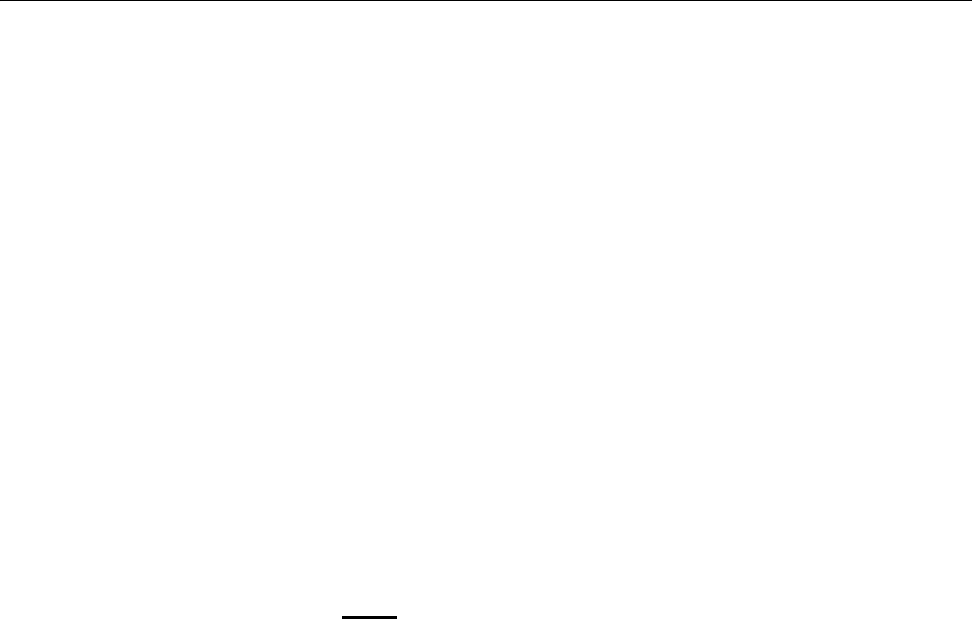
AlliedWare Plus Version 2.1.2 Management Software Web Browser User’s Guide
79
Clearing Port Statistics
To clear the statistics for a port, do the following:
1. Select the Switching tab.
The Switching tab is displayed. See Figure 19 on page 58.
2. From the Switching tab, select Port.
3. Move the cursor to the right and select Statistics.
The Port Statistics Page with Tx + Rx tab selected is displayed. See
Figure 24 on page 72.
4. Select the desired Port Statistics tab. Choose from the following:
Tx+Rx— Displays the transmit and receive statistics. (This is the
default.)
Receive— Displays the receive statistics.
Transmit— Displays the transmit statistics.
Interface— Displays the interface statistics.
5. Click Clear
on the port that you want to clear.










