User's Manual
Table Of Contents
- Contents
- Figures
- Preface
- Chapter 1
- AlliedWare Plus™ Version 2.1.2 Web Browser Interface
- Chapter 2
- Starting a Management Session
- Chapter 3
- Basic Switch Parameters
- Setting the System Date and Time
- Setting a Telnet or SSH Server
- Setting a Remote Log Server
- Setting the Switch Information
- Setting the Configuration File
- Managing User Accounts
- Rebooting a Switch
- Upgrading the Software
- Returning the AlliedWare Plus Management Software to the Factory Default Values
- Displaying System Information
- Chapter 4
- Setting Port Parameters
- Chapter 5
- Setting Port Statistics
- Chapter 6
- Setting Port Mirroring
- Chapter 7
- Setting the Port Spanning Tree Protocol
- Chapter 8
- Setting the MAC Address
- Chapter 9
- Setting LACP
- Chapter 10
- Setting Static Port Trunks
- Chapter 11
- Setting Port-based and Tagged VLANs
- Chapter 12
- Setting Switch Spanning Tree Protocols
- Chapter 13
- Setting Internet Group Management Protocol (IGMP) Snooping
- Chapter 14
- Setting MAC Address-based Port Security
- Chapter 15
- Setting RADIUS and TACACS+ Clients
- Chapter 16
- Setting 802.1x Port-based Network Access
- Chapter 17
- Setting IPv4 and IPv6 Management
- Chapter 18
- Setting LLDP and LLDP-MED
- Chapter 19
- Setting sFlow
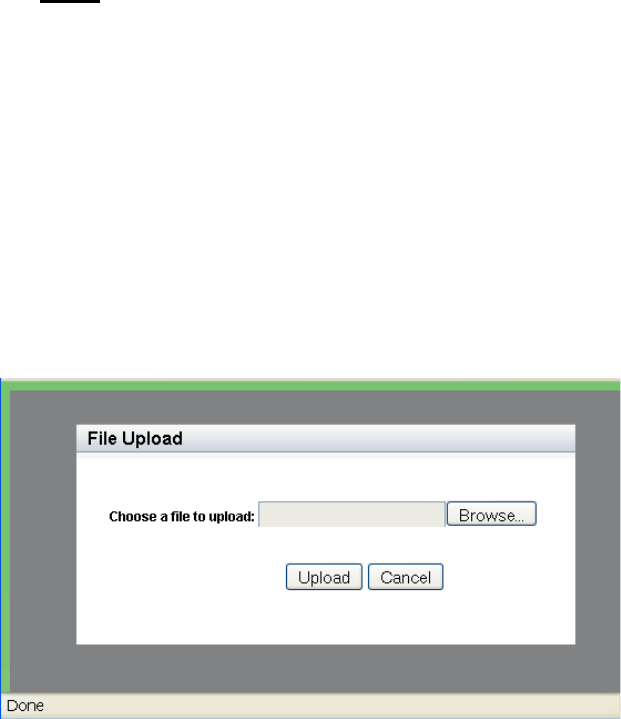
Chapter 3: Basic Switch Parameters
44
The following fields are displayed:
Startup Config— Displays the name of the active boot
configuration file, which for the switch in the example is “boot.cfg.”
File Name— Indicates the name of the configuration files.
File Size— Lists the file size in bytes.
Last Modify— Indicates the date the configuration file was last
modified. The format is year, month, date.
3. Use the pull-down menu to select the active configuration file. Then
click Apply.
The file you select is the active configuration file after you reboot the
switch.
4. Click SAVE
.
Uploading a
Configuration
File
To upload a configuration file onto the switch, do the following:
1. From the home page, click the System tab.
For an example of the System tab, see Figure 11 on page 41.
2. From the System tab, select Configuration Files.
For an example of the Configuration Files page, See Figure 12 on
page 43.
3. Click Upload.
The File Upload page is displayed. See Figure 13.
Figure 13. File Upload Page
4. Click Browse to select a file to upload onto the switch.
5. Select the file and then click Upload.










