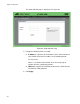User's Manual
Table Of Contents
- Contents
- Figures
- Preface
- Chapter 1
- AlliedWare Plus™ Version 2.1.2 Web Browser Interface
- Chapter 2
- Starting a Management Session
- Chapter 3
- Basic Switch Parameters
- Setting the System Date and Time
- Setting a Telnet or SSH Server
- Setting a Remote Log Server
- Setting the Switch Information
- Setting the Configuration File
- Managing User Accounts
- Rebooting a Switch
- Upgrading the Software
- Returning the AlliedWare Plus Management Software to the Factory Default Values
- Displaying System Information
- Chapter 4
- Setting Port Parameters
- Chapter 5
- Setting Port Statistics
- Chapter 6
- Setting Port Mirroring
- Chapter 7
- Setting the Port Spanning Tree Protocol
- Chapter 8
- Setting the MAC Address
- Chapter 9
- Setting LACP
- Chapter 10
- Setting Static Port Trunks
- Chapter 11
- Setting Port-based and Tagged VLANs
- Chapter 12
- Setting Switch Spanning Tree Protocols
- Chapter 13
- Setting Internet Group Management Protocol (IGMP) Snooping
- Chapter 14
- Setting MAC Address-based Port Security
- Chapter 15
- Setting RADIUS and TACACS+ Clients
- Chapter 16
- Setting 802.1x Port-based Network Access
- Chapter 17
- Setting IPv4 and IPv6 Management
- Chapter 18
- Setting LLDP and LLDP-MED
- Chapter 19
- Setting sFlow
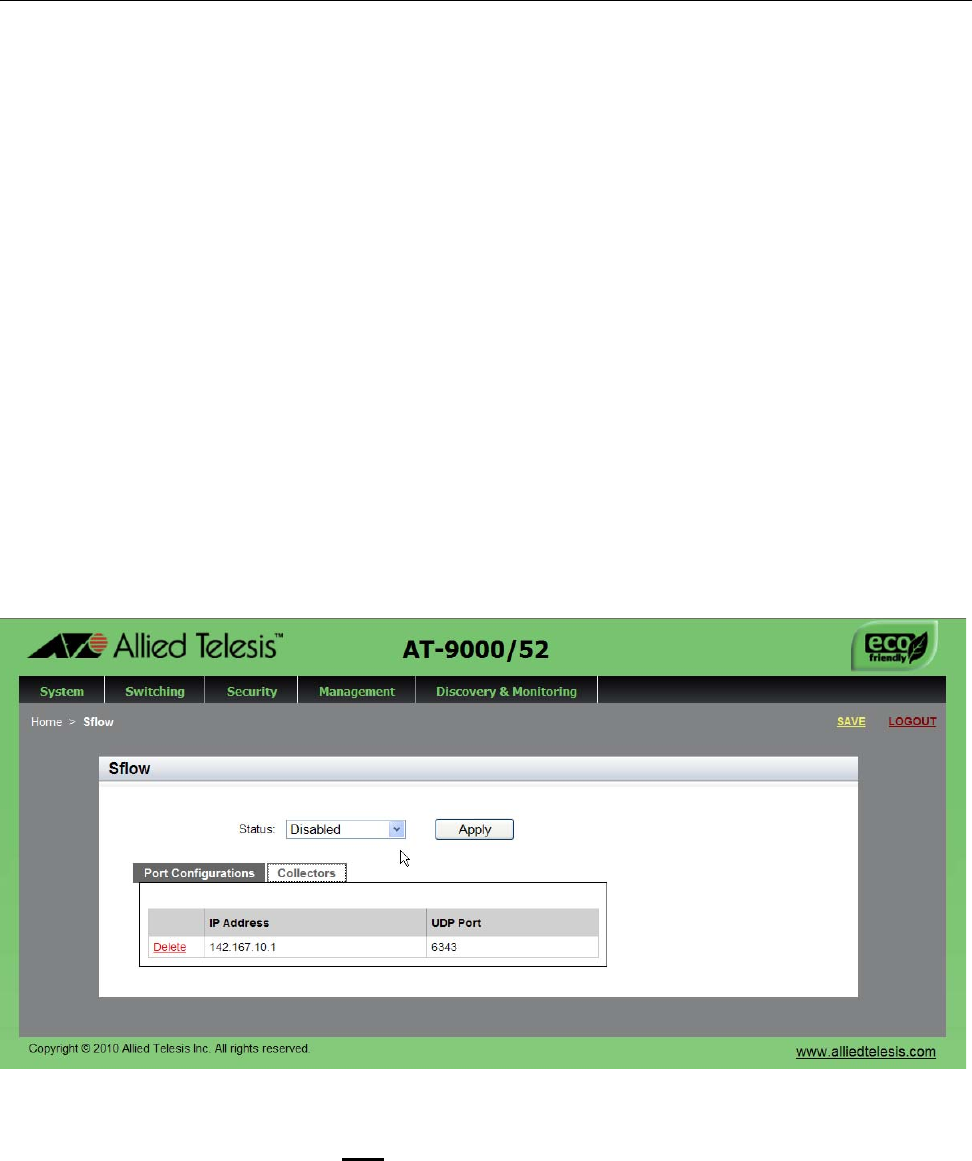
AlliedWare Plus Version 2.1.2 Management Software Web Browser User’s Guide
245
Specifying an sFlow Collector
Use this procedure to specify the IP addresses and the UDP ports of the
sFlow collectors on your network. The packet sampling data and the
packet counters are sent by the switch to the collectors specified. You can
specify up to four collectors, but you can add only one address at a time
with this procedure.
To select the Collect tab from the Sflow page, do the following:
1. Select the Discovery & Monitoring tab.
The Discovery & Monitoring tab is displayed. See Figure 89 on page
242.
2. From the Discovery & Monitoring tab, select sFlow.
The Sflow page is displayed with the Port Configurations tab selected.
See Figure 89 on page 242.
3. From the sFlow page, select the Collectors tab.
The Sflow page is displayed with the Collectors Tab selected. See
Figure 91.
Figure 91. Sflow Page with Collectors Tab
4. Click Add
.