User's Manual
Table Of Contents
- Contents
- Figures
- Preface
- Chapter 1
- AlliedWare Plus™ Version 2.1.2 Web Browser Interface
- Chapter 2
- Starting a Management Session
- Chapter 3
- Basic Switch Parameters
- Setting the System Date and Time
- Setting a Telnet or SSH Server
- Setting a Remote Log Server
- Setting the Switch Information
- Setting the Configuration File
- Managing User Accounts
- Rebooting a Switch
- Upgrading the Software
- Returning the AlliedWare Plus Management Software to the Factory Default Values
- Displaying System Information
- Chapter 4
- Setting Port Parameters
- Chapter 5
- Setting Port Statistics
- Chapter 6
- Setting Port Mirroring
- Chapter 7
- Setting the Port Spanning Tree Protocol
- Chapter 8
- Setting the MAC Address
- Chapter 9
- Setting LACP
- Chapter 10
- Setting Static Port Trunks
- Chapter 11
- Setting Port-based and Tagged VLANs
- Chapter 12
- Setting Switch Spanning Tree Protocols
- Chapter 13
- Setting Internet Group Management Protocol (IGMP) Snooping
- Chapter 14
- Setting MAC Address-based Port Security
- Chapter 15
- Setting RADIUS and TACACS+ Clients
- Chapter 16
- Setting 802.1x Port-based Network Access
- Chapter 17
- Setting IPv4 and IPv6 Management
- Chapter 18
- Setting LLDP and LLDP-MED
- Chapter 19
- Setting sFlow
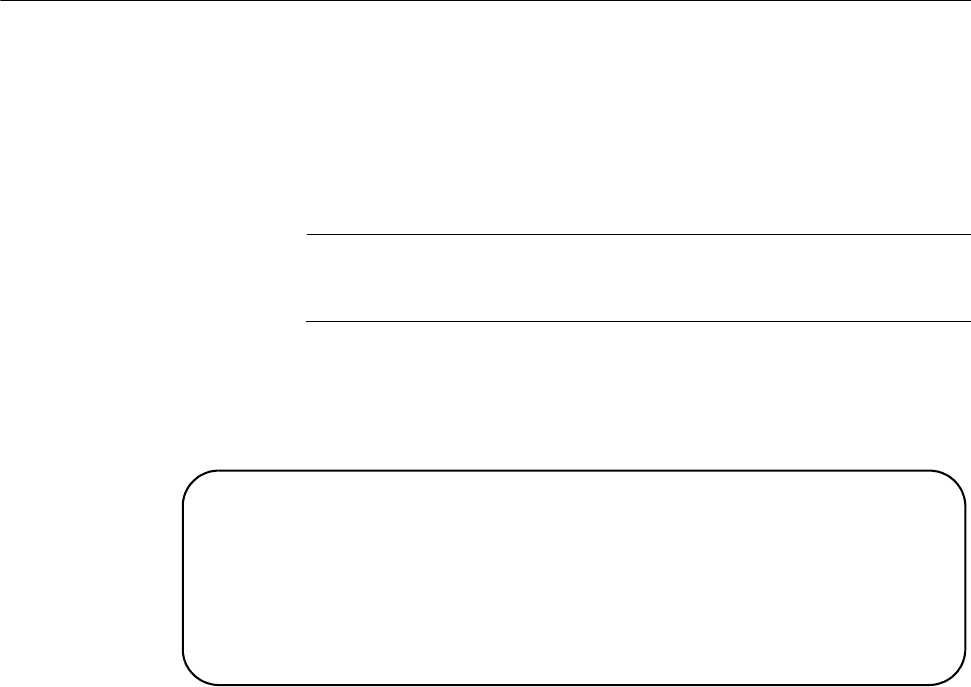
Chapter 2: Starting a Management Session
20
Starting a Web Management Session
Before you start a remote web management session, you must log on to
the AlliedWare Plus CLI and assign an IP address to the switch. Also, you
must enable web management on the switch which is disabled by default.
To assign an IP address, enable web management, and start a web
management session on an AT-9000 switch, do the following:
Note
If you have already assigned the switch an IP address and enabled
the web management, start with step 8.
1. Log on to the AlliedWare Plus CLI.
The Login Menu is shown in Figure 1.
Figure 1. Login Menu
2. Enter “manager” for the login name and press Return.
You are prompted for a password.
3. Enter “friend” as the password and press Return.
The “awplus>” prompt indicates that you are logged on to the switch.
4. Assign an IP address and subnet mask to the switch by entering the
following commands:
awplus> enable
awplus# configure terminal
awplus(config)# interface vlan1
awplus(config-if)# ip address 167.142.10.5/16
Press <ENTER> key to connect...
awplus login:










