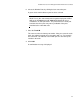User's Manual
Table Of Contents
- Contents
- Figures
- Preface
- Chapter 1
- AlliedWare Plus™ Version 2.1.2 Web Browser Interface
- Chapter 2
- Starting a Management Session
- Chapter 3
- Basic Switch Parameters
- Setting the System Date and Time
- Setting a Telnet or SSH Server
- Setting a Remote Log Server
- Setting the Switch Information
- Setting the Configuration File
- Managing User Accounts
- Rebooting a Switch
- Upgrading the Software
- Returning the AlliedWare Plus Management Software to the Factory Default Values
- Displaying System Information
- Chapter 4
- Setting Port Parameters
- Chapter 5
- Setting Port Statistics
- Chapter 6
- Setting Port Mirroring
- Chapter 7
- Setting the Port Spanning Tree Protocol
- Chapter 8
- Setting the MAC Address
- Chapter 9
- Setting LACP
- Chapter 10
- Setting Static Port Trunks
- Chapter 11
- Setting Port-based and Tagged VLANs
- Chapter 12
- Setting Switch Spanning Tree Protocols
- Chapter 13
- Setting Internet Group Management Protocol (IGMP) Snooping
- Chapter 14
- Setting MAC Address-based Port Security
- Chapter 15
- Setting RADIUS and TACACS+ Clients
- Chapter 16
- Setting 802.1x Port-based Network Access
- Chapter 17
- Setting IPv4 and IPv6 Management
- Chapter 18
- Setting LLDP and LLDP-MED
- Chapter 19
- Setting sFlow

Chapter 10: Setting Static Port Trunks
122
Modifying the Static Trunk Settings
Review the following information if you are adding ports to an existing
trunk:
If the port you are adding is the lowest numbered port in the trunk, its
parameter settings overwrites the settings of the existing ports in the
trunk. Therefore, check if its settings are appropriate before adding it
to the trunk. If the new port is not the lowest numbered port, its port
settings are changed to match the settings of the existing ports in the
trunk.
If the new port added to a trunk is already a member of another static
trunk, you must first remove it from its current trunk assignment.
To add or delete member ports from a static port trunk, do the following:
1. Select the Switching tab.
The Switching tab is displayed. See Figure 19 on page 58.
2. From the Switching tab, select Link Aggregation.
For an example of the Link Aggregation selection, see Figure 41 on
page 117.
3. Move the cursor to the right and select Static Trunks.
The Static Trunks page is displayed. See Figure 42 on page 117.
4. From the Static Trunks page, click Edit
.