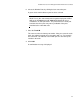User's Manual
Table Of Contents
- Contents
- Figures
- Preface
- Chapter 1
- AlliedWare Plus™ Version 2.1.2 Web Browser Interface
- Chapter 2
- Starting a Management Session
- Chapter 3
- Basic Switch Parameters
- Setting the System Date and Time
- Setting a Telnet or SSH Server
- Setting a Remote Log Server
- Setting the Switch Information
- Setting the Configuration File
- Managing User Accounts
- Rebooting a Switch
- Upgrading the Software
- Returning the AlliedWare Plus Management Software to the Factory Default Values
- Displaying System Information
- Chapter 4
- Setting Port Parameters
- Chapter 5
- Setting Port Statistics
- Chapter 6
- Setting Port Mirroring
- Chapter 7
- Setting the Port Spanning Tree Protocol
- Chapter 8
- Setting the MAC Address
- Chapter 9
- Setting LACP
- Chapter 10
- Setting Static Port Trunks
- Chapter 11
- Setting Port-based and Tagged VLANs
- Chapter 12
- Setting Switch Spanning Tree Protocols
- Chapter 13
- Setting Internet Group Management Protocol (IGMP) Snooping
- Chapter 14
- Setting MAC Address-based Port Security
- Chapter 15
- Setting RADIUS and TACACS+ Clients
- Chapter 16
- Setting 802.1x Port-based Network Access
- Chapter 17
- Setting IPv4 and IPv6 Management
- Chapter 18
- Setting LLDP and LLDP-MED
- Chapter 19
- Setting sFlow

AlliedWare Plus Version 2.1.2 Management Software Web Browser User’s Guide
121
6. Select the Member Ports by clicking the box next to the port.
A green check mark indicates a port has been selected.
Note
Allied Telesis does not recommend using twisted pair ports 25R to
28R on the AT-9000/28 and AT-9000/28SP Managed Layer 2
ecoSwitches in static port trunks. The performance of a static port
trunk that has these ports may not be predictable if the ports
transition to the redundant state.
7. Enter the Trunk ID.
This name must be the lowest port number. After you create the static
trunk, the software appends this port number with “sa.” For example,
the trunk ID of “sa5” indicates a trunk with port 5 as the lowest port
number in the trunk.
8. Click Add.
A confirmation message is displayed.