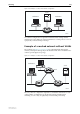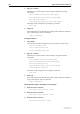Specifications
Switching 8-65
Software Release 2.7.3
C613-03098-00 REV A
2. Add ports to VLANs
Add the ports to these VLANs on the switch by using the following
commands:
add vlan=admin port=2 frame=tagged
add vlan=admin port=1
add vlan=training port=26 frame=tagged
add vlan=training port=3
add vlan=marketing port=2,26 frame=tagged
add vlan=marketing port=4
Check the VLAN configuration by using the command:
show vlan
Configure Switch B
1. Create VLANs
Create the two VLANs using the following commands on the switch:
create vlan=training vid=3
create vlan=marketing vid=4
2. Add ports to VLANs
Add the ports to these VLANs on the switch by using the following
commands:
add vlan=training port=25 frame=tagged
add vlan=training port=21,22
add vlan=marketing port=25 frame=tagged
add vlan=marketing port=23
Check the VLAN configuration by using the command:
show vlan
Check
Check that the switch is switching across the ports. Traffic on Switch A can
be monitored using the command:
show switch port=1-4,26 counter
Traffic on Switch B can be monitored using the command:
show switch port=21-23,25 counter
Example of Meshed Network with VLAN
Tagged Ports
In this example, the uplink ports on all three switches connect the VLANs.
Server S on Switch B is VLAN aware, and is shared between all three VLANs.
The other devices shown are VLAN-unaware end stations, connected to
untagged ports. Because both uplink ports on all three switches belong to the
marketing VLAN, the Spanning Tree Protocol eliminates the loop in this VLAN,
and provides redundancy in case links fail. Because the VLAN-aware shared
server on Switch B, and the uplink ports belong to all three VLANs, these
VLANs must all belong to the same STP.