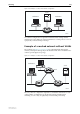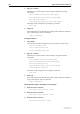Specifications
Switching 8-63
Software Release 2.7.3
C613-03098-00 REV A
Configure the switch
1. Create VLANs
Create the two VLANs using the following commands on the switch:
create vlan=marketing vid=2
create vlan=training vid=3
2. Add ports to VLANs
Add the ports to these VLANs on the switch by using the following
commands:
add vlan=marketing port=1-3
add vlan=training port=14-16
Check the VLAN configuration by using the command:
show vlan
3. Check the switch.
Check that the switch is switching across the ports. Traffic on the switch
can be monitored using the command:
show switch port=1-3,14-16 counter
VLAN Example with Tagged Ports
Figure 8-13 on page 8-64 shows a network that must be configured with VLAN
tagging, since the VLAN aware server on port 2 on Switch A belongs to both
the admin VLAN and the marketing VLAN. Using VLAN tags, port 26 on Switch
A and port 25 on Switch B belong to both the marketing VLAN and the training
VLAN, so that devices on both VLANs can use this uplink to communicate
with other devices in the same VLAN on the other switch. There are no loops in
this topology, so STP is not needed.
Table 8-16: Parameters for port-based VLAN example
VLAN name VLAN ID Ports
Marketing VID=2 PORT 1-3
Training VID=3 PORT 14-16