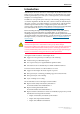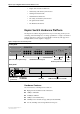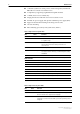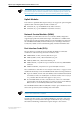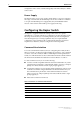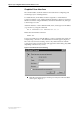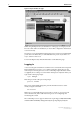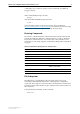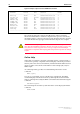Install guide
8 Release Note
Rapier Switch Software Release 2.1.0
C613-10200-01 Rev A
Figure 3: Rapier 24 Welcome page
While using the Rapier GUI, use the buttons on the pages to navigate, not the
browser’s Back and Forward buttons, to ensure that configuration information
is stored correctly.
If you have not yet changed the initial manager password, we recommend that
you do this now. Make sure you remember the new password, as there is no
way to retrieve it if it is lost.
To leave the Rapier GUI, click the Exit button on the Welcome page.
Logging In
A user accessing the switch from a terminal or PC connected to the front panel
RS-232 terminal port (asyn0), or via a Telnet connection, must enter a login
name and password to gain access to the command prompt. When the switch
is supplied, it has a manager account with an initial password friend. Enter your
login name at the login prompt:
login: manager
Enter the password at the password prompt:
password: friend
This password should be changed to prevent unauthorised access to the
switch, using the command:
SET PASSWORD
Make sure you remember the new password you create, as a lost password
cannot be retrieved, and would mean losing access for configuring and
monitoring the switch.
The command processor supports three levels of privilege, USER, MANAGER,
and SECURITY OFFICER, distinguished by the prompt displayed by the