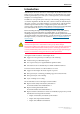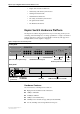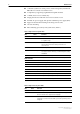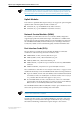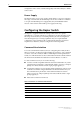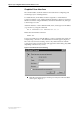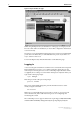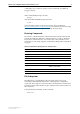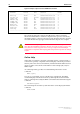Install guide
Rapier Layer 3 Gigabit Switch Software Release 2.1.0 7
Rapier Switch Software Release 2.1.0
C613-10200-01 Rev A
Graphical User Interface
The switch includes a built-in web browser based GUI for configuring and
monitoring Layer 2 switching features.
To enable the GUI, an IP address must be assigned to a switch interface.
Connect a terminal or a PC running terminal emulation software (for instance
Windows Terminal or HyperTerminal) to the RS-232 Terminal Port, and log in
to the manager account.
Add an IP interface over the default VLAN (vlan1) and assign it an IP address
(e.g. 192.168.1.1), using the command:
ADD IP INTERFACE=vlan1 IPADDRESS=192.168.1.1
Enable the GUI with the command:
ENABLE GUI
Point your web browser at the IP address you have assigned to the switch, for
example, http://192.168.1.1. The authentication window appears (Figure 2).
The “Enter Network Password dialog” allows only authorised users with the
correct password to access the router. (The appearance of this dialog may differ
depending on the browser you use.)
Figure 2: Enter Network Password dialog
■
Enter the username manager and the password friend. The GUI Main
Screen opens (Figure 3).